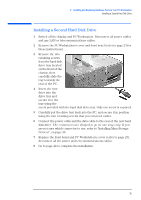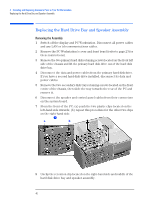HP XM600 hp kayak xm600 series 2, user's guide for desktop models - Page 37
Replacing the Front Access Drive Cage
 |
View all HP XM600 manuals
Add to My Manuals
Save this manual to your list of manuals |
Page 37 highlights
2 Installing and Replacing Hardware Parts in Your PC Workstation Installing a Device in a Front Access Bay 3 Slide the new drive into the shelf. Ensure that the front of the new device is aligned with the other drive or filler plate. Secure the device in position using the screws supplied with it. Replacing the Front Access Drive Cage 1 Place the front access cage back into the PC. The front access cage retainers should be correctly aligned with the bottom of the chassis. 2 Connect the power and data cables to the installed devices. For convenience, it is recommended to start from the bottom and work upwards. The connectors are shaped to go in one way only. If you are not sure which connector to use, refer to "Installing Mass Storage Devices", on page 30. 3 Ensure that the metal guides on the front access cage are aligned with those on the chassis. (There are two on either side.) Slide the front access cage into the chassis until it snaps into place. NOTE To verify that the front access cage is correctly in position, check that the "ALIGN" mark on top of the front access cage is parallel with the one on chassis. 37