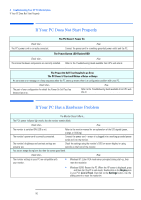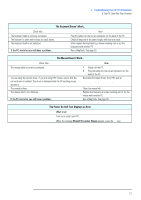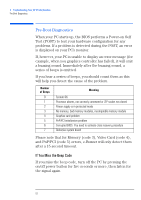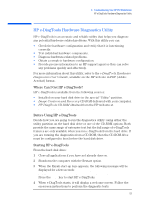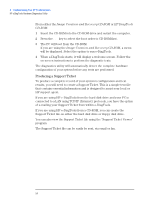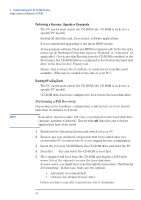HP XM600 hp kayak xm600 series 2, user's guide for desktop models - Page 51
The Power-On Self Test Displays an Error, Press F2 to enter Setup
 |
View all HP XM600 manuals
Add to My Manuals
Save this manual to your list of manuals |
Page 51 highlights
3 Troubleshooting Your HP PC Workstation If Your PC Does Not Start Properly The Keyboard Doesn't Work... Check that... The keyboard cable is correctly connected. The keyboard is clean and no keys are stuck down. The keyboard itself is not defective. If the PC starts but you still have a problem... How Plug the cable into the correct connector on the back of the PC. Check all keys are at the same height, and none are stuck. Either replace the keyboard by a known working unit or try the keyboard with another PC. Run e-DiagTools. See page 53. The Mouse Doesn't Work... Check that... The mouse cable is correctly connected. You are using the correct driver. If you are using HP's mouse, ensure that the correct driver is installed. This driver is delivered with the HP scrolling mouse accessory. The mouse is clean. The mouse itself is not defective. If the PC starts but you still have a problem... How 1 Switch off the PC. 2 Plug the cable into the correct connector on the back of the PC. Download the latest drivers from HP's web at: www.hp.com/go/kayaksupport Clean the mouse ball. Replace the mouse by a known working unit or try the mouse with another PC. Run e-DiagTools. See page 53. The Power-On Self Test Displays an Error What to do Turn on or restart your PC. When the message Press F2 to enter Setup appears, press the F2 key. 51