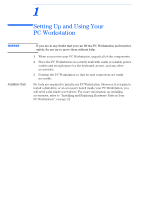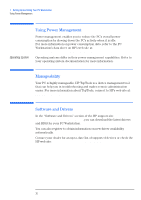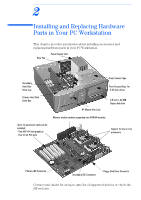HP XM600 hp kayak xm600 series 2, user's guide for desktop models - Page 16
Viewing the HP Summary Screen, This takes
 |
View all HP XM600 manuals
Add to My Manuals
Save this manual to your list of manuals |
Page 16 highlights
1 Setting Up and Using Your PC Workstation Viewing the HP Summary Screen Viewing the HP Summary Screen The HP Summary Screen gives you a summary of the current configuration of your PC Workstation (for example: BIOS version, CPU speed, memory module size, and installed mass storage devices). It is recommended that you check the configuration of your PC Workstation when you first use it and each time after you install, remove, or upgrade accessories. To check the configuration: 1 Turn on the display and then the PC Workstation. If the PC Workstation is already turned on, save your data and exit all programs, then restart the PC Workstation. Consult your operating system documentation for any special instructions concerning turning off and restarting your PC Workstation. 2 When the start-up logo appears on your display, press Esc. This takes you to the HP Summary Screen. (To go immediately into the Setup program, and bypass the Summary Screen, press F2 instead of Esc). The Summary Screen is displayed for only a short time. 16