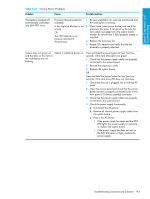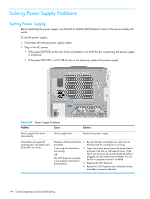HP Xw9300 HP xw9300 Service and Technical Reference Guide - Page 139
Saving and Printing Information in HP Insight Diagnostics, inserted diskette or USB HP Drive Key.
 |
View all HP Xw9300 manuals
Add to My Manuals
Save this manual to your list of manuals |
Page 139 highlights
System Diagnostics and Troubleshooting Saving and Printing Information in HP Insight Diagnostics You can save the information displayed in the HP Insight Diagnostics Status and Log tabs to a diskette or a USB 2.0 HP Drive Key (64MB or higher). You cannot save to the hard drive. The system will automatically create an html file that has the same appearance as the information displayed on the screen. 1. Insert a diskette or USB 2.0 HP Drive Key (capacity must be 64MB or higher). USB 1.0 Drive Keys are not supported. 2. Click Save in the upper-right corner of the tab. 3. Select Save to the floppy or Save to USB key. 4. Enter a file name in the File Name box and click the Save button. An html file will be saved to the inserted diskette or USB HP Drive Key. 5. Print the information from the storage device used to save it. NOTE: To exit HP Insight Diagnostics, click Exit in the upper-right corner of the screen then remove the Documentation and Diagnostics CD from the optical drive. HP Insight Diagnostics Offline Edition 139