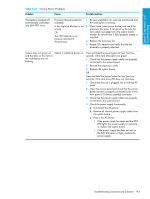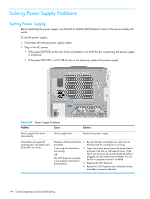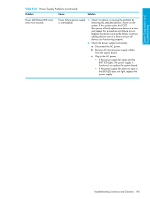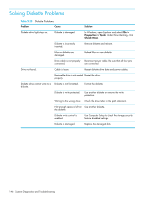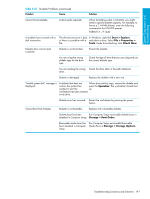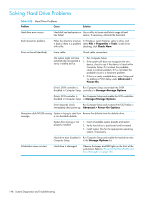HP Xw9300 HP xw9300 Service and Technical Reference Guide - Page 143
Solving Minor Problems, Table 5-23 - workstation 9 beeps
 |
View all HP Xw9300 manuals
Add to My Manuals
Save this manual to your list of manuals |
Page 143 highlights
System Diagnostics and Troubleshooting Table 5-23 Solving Minor Problems Problem Cause Possible Solution Workstation powered off automatically and beeps and blink RED twice. Processor thermal protection activated: A fan might be blocked or not turning. OR The CPU heatsink is not properly attached to the processor. 1. Be sure workstation air vents are not blocked and the cooling fan is running. 2. Open hood, press power button, and see if the processor fan spins. If not spinning, be sure the fan's cable is plugged onto the system board header. Be sure the fan is fully/properly seated or installed. 3. Replace the processor fan. 4. Reseat CPU heatsink and verify that the fan assembly is properly attached. System does not power on and the LEDs on the front of the workstation are not flashing. System is unable to power on. Press and hold the power button for less than four seconds. If the hard drive LED turns green: 1. Check that the power supply cables are properly connected to the system board. 2. Remove the expansion cards. 3. Replace the system board. OR Press and hold the power button for less than four seconds. If the hard drive LED does not illuminate: 1. Check that the unit is plugged into a working AC outlet. 2. Open the access panel and check that the power button harness is properly connected to the in-line front panel I/O device assembly connector. 3. Check that the power supply cables are properly connected to the system board. 4. Check the power supply functionality. a. Disconnect the AC power. b. Remove all internal power supply cables from the system board. c. Plug in the AC power. • If the power supply fan spins and the BIST LED lights, the power supply is functional, so replace the system board. • If the power supply fan does not spin or the BIST LED does not light, replace the power supply. Troubleshooting Scenarios and Solutions 143