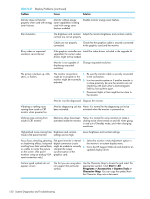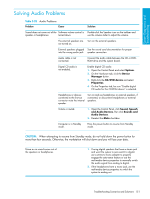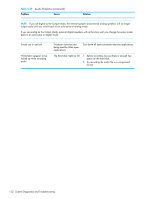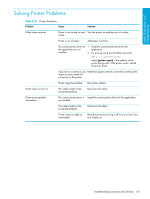HP Xw9300 HP xw9300 Service and Technical Reference Guide - Page 155
Solving Front Panel Component Problems
 |
View all HP Xw9300 manuals
Add to My Manuals
Save this manual to your list of manuals |
Page 155 highlights
System Diagnostics and Troubleshooting Solving Front Panel Component Problems If you are experiencing problems with one of the front panel ports, you might be able to try your device in the corresponding port on the back side of the computer. If this does not fix the problem, or you must use the front panel ports, continue troubleshooting. Some problems in this section are also discussed in other troubleshooting suggestions in this chapter. Table 5-31 Front Panel Component Problems Problem Cause Solution A USB device, headphone, or It is not properly connected. Reconnect the device to the front of the workstation microphone is not recognized by and restart the workstation. the workstation. The device does not have power. If the USB device requires AC power, be sure one end is connected to the device and one end is connected to a live outlet. The correct device driver is 1. Install the correct driver for the device. not installed. 2. You might need to reboot the workstation. The cable from the device to If possible, replace the cable. the computer does not work. The device is not working. Replace the device. A USB, audio, and IEEE-1394 devices are not working. The internal cables might not 1. Turn off the workstation. be connected to the system 2. Connect the cables correctly. board or the PCI card. A device in the IEEE-1394 port is Cables of new external not responsive. device are loose or power cables are unplugged. Be sure that all cables are properly and securely connected. The power switch on the device is not turned on. Turn off the workstation, turn on the external device, then turn on the workstation to integrate the device with the workstation system. Troubleshooting Scenarios and Solutions 155