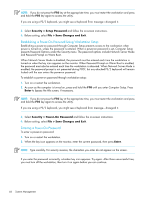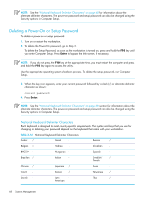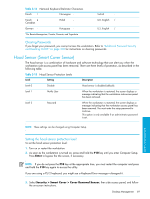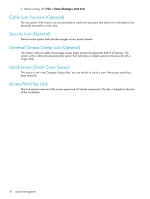HP Xw9300 HP xw9300 Service and Technical Reference Guide - Page 65
Password Security, Establishing a Setup Password Using Computer Setup
 |
View all HP Xw9300 manuals
Add to My Manuals
Save this manual to your list of manuals |
Page 65 highlights
Table 3-13 Security Features Overview (continued) Feature Purpose How It Is Established Cable Lock Provision Prevents entire system theft only. Install a cable lock to secure the workstation to a fixed object. Padlock Loop Prevents access panel from being removed. This loop can also be used to secure the unit to a fixed object. Install a security lock. Access Panel Key Lock (Standard) Prevents removal of the access panel and Lock the access panel. all internal components including optical and floppy drives Universal Chassis Clamp Lock The version without a cable discourages Install a chassis clamp lock. (Optional) access panel removal and prevents theft of IO devices. The version with a cable additionally prevents entire system theft and allows multiple systems to be secured with a single cable. Hood Sensor Notifies a local or remote user when the Install an intrusion sensor. chassis access panel has been opened. For more information about Computer Setup, refer to "Computer Setup Menu" on page 47. Password Security The power-on password prevents unauthorized use of the workstation by requiring entry of a password to access applications or data each time the workstation is turned on or restarted. The setup password specifically prevents unauthorized access to Computer Setup, and can also be used as an override to the power-on password. That is, when prompted for the power-on password, entering the setup password instead will allow access to the workstation. A network-wide setup password can be established to enable the system administrator to log in to all network systems to perform maintenance without having to know the power-on password. NOTE: System Software Manager and HP Client Manager Software allow remote management of Setup Passwords and other BIOS settings in a networked environment. For more information, visit http://www.hp.com/go/easydeploy. Establishing a Setup Password Using Computer Setup Establishing a setup password through Computer Setup prevents reconfiguration of the workstation (use of the Computer Setup (F10) utility) until the password is entered. To establish a setup password using workstation setup: 1. Turn on or restart the workstation. 2. As soon as the computer is turned on, press and hold the F10 until you enter Computer Setup. Press Enter to bypass the title screen, if necessary. System Management Desktop Management 65