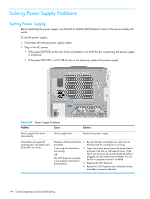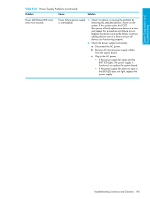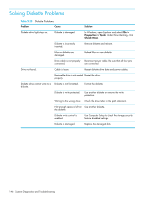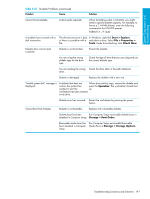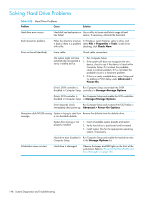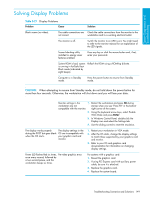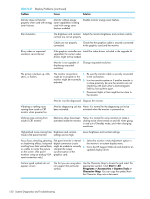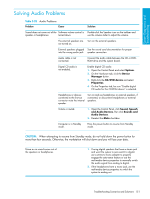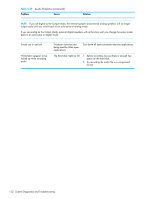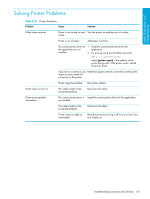HP Xw9300 HP xw9300 Service and Technical Reference Guide - Page 149
Solving Display Problems
 |
View all HP Xw9300 manuals
Add to My Manuals
Save this manual to your list of manuals |
Page 149 highlights
System Diagnostics and Troubleshooting Solving Display Problems Table 5-27 Display Problems Problem Cause Solution Blank screen (no video). The cable connections are Check the cable connections from the monitor to the not correct. workstation and to a working electrical outlet. The monitor is off. Switch the monitor to on (LED is on). You might need to refer to the monitor manual for an explanation of the LED signals. Screen blanking utility installed or energy saver features enabled. Press any key or click the mouse button and, if set, enter your password. System ROM is bad; system is running in FailSafe Boot Block mode (indicated by eight beeps). Reflash the ROM using a ROMPaq diskette. Computer is in Standby mode. Press the power button to resume from Standby mode. CAUTION: When attempting to resume from Standby mode, do not hold down the power button for more than four seconds. Otherwise, the workstation will shut down and you will lose your data. Monitor settings in the 1. Restart the workstation and press F8 during workstation are not startup when you see "Press F8" in the bottom- compatible with the monitor. right corner of the screen. 2. Using the keyboard arrow keys, select Enable VGA Mode and press Enter. 3. In Windows Control Panel, double-click the Display icon and select the Settings tab. 4. Use the sliding control to reset the resolution. The display works properly The display settings in the during the POST but goes blank OS are incompatible with when the OS starts. your graphics card and monitor. 1. Restart your workstation in VGA mode. 2. After the OS starts, change the display settings to match those supported by your graphics card and monitor. 3. Refer to your OS and graphics card documentation for information on changing display settings. Power LED flashes Red six times, Pre-video graphics error. once every second, followed by a two second pause, and the workstation beeps six times. For systems with a graphics card: 1. Reseat the graphics card. 2. If using PCI Express card with auxiliary power cable, be sure it is attached. 3. Replace the graphics card. 4. Replace the system board. Troubleshooting Scenarios and Solutions 149