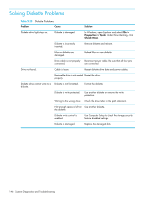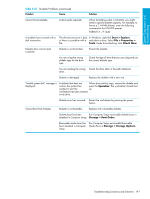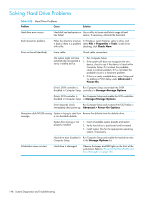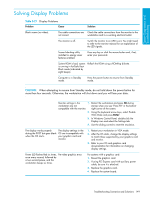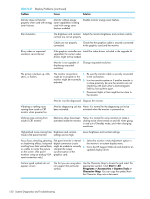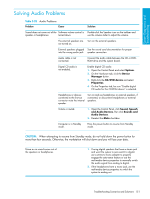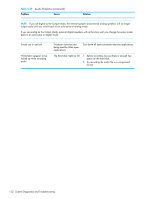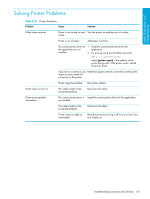HP Xw9300 HP xw9300 Service and Technical Reference Guide - Page 151
Solving Audio Problems
 |
View all HP Xw9300 manuals
Add to My Manuals
Save this manual to your list of manuals |
Page 151 highlights
System Diagnostics and Troubleshooting Solving Audio Problems Table 5-28 Audio Problems Problem Cause Solution Sound does not come out of the Software volume control is Double-click the Speaker icon on the taskbar and speaker or headphones. turned down. use the volume slider to adjust the volume. The external speakers are Turn on the external speakers. not turned on. External speakers plugged See the sound card documentation for proper into the wrong audio jack. speaker connection. Audio cable is not connected. Connect the audio cable between the CD or DVDROM drive and the system board. Digital CD audio is not enabled. Enable digital CD audio: 1. Open the Control Panel and select System. 2. On the Hardware tab, click the Device Manager button. 3. Right-click the CD/DVD device and select Properties. 4. On the Properties tab, be sure "Enable digital CD audio for this CD-ROM device" is selected. Headphones or devices connected to the line-out connector mute the internal speaker. Turn on and use headphones or external speakers, if connected, or disconnect headphones or external speakers. Volume is muted. 1. Open the Control Panel, click Sound, Speech and Audio Devices, then click Sounds and Audio Devices. 2. Deselect the Mute checkbox. Computer is in Standby mode. Press the power button to resume from Standby mode. CAUTION: When attempting to resume from Standby mode, do not hold down the power button for more than four seconds. Otherwise, the workstation will shut down and you will lose your data. Noise or no sound comes out of the speakers or headphones. 1. If using digital speakers that have a stereo jack and want the system to auto-switch to digital, use a stereo-to-mono adapter to properly engage the auto-sense feature or use the multimedia device properties to manually switch the audio signal from analog to digital. 2. If the headphones have a mono jack, use the multimedia device properties to switch the system to analog out. Troubleshooting Scenarios and Solutions 151