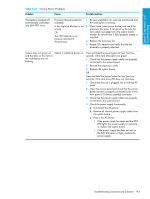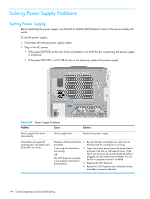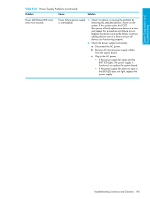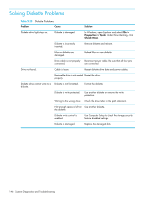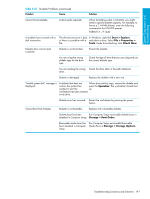HP Xw9300 HP xw9300 Service and Technical Reference Guide - Page 142
Troubleshooting Scenarios and Solutions, Solving Minor Problems
 |
View all HP Xw9300 manuals
Add to My Manuals
Save this manual to your list of manuals |
Page 142 highlights
Troubleshooting Scenarios and Solutions This section presents an extensive overview of various troubleshooting scenarios and includes possible solutions for each. Solving Minor Problems Table 5-23 Solving Minor Problems Problem Cause Possible Solution Workstation appears locked Software control of the power up and does not turn off switch is not functional. when the power button is pressed. 1. Press and hold the power button for at least four seconds until the workstation turns off. 2. Disconnect the electrical plug from outlet. Workstation will not respond Workstation is in to USB keyboard or mouse. Standby mode. Press the power button to resume from Standby mode. CAUTION: When attempting to resume from Standby mode, do not hold down the power button for more than four seconds. Otherwise, the workstation will shut down and you will lose your data. Workstation seems to be locked up. Program in use has stopped responding to commands. 1. Attempt the normal shutdown procedure. 2. Press the power button for four or more seconds to turn off the power. 3. Restart the workstation using the power button. Workstation date and time Real-time clock (RTC) battery display is incorrect. might need to be replaced. 1. For Windows, open the control panel and reset the date and time. 2. Replace the RTC battery. Workstation appears to pause periodically. Network driver is loaded and Establish a network connection, or use Computer no network connection is Setup or Microsoft Windows Device Manager to established. disable the network controller. Cursor does not move using The Num Lock key the arrow keys on the might be on. keypad. Press the Num Lock key. The Num Lock key can be disabled (or enabled) in Computer Setup. Poor performance is experienced. Processor is hot. 1. Be sure airflow to the workstation is not blocked. 2. Be sure the fans are connected and working properly (some fans only operate when needed). 3. Be sure the CPU heatsink is installed properly. There is not enough memory. Add more memory. Hard drive is full. Transfer data from the hard drive to create more space on the hard drive. 142 System Diagnostics and Troubleshooting