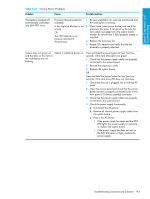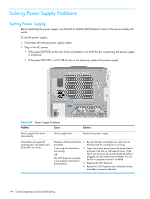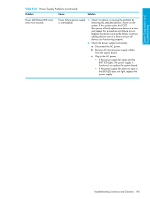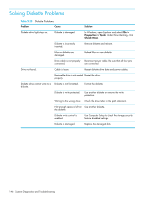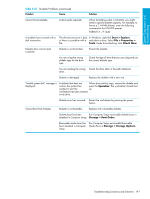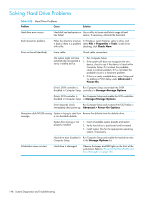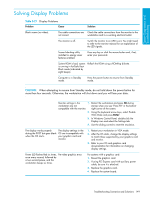HP Xw9300 HP xw9300 Service and Technical Reference Guide - Page 144
Solving Power Supply Problems, Testing Power Supply
 |
View all HP Xw9300 manuals
Add to My Manuals
Save this manual to your list of manuals |
Page 144 highlights
Solving Power Supply Problems Testing Power Supply Before replacing the power supply, use the Built-In Self-Test (BIST) feature to learn if the power supply still works. To test the power supply: 1. Disconnect all internal power supply cables. 2. Plug in the AC power. • If the green BIST LED on the rear of the workstation is lit AND the fan is spinning, the power supply is functional. • If the green BIST LED is not lit OR the fan is not spinning, replace the power supply. Table 5-24 Power Supply Problems Problem Cause Solution Power supply shuts down intermittently. Power supply fault. Replace the power supply. Workstation powered off automatically and beeps and blinks RED two times Processor thermal protection 1. Be sure that the workstation air vents are not activated: blocked and the cooling fan is running. A fan might be blocked or not turning. OR The CPU heatsink assembly is not properly attached to the processor. 2. Open the access panel, press the power button, and see if the fan on the heatsink spins. If the fan is not spinning, be sure the heatsink cable is plugged into the system board header. Be sure the fan is properly seated or installed. 3. Replace the CPU heatsink. 4. Reseat the CPU heatsink and verify that the fan assembly is properly attached. 144 System Diagnostics and Troubleshooting