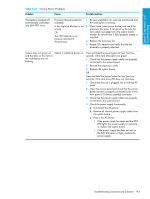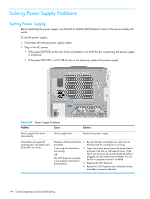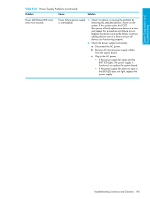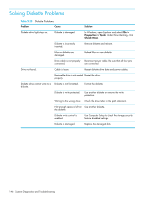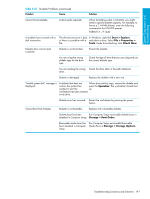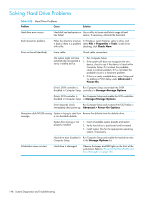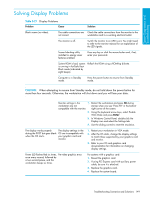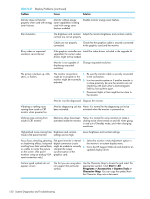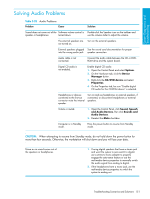HP Xw9300 HP xw9300 Service and Technical Reference Guide - Page 146
Solving Diskette Problems
 |
View all HP Xw9300 manuals
Add to My Manuals
Save this manual to your list of manuals |
Page 146 highlights
Solving Diskette Problems Table 5-25 Diskette Problems Problem Cause Solution Diskette drive light stays on. Diskette is damaged. In Windows, open Explorer and select File > Properties > Tools. Under Error-checking, click Check Now. Diskette is incorrectly inserted. Remove diskette and reinsert. Files on diskette are damaged. Reload files on new diskette. Drive cable is not properly Reconnect power cable. Be sure that all four pins connected. are connected. Drive not found. Cable is loose. Reseat diskette drive data and power cables. Removable drive is not seated Reseat the drive. properly. Diskette drive cannot write to a Diskette is not formatted. diskette. Format the diskette. Diskette is write-protected. Use another diskette or remove the write protection. Writing to the wrong drive. Check the drive letter in the path statement. Not enough space is left on Use another diskette. the diskette. Diskette write control is enabled. Use Computer Setup to check the storage security feature disabled settings. Diskette is damaged. Replace the damaged disk. 146 System Diagnostics and Troubleshooting