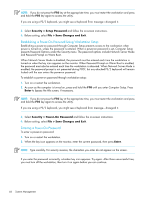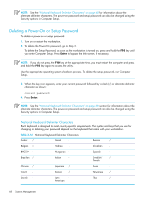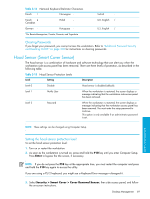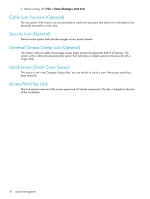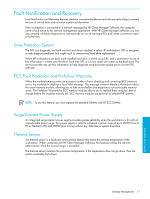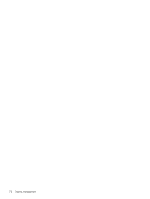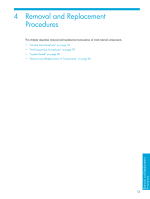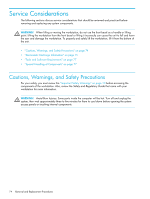HP Xw9300 HP xw9300 Service and Technical Reference Guide - Page 69
Clearing Passwords, Hood Sensor (Smart Cover Sensor), Setting the hood sensor protection level
 |
View all HP Xw9300 manuals
Add to My Manuals
Save this manual to your list of manuals |
Page 69 highlights
Table 3-14 National Keyboard Delimiter Characters French ! Norwegian - French é Canadian Polish - German - Portuguese - *For Bosnia-Herzegovina, Croatia, Slovenia, and Yugoslavia Turkish . U.K. English / U.S. English / Clearing Passwords If you forget your password, you cannot access the workstation. Refer to "Additional Password Security and Resetting CMOS" on page 203 for instructions on clearing passwords. Hood Sensor (Smart Cover Sensor) The hood sensor is a combination of hardware and software technology that can alert you when the workstation side access panel has been removed. There are three levels of protection, as described in the following table. Table 3-15 Hood Sensor Protection Levels Level Setting Description Level 0 Disable Hood sensor is disabled (default). Level 1 Notify User When the workstation is restarted, the screen displays a message indicating that the workstation side access panel has been removed. Level 2 Password When the workstation is restarted, the screen displays a message indicating that the workstation access panel has been removed. You must enter the setup password to continue. This option is only available if an administrator password is set. NOTE: These settings can be changed using Computer Setup. System Management Setting the hood sensor protection level To set the hood sensor protection level: 1. Turn on or restart the workstation. 2. As soon as the workstation is turned on, press and hold the F10 key until you enter Computer Setup. Press Enter to bypass the title screen, if necessary. NOTE: If you do not press the F10 key at the appropriate time, you must restart the computer and press and hold the F10 key again to access the utility. If you are using a PS/2 keyboard, you might see a Keyboard Error message-disregard it. 3. Select Security > Smart Cover > Cover Removal Sensor, then side access panel, and follow the on-screen instructions. Desktop Management 69