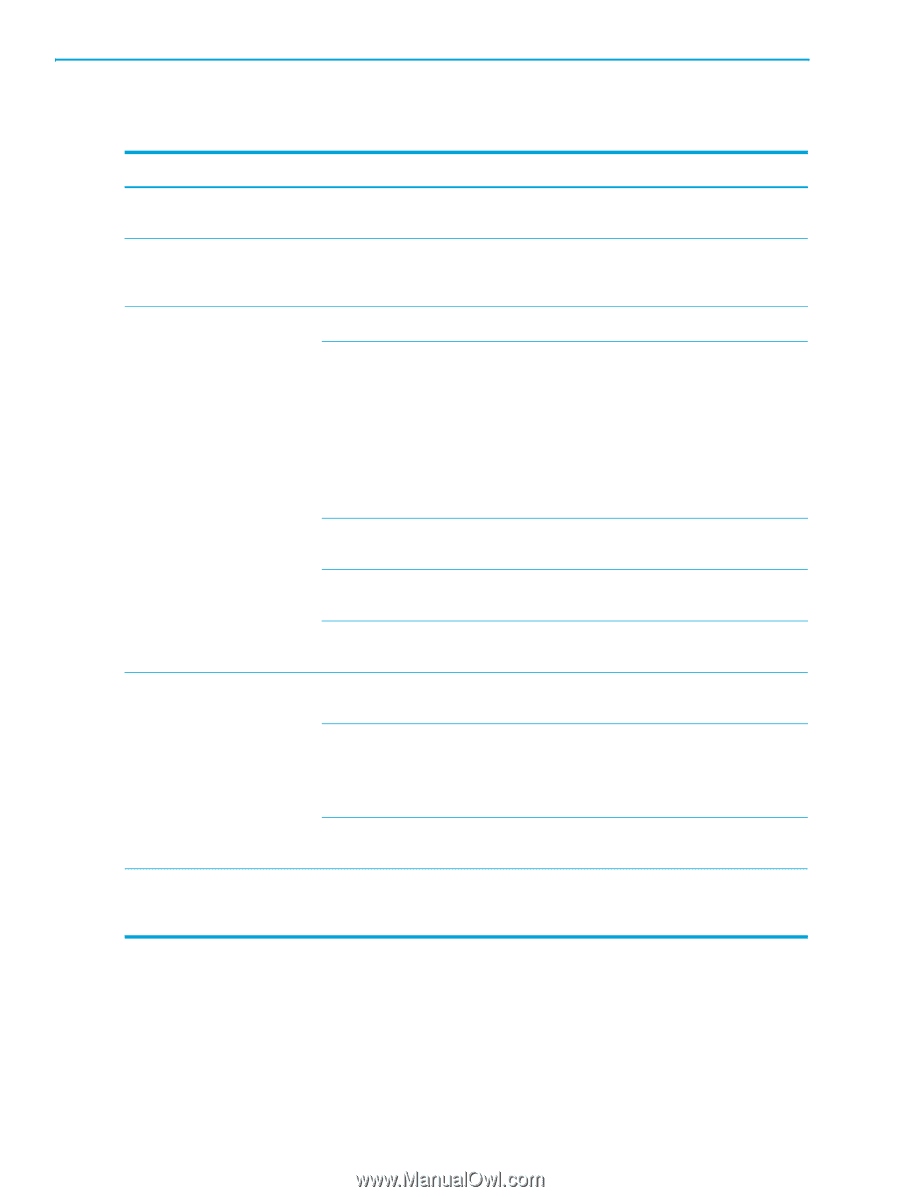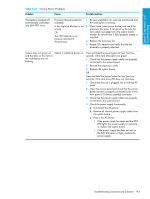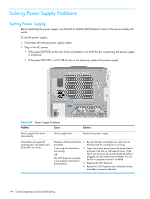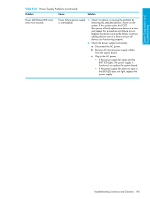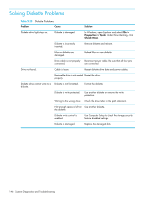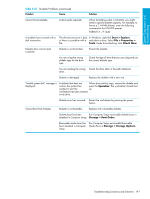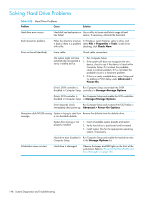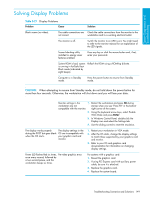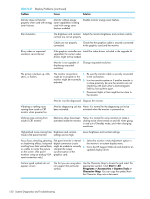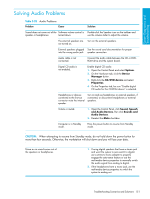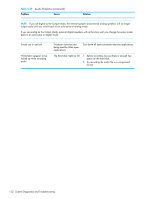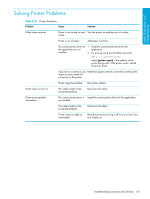HP Xw9300 HP xw9300 Service and Technical Reference Guide - Page 148
Solving Hard Drive Problems - scsi driver
 |
View all HP Xw9300 manuals
Add to My Manuals
Save this manual to your list of manuals |
Page 148 highlights
Solving Hard Drive Problems Table 5-26 Hard Drive Problems Problem Cause Solution Hard drive error occurs. Hard disk has bad sectors or Use a utility to locate and block usage of bad has failed. sectors. If necessary, reformat the hard disk. Disk transaction problem. Either the directory structure In Windows, open Explorer, select a drive, and is bad or there is a problem select File > Properties > Tools. Under Error- with a file. checking, click Check Now. Drive not found (identified). Loose cable. Check cable connections. The system might not have automatically recognized a newly installed device. 1. Run Computer Setup. 2. If the system still does not recognize the new device, check to see if the device is listed within Computer Setup. If it is listed, the probable cause is a driver problem. If it is not listed, the probable cause is a hardware problem. 3. If this is a newly installed drive, enter Setup and try adding a POST delay under Advanced > Power-On. Drive's SATA controller is Run Computer Setup and enable the SATA disabled in Computer Setup. controllers in Storage>Storage Options. Drive's SCSI controller is Run Computer Setup and enable the SCSI controllers disabled in Computer Setup. in Storage>Storage Options. Drive responds slowly Run Computer Setup and increase the POST Delay in immediately after power-up. Advanced > Power-On Options. Nonsystem disk/NTLDR missing System is trying to start from Remove the diskette from the diskette drive. message. a non-bootable diskette. System files missing or not properly installed. 1. Insert a bootable system diskette and restart. 2. Verify hard drive is partitioned and formatted. 3. Install system files for the appropriate operating system, if necessary. Hard drive boot disabled in Run Computer Setup and enable the hard drive entry Computer Setup. in the Storage Options list. Workstation does not start. Hard drive is damaged. Observe the beeps and LED lights on the front of the workstation. Refer to "Power On Self Test (POST) and Error Messages" on page 165. 148 System Diagnostics and Troubleshooting