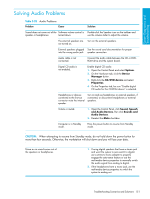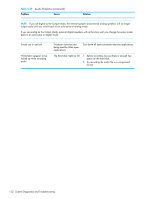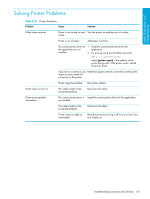HP Xw9300 HP xw9300 Service and Technical Reference Guide - Page 156
Solving Hardware Installation Problems - workstation memory upgrade
 |
View all HP Xw9300 manuals
Add to My Manuals
Save this manual to your list of manuals |
Page 156 highlights
Solving Hardware Installation Problems You might need to reconfigure the workstation when you add or remove hardware, such as an additional diskette drive. If you install a PnP device, Windows XP automatically recognizes the device and configures the workstation. If you install a non-PnP device, you must reconfigure the workstation after completing installation of the new hardware. In Windows XP, use the Add Hardware Wizard and follow the on-screen instructions. Table 5-32 Hardware Installation Problems Problem Cause Solution A new device is not recognized Device is not seated or as part of the system. connected properly. Be sure that the device is properly and securely connected and that pins in the connector are not bent down. Cables of new external device are loose or power cables are unplugged. Be sure that all cables are properly and securely connected and that pins in the cable or connector are not bent down. Power switch of new external Restart the workstation, turn on the external device, device is not turned on. then turn on the workstation to integrate the device with the workstation system. When the system advised you of changes to the configuration, you did not accept them. Reboot the workstation and follow the instructions for accepting the changes. A PnP board might not automatically configure when added if the default configuration conflicts with other devices. Use Windows XP Device Manager to deselect the automatic settings for the board and choose a basic configuration that does not cause a resource conflict. You can also use Computer Setup to reconfigure or disable devices to resolve the resource conflict. Device hardware is not properly jumpered or otherwise configured. Read the device-specific configuration information and check for incorrect settings or conflicts with other devices already installed in the system. Workstation will not start. Wrong memory modules 1. Review the documentation that came with the were used in the upgrade or system to determine if you are using the correct memory modules were memory modules and to verify the proper installed in the wrong installation. location. 2. Observe the beeps and LED lights on the front of the workstation. Refer to "Power On Self Test (POST) and Error Messages" on page 165 to determine possible causes. Beeps and power LED flashes Memory is installed RED five times. incorrectly or is bad. 1. Reseat DIMMs. 2. Replace DIMMs one at a time to isolate the faulty module. 3. Replace third-party memory with HP memory. 4. Replace the system board. 156 System Diagnostics and Troubleshooting