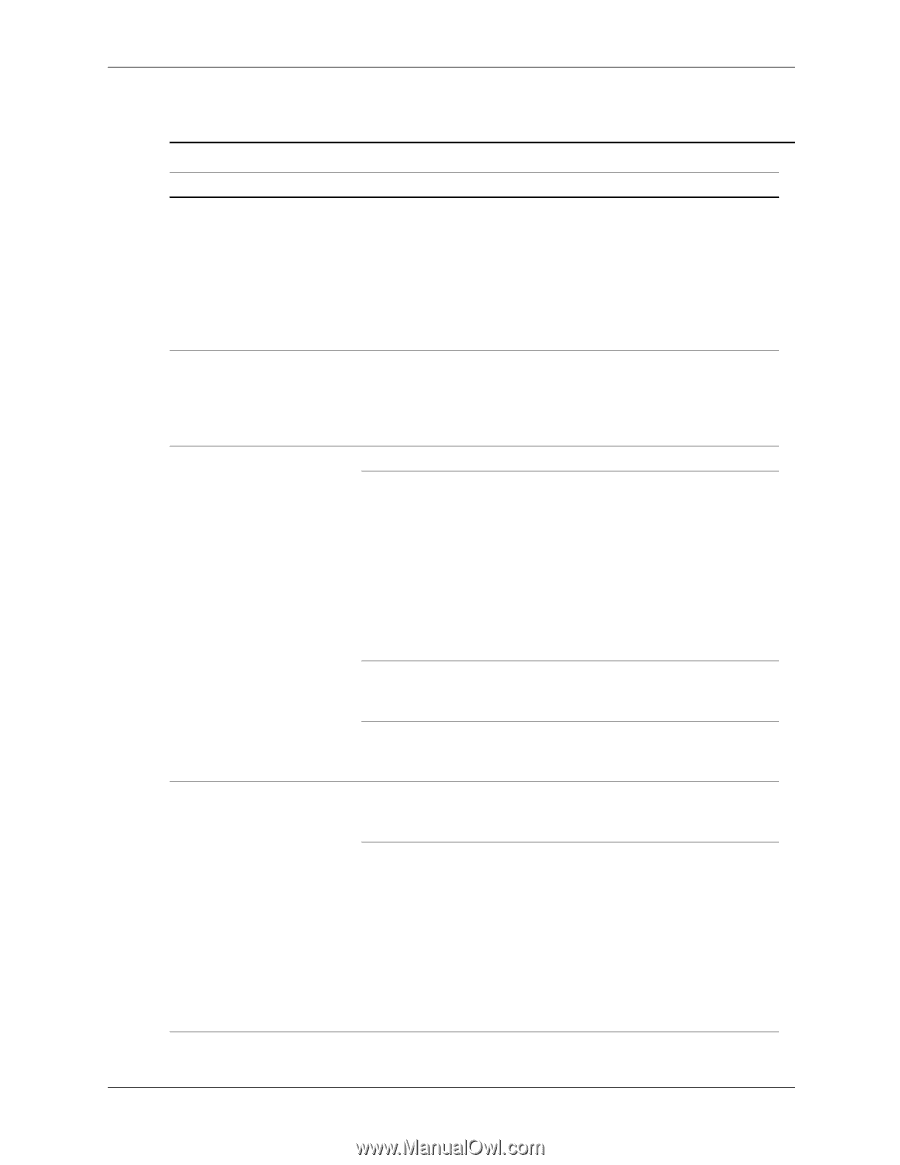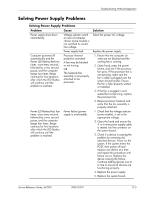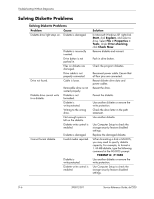HP dx7200 HP Compaq Business PC dx7200 MT Service Reference Guide, 1st edition - Page 184
Solving Hard Drive Problems, File > Properties > Tools - drivers xp
 |
View all HP dx7200 manuals
Add to My Manuals
Save this manual to your list of manuals |
Page 184 highlights
Troubleshooting Without Diagnostics Solving Hard Drive Problems Solving Hard Drive Problems Problem Cause Hard drive error occurs. Hard disk has bad sectors or has failed. Disk transaction problem. Either the directory structure is bad or there is a problem with a file. Drive not found (identified). Loose cable. The system may not have automatically recognized a newly installed device. Nonsystem disk/NTLDR missing message Drive's controller is disabled in Computer Setup. Drive responds slowly immediately after power-up. System is trying to start from a non bootable diskette or USB device. System is trying to start from a damaged hard drive. Solution Use a utility to locate and block usage of bad sectors. If necessary, reformat the hard disk. In Windows XP, right-click Start, click Explore, and select a drive. Select File > Properties > Tools. Under Error-checking, click Check Now. In Windows XP, right-click Start, click Explore, and select a drive. Select File > Properties > Tools. Under Error-checking, click Check Now. Check cable connections. 1. Check to see if the device is listed within Computer Setup. If it is listed, the probable cause is a driver problem. If it is not listed, the probable cause is a hardware problem. 2. If this is a newly installed drive, enter Setup and try adding a POST delay under Advanced > Power-On. Run Computer Setup and enable the SATA controllers in Storage > Storage Options. Run Computer Setup and increase the POST Delay in Advanced > Power-On Options. Remove the media from the drive. 1. Insert a bootable diskette into the diskette drive and restart the computer. 2. Check hard drive format using fdisk: If NTFS formatting, use a third party reader to evaluate the drive. If FAT32 formatting, the hard drive cannot be accessed. D-8 390812-001 Service Reference Guide, dx7200