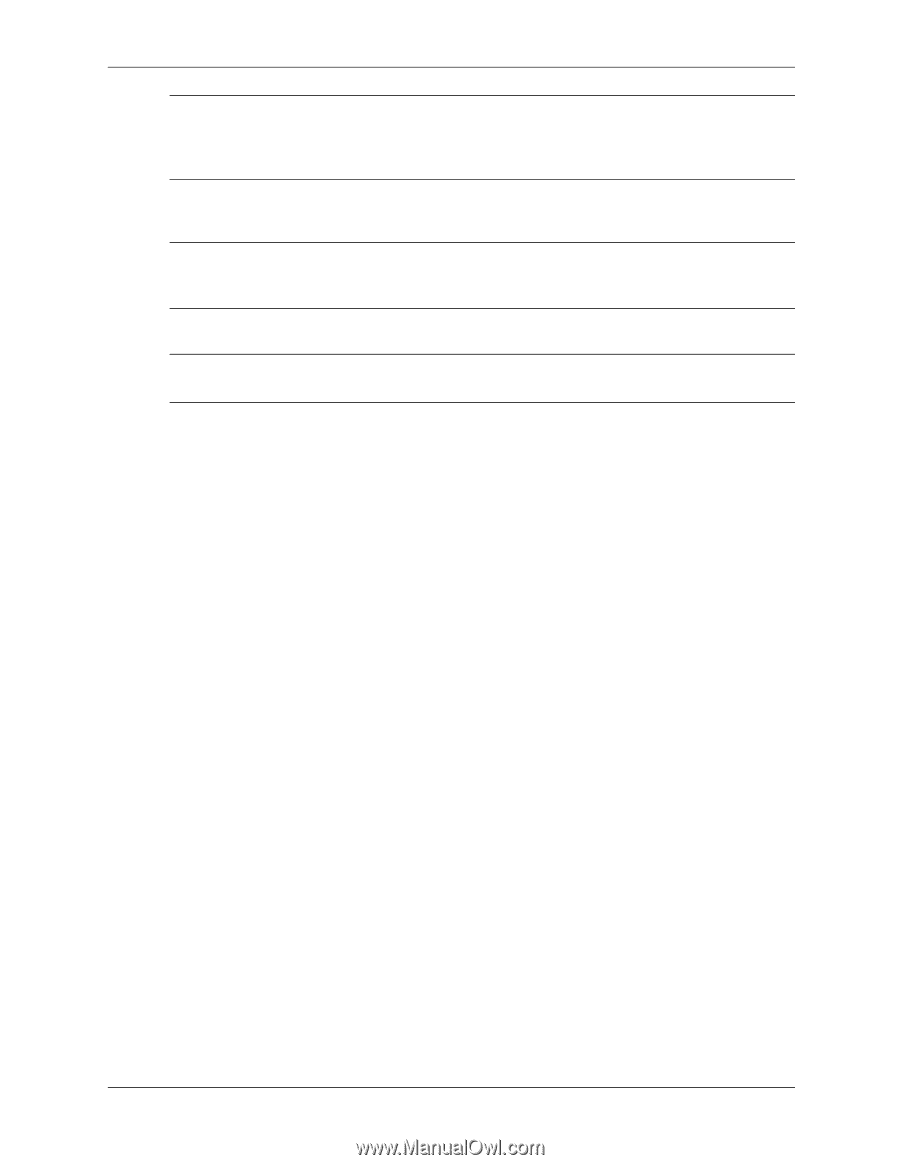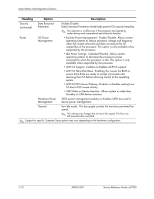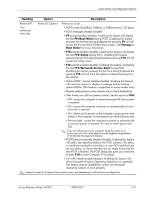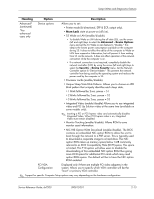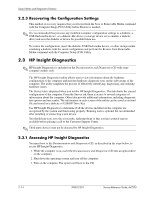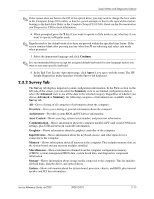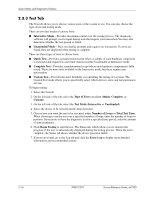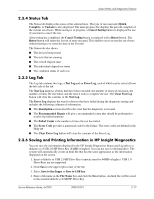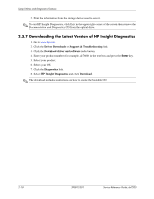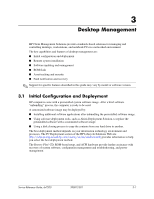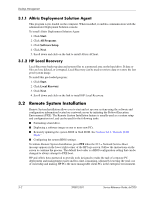HP dx7200 HP Compaq Business PC dx7200 MT Service Reference Guide, 1st edition - Page 27
Survey Tab, Input Devices
 |
View all HP dx7200 manuals
Add to My Manuals
Save this manual to your list of manuals |
Page 27 highlights
Setup Utilities and Diagnostics Features ✎ If the system does not boot to the CD in the optical drive, you may need to change the boot order in the Computer Setup (F10) utility so that the system attempts to boot to the optical drive before booting to the hard drive. Refer to the Computer Setup (F10) Utility Guide on the Documentation and Diagnostics CD for more information. 4. When prompted, press the Y key if you want to operate in Safe mode or any other key if you want to operate in Regular mode. ✎ Regular mode is the default mode if no keys are pressed within the specified time frame. If the screen remains blank after pressing any key other than Y, try rebooting and select safe mode when prompted. 5. Select the appropriate language and click Continue. ✎ It is recommended that you accept the assigned default keyboard for your language unless you want to test your specific keyboard. 6. In the End User License Agreement page, click Agree if you agree with the terms. The HP Insight Diagnostics utility launches with the Survey tab displayed. 2.3.2 Survey Tab The Survey tab displays important system configuration information. In the View section on the left side of the screen, you can select the Summary view to see limited configuration data or select the Advanced view to see all the data in the selected category. Regardless of whether you choose Advanced or Summary, the following categories of information are available on the Survey tab: All-Gives a listing of all categories of information about the computer. Overview-Gives you a listing of general information about the computer. Architecture-Provides system BIOS and PCI device information. Asset Control-Shows asset tag, system serial number, and processor information. Communication-Shows information about the computer parallel (LPT) and serial (COM) port settings, plus USB and network controller information. Graphics-Shows information about the graphics controller of the computer. Input Devices-Shows information about the keyboard, mouse, and other input devices connected to the computer. Memory-Shows information about all memory in the computer. This includes memory slots on the system board and any memory modules installed. Miscellaneous-Shows information obtained from the computer configuration memory (CMOS), system management BIOS data, system board data, and diagnostics component information. Storage-Shows information about storage media connected to the computer. This list includes all fixed disks, diskette drives, and optical drives. System-Shows information about the system board, processor, chassis, and BIOS, plus internal speaker and PCI bus information. Service Reference Guide, dx7200 390812-001 2-15