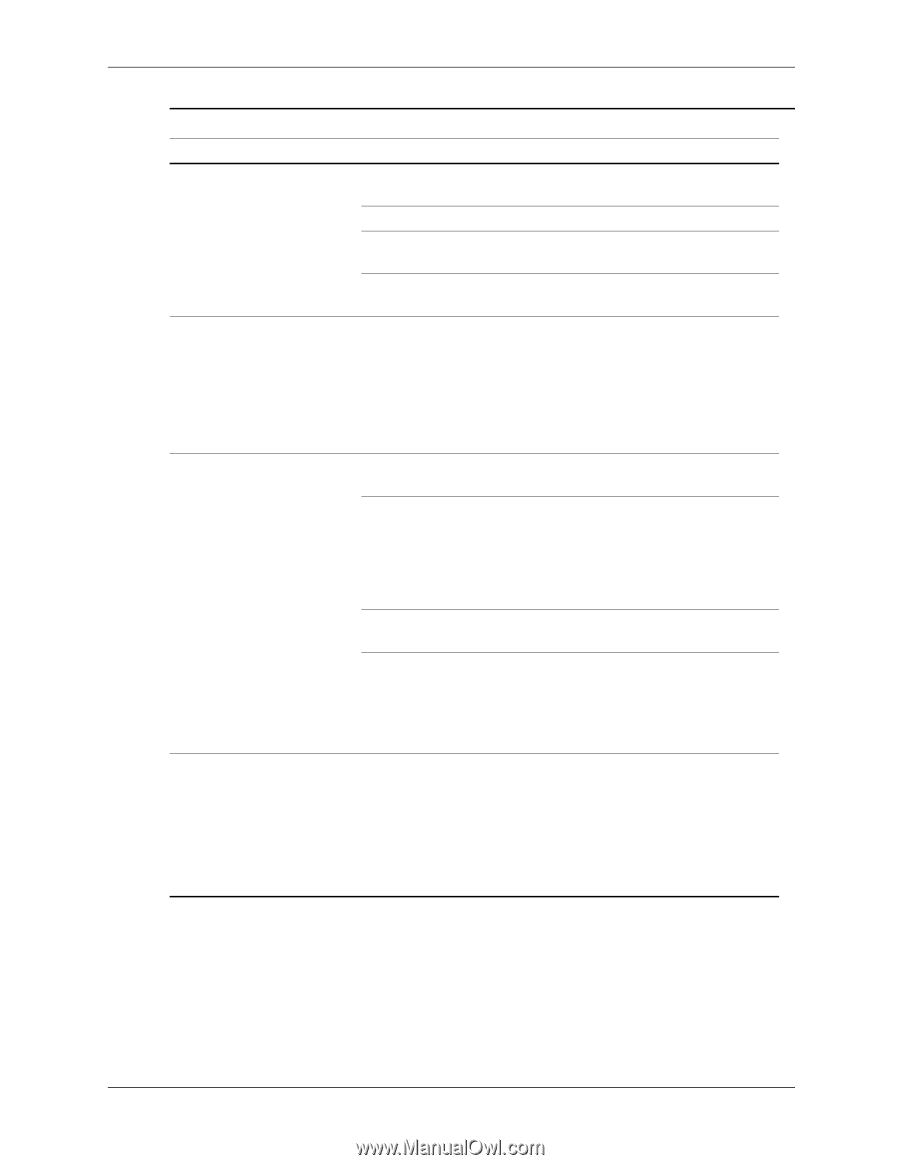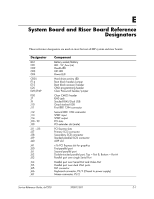HP dx7200 HP Compaq Business PC dx7200 MT Service Reference Guide, 1st edition - Page 200
Solving CD-ROM and DVD Problems, Clean CD or DVD with a CD
 |
View all HP dx7200 manuals
Add to My Manuals
Save this manual to your list of manuals |
Page 200 highlights
Troubleshooting Without Diagnostics Solving CD-ROM and DVD Problems (Continued) Problem Cause Solution Movie will not play in the DVD drive. (continued) Decoder software is not Install decoder software. installed. Damaged media. Replace media. Movie rating locked out Use DVD software to remove by parental lock. parental lock. Media installed upside Reinstall media. down. Cannot eject compact disc Disc not properly seated (tray-load unit). in the drive. 1. Turn off the computer and insert a thin metal rod into the emergency eject hole and push firmly. 2. Slowly pull the tray out from the drive until the tray is fully extended, then remove the disc. CD-ROM, CD-RW, DVD-ROM, or DVD-R/RW drive cannot read a disc or takes too long to start. Media has been inserted upside down. The DVD-ROM drive takes longer to start because it has to determine the type of media played, such as audio or video. Re-insert the Media with the label facing up. Wait at least 30 seconds to let the DVD-ROM drive determine the type of media being played. If the disc still does not start, read the other solutions listed for this topic. CD or DVD disc is dirty. Clean CD or DVD with a CD cleaning kit. Windows does not detect the CD-ROM or DVD-ROM drive. 1. Use Device Manager to remove or uninstall the device in question. 2. Restart the computer and let Windows detect the device. Recording audio CDs is difficult or impossible. Wrong or poor quality media type. 1. Try using a slower recording speed. 2. Verify that you are using the correct media for the drive. 3. Try a different brand of media. Quality varies widely between manufacturers. D-24 390812-001 Service Reference Guide, dx7200