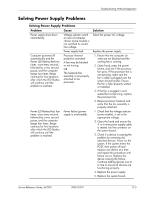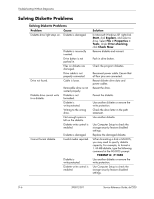HP dx7200 HP Compaq Business PC dx7200 MT Service Reference Guide, 1st edition - Page 186
Solving MultiBay Problems, Problem, Cause, Solution, Device Available, Security > Device Security
 |
View all HP dx7200 manuals
Add to My Manuals
Save this manual to your list of manuals |
Page 186 highlights
Troubleshooting Without Diagnostics Solving MultiBay Problems Solving MultiBay Problems Problem Cause Drive not found. You attempted to hot plug a removable hard drive that has DriveLock security enabled. (This feature supported on some models.) MultiBay is hidden in Computer Setup. Solution Shut down Windows and turn off the computer. Insert the drive into the MultiBay, if it is not already inserted. Turn on the computer. Enter Computer Setup and set MultiBay to Device Available in Security > Device Security. Solving Display Problems Solving Display Problems Problem Cause Solution Blank screen (no video). Monitor is not turned on. Turn on the monitor and check that the monitor light is on. The cable connections are not correct. Check the cable connections from the monitor to the computer and to the electrical outlet. Bad monitor. Try a different monitor. Screen blanking utility installed or energy saver features enabled. Press any key or click the mouse button and, if set, type your password. System ROM is corrupted; system is running in Boot Block Emergency Recovery Mode (indicated by eight red blinks from the power LED and eight simultaneous beeps). 1. Reflash the system ROM with the latest BIOS image. 2. Replace the system board. Fixed-sync monitor will not sync at the resolution chosen. Ensure that the monitor can accept the same horizontal scan rate as the resolution chosen. Computer is in standby mode. Press the power button to resume from standby mode. Ä CAUTION: When attempting to resume from standby mode, do not hold down the power button for more than four seconds. Otherwise, the computer will shut down and you will lose any unsaved data. D-10 390812-001 Service Reference Guide, dx7200