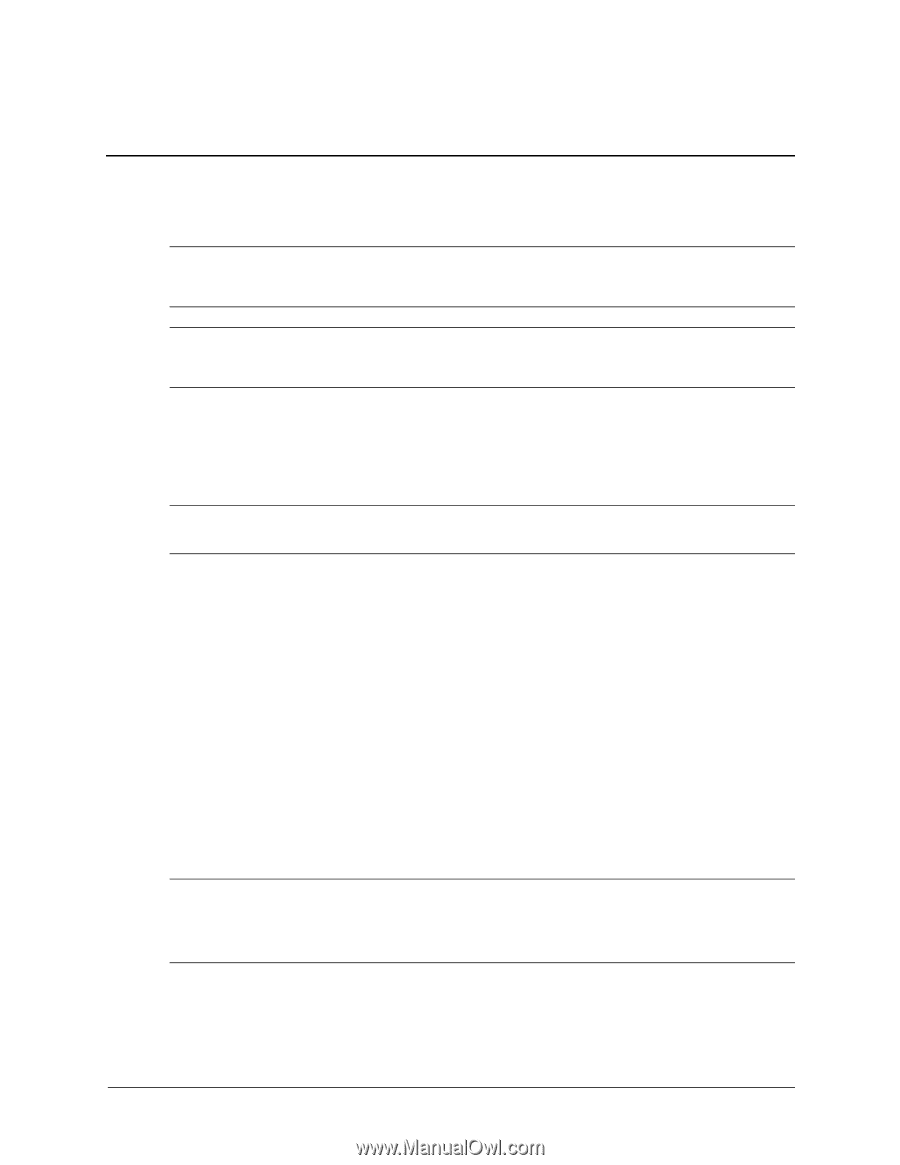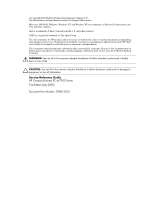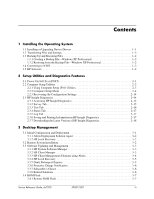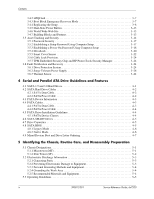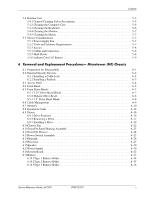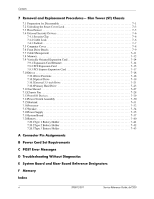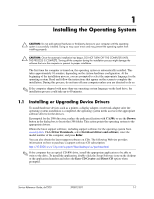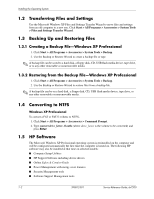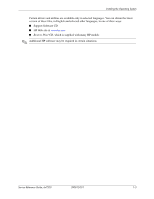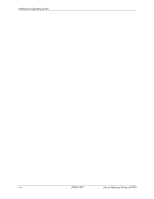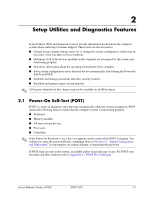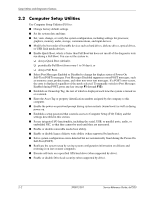HP dx7200 HP Compaq Business PC dx7200 MT Service Reference Guide, 1st edition - Page 9
Installing the Operating System, 1.1 Installing or Upgrading Device Drivers - specifications
 |
View all HP dx7200 manuals
Add to My Manuals
Save this manual to your list of manuals |
Page 9 highlights
1 Installing the Operating System Ä CAUTION: Do not add optional hardware or third-party devices to your computer until the operating system is successfully installed. Doing so may cause errors and may prevent the operating system from installing properly. Ä CAUTION: Once the automatic installation has begun, DO NOT TURN OFF THE COMPUTER UNTIL THE PROCESS IS COMPLETE. Turning off the computer during the installation process might damage the software that runs the computer or prevent its proper installation. The first time the computer is turned on, the operating system is automatically installed. This takes approximately 10 minutes, depending on the system hardware configuration. At the beginning of the installation process, you are prompted to select the appropriate language for the operating system. Read and follow the instructions that appear on the screen to complete the installation. During this process, do not turn off your computer unless you are directed to do so. ✎ If the computer shipped with more than one operating system language on the hard drive, the installation process could take up to 60 minutes. 1.1 Installing or Upgrading Device Drivers To install hardware devices such as a printer, a display adapter, or network adapter after the operating system installation is completed, the operating system needs access to the appropriate software drivers for the devices. If prompted for the I386 directory, replace the path specification with C:\i386, or use the Browse button in the dialog box to locate the i386 folder. This action points the operating system to the appropriate drivers. Obtain the latest support software, including support software for the operating system from www.hp.com. Click Driver Downloads, select Download drivers and software, enter the model number of the computer, and press Enter. You can also obtain the latest support software on CDs. The following Web site provides information on how to purchase a support software CD subscription: http://h18000.www1.hp.com/support/files/desktops/us/purchase.html ✎ If the computer has an optical CD-RW drive, install the appropriate application to be able to write to the drive. To install the application, double-click the Setup Software icon on the desktop or the application launcher and select the Easy CD Creator and Direct CD option when prompted. Service Reference Guide, dx7200 390812-001 1-1