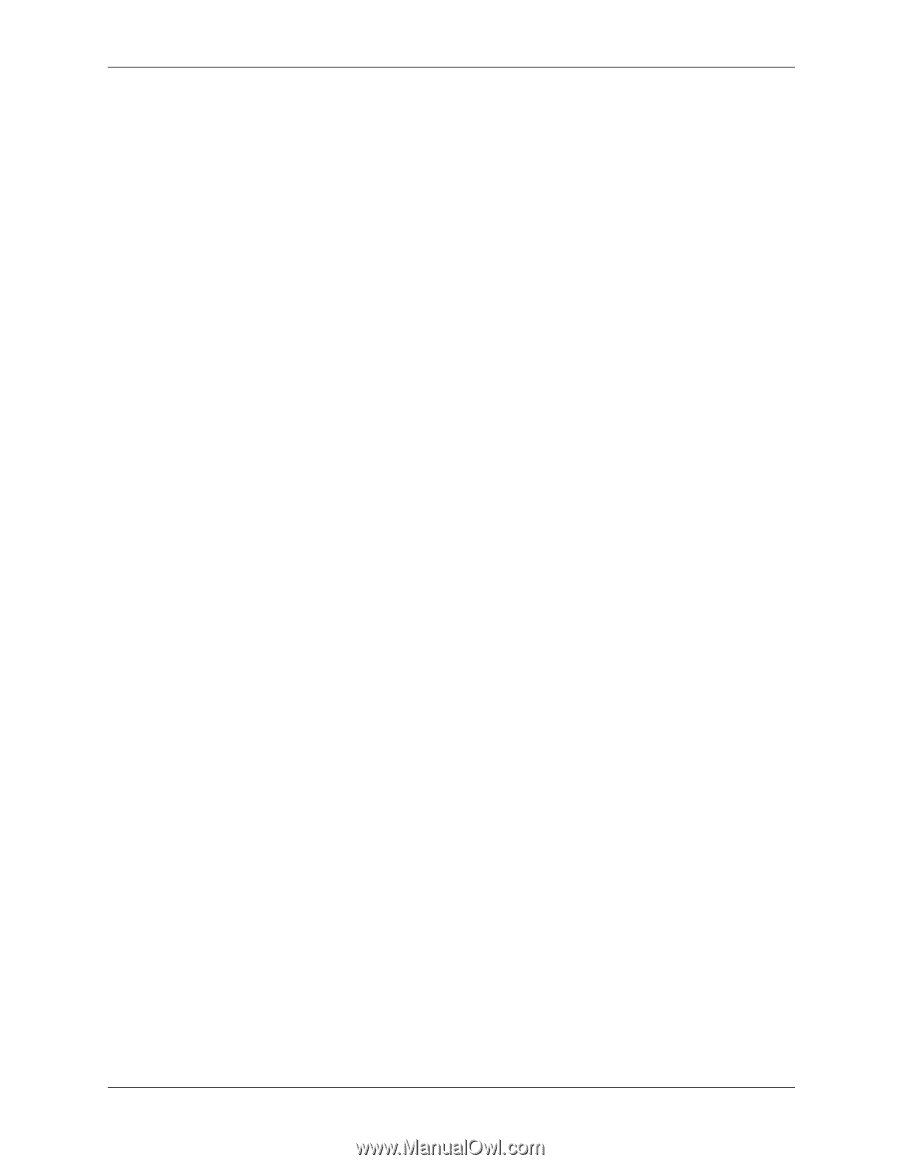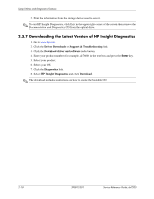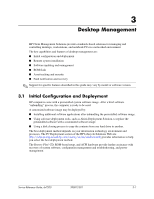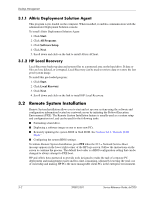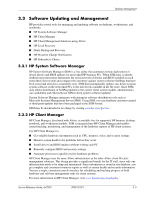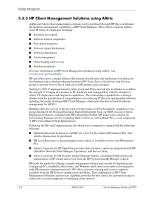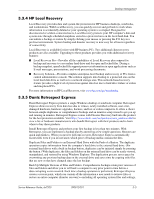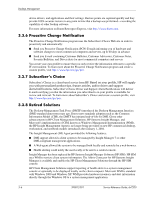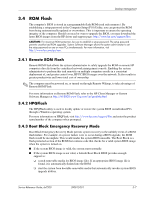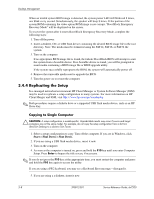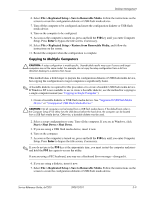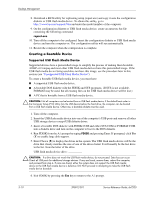HP dx7200 HP Compaq Business PC dx7200 MT Service Reference Guide, 1st edition - Page 35
HP Local Recovery, 3.3.5 Dantz Retrospect Express
 |
View all HP dx7200 manuals
Add to My Manuals
Save this manual to your list of manuals |
Page 35 highlights
Desktop Management 3.3.4 HP Local Recovery Local Recovery provides data and system file protection for HP business desktops, notebooks, and workstations. With Local Recovery, you can quickly recover and get back to work when information is accidentally deleted or your operating system is corrupted. Designed for disconnected or seldom-connected users, Local Recovery protects your HP computer's data and system state through scheduled snapshots stored in a protected area on the local hard disk. You can initiate a backup or restore by simply clicking your mouse or pressing the F11 key in a pre-boot environment. System backup and disaster recovery is now easy for all users regardless of connectivity. Local Recovery is available for free with HP business PCs. Two additional client recovery products are also available. Upgrading to these products provides you with additional recovery features: ■ Local Recovery Pro-Provides all the capabilities of Local Recovery plus support for backup and recovery to a secondary hard drive and for open and locked files. During a backup snapshot, open/locked file support preserves information in open applications such as E-mail messages, presentations, and word processing documents. ■ Recovery Solution-Provides complete enterprise-level backup and recovery of PCs from a central administrative console. The solution supports data backup to a protected area on the local hard disk drive as well as to a network storage area. This network-based recovery feature provides a high level of protection against data lost due to hard drive failure or stolen and misplaced PCs. For more information on HP Local Recovery, visit www.hp.com/go/easydeploy. 3.3.5 Dantz Retrospect Express Dantz Retrospect Express protects a single Windows desktop or notebook computer. Retrospect Express allows recovery from data loss due to viruses, newly installed software, user error, damaged hardware, hardware upgrades, hackers, and lost or stolen computers. It offers a choice between simple duplicates or comprehensive backups and an intuitive setup wizard to get you up and running in minutes. Retrospect Express comes with Disaster Recovery built into the product for the best protection available. Visit http://www.dantz.com/en/partners/oem_solutions.dtml to view a list of hardware manufacturers who bundle Retrospect with their products and to learn where to buy these products. Install Retrospect Express and perform your first backup in less than two minutes. With Retrospect, you can implement a backup plan by answering a few simple questions. Restores are quick and painless. When you need to perform a restore, Retrospect Express automatically locates files even if you do not know which piece of backup media contains the files. Duplicate Files and Folders to an External Hard Drive with the Push of a Button. The duplicate operation copies information from the computer's hard drive to the external hard drive. (For external hard drives with a built-in backup button, duplicates can be initiated simply by pressing the button.) With duplicates, the files and folders on the external hard drive can be easily viewed, manipulated, and restored by using Windows Explorer. The duplication process saves space by overwriting any previous backup data on the external drive and saves time by copying only files that are new or that have changed since the last backup. Back Up Multiple Versions of Files and Folders. Comprehensive backups retain prior versions of files and folders and allow you to roll back a computer to any prior point in time before a data-corrupting event occurred. Each time a backup operation is performed, Retrospect Express creates a restore point, which can contain all the information a user needs to retrieve files or restore an entire computer (disaster recovery)-including all operating system files and settings, Service Reference Guide, dx7200 390812-001 3-5