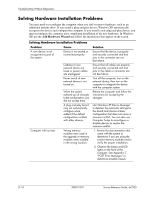HP dx7200 HP Compaq Business PC dx7200 MT Service Reference Guide, 1st edition - Page 196
Solving Network Problems, Problem, Cause, Solution, Advanced
 |
View all HP dx7200 manuals
Add to My Manuals
Save this manual to your list of manuals |
Page 196 highlights
Troubleshooting Without Diagnostics Solving Network Problems These guidelines do not discuss the process of debugging the network cabling. Solving Network Problems Problem Cause Wake-on-LAN feature is not functioning. Wake-on-LAN is not enabled. Network driver does not detect network controller. Network controller is disabled. Incorrect network driver. Network status link light does not turn on or it never flashes. ✎ The network status light should flash when there is network activity. No active network is detected. Network controller is not set up properly. Network controller is disabled. Diagnostics reports a failure. Network driver is not properly loaded. System cannot autosense the network. The cable is not securely connected. The cable is attached to the incorrect connector. There is a problem with the cable or a device at the other end of the cable. Network controller interrupt is shared with an expansion board. The network controller is defective. Solution Use the Network Connections application in Control Panel to enable Wake-on-LAN. 1. Run Computer Setup and enable network controller. 2. Enable the network controller in the operating system via the Device Manager. Check the network controller documentation for the correct driver or obtain the latest driver from the manufacturer's Web site. Check cabling and network equipment for proper connection. Use the Network control application to verify that the device is working properly. 1. Run Computer Setup and enable network controller. 2. Enable the network controller in the operating system via Device Manager. Reinstall network drivers. Disable auto-sensing capabilities and force the system into the correct operating mode. Ensure that both ends of the data cable are securely connected. Ensure that the cable is attached to the correct connector. Ensure that the cable and device at the other end are operating correctly. Under the Computer Setup Advanced menu, change the resource settings for the board. Replace the system board (NIC is integral to the system board). D-20 390812-001 Service Reference Guide, dx7200