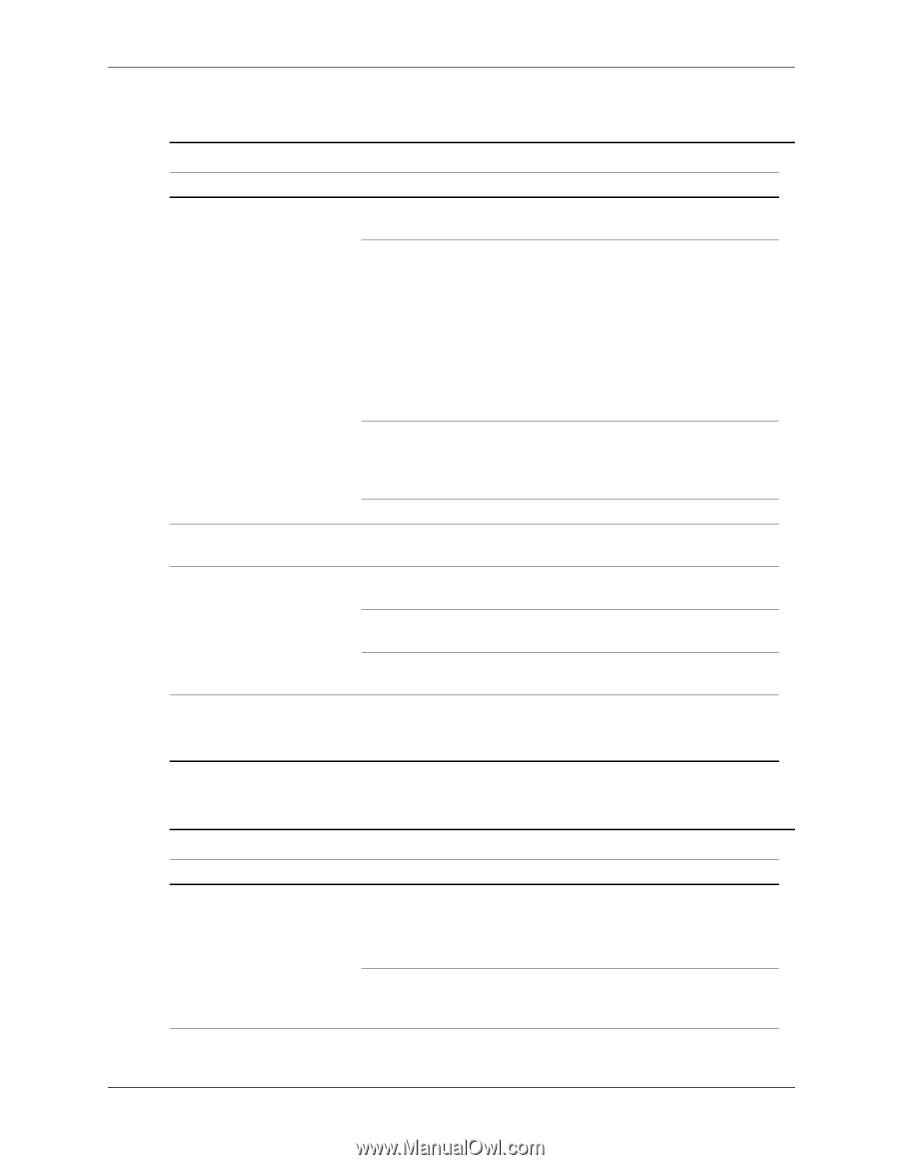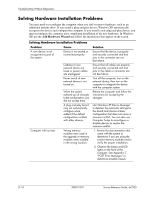HP dx7200 HP Compaq Business PC dx7200 MT Service Reference Guide, 1st edition - Page 192
Solving Printer Problems, Solving Keyboard and Mouse Problems, Problem, Cause, Solution
 |
View all HP dx7200 manuals
Add to My Manuals
Save this manual to your list of manuals |
Page 192 highlights
Troubleshooting Without Diagnostics Solving Printer Problems Solving Printer Problems Problem Cause Printer will not print. Printer is not turned on and online. The correct printer driver for the application are not installed. Printer will not turn on. Printer prints garbled information. Printer is offline. If you are on a network, you may not have made the connection to the printer. Printer may have failed. The cables may not be connected properly. The correct printer driver is not installed. The cables may not be connected properly. Printer memory may be overloaded. The printer may be out of paper. Solution Turn the printer on and make sure it is online. 1. Install the correct printer driver for the application. 2. Try printing using the MS-DOS command: DIR C:\ > [printer port] where [printer port] is the address of the printer being used. If the printer works, reload the printer driver. Make the proper network connections to the printer. Run printer self-test. Reconnect all cables. Install the correct printer driver for the application. Reconnect all cables. Reset the printer by turning it off for one minute, then turn it back on. 1. Check the paper tray and refill it if it is empty. 2. Select online. Solving Keyboard and Mouse Problems Solving Keyboard and Mouse Problems Problem Cause Keyboard commands and typing are not recognized by the computer. Keyboard connector is not properly connected. Program in use has stopped responding to commands. Solution 1. Turn off the computer. 2. Reconnect the keyboard to the back of the computer and restart the computer. Shut down the computer using the mouse and then restart the computer. D-16 390812-001 Service Reference Guide, dx7200