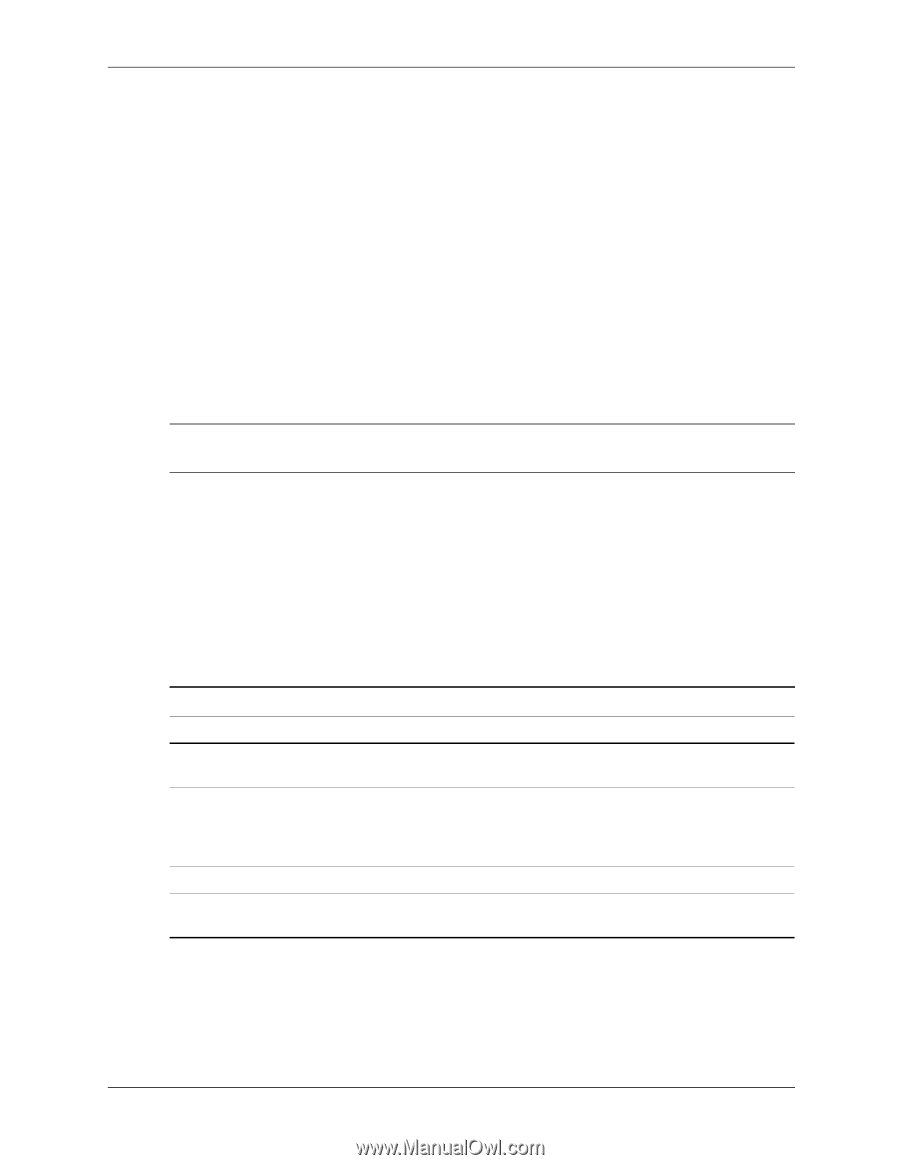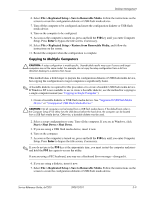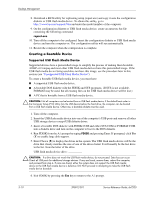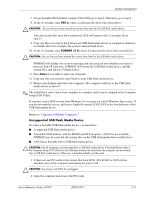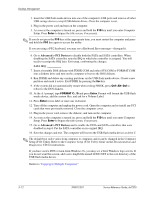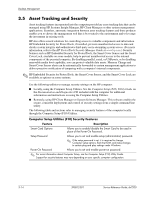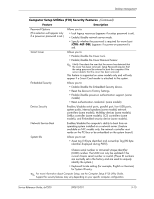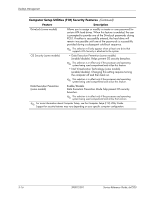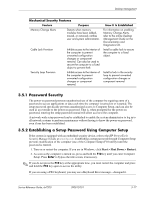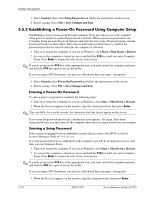HP dx7200 HP Compaq Business PC dx7200 MT Service Reference Guide, 1st edition - Page 44
Asset Tracking and Security, Computer Setup Utilities F10 Security Features
 |
View all HP dx7200 manuals
Add to My Manuals
Save this manual to your list of manuals |
Page 44 highlights
Desktop Management 3.5 Asset Tracking and Security Asset tracking features incorporated into the computer provide key asset tracking data that can be managed using HP Systems Insight Manager, HP Client Manager or other system management applications. Seamless, automatic integration between asset tracking features and these products enables you to choose the management tool that is best suited to the environment and to leverage the investment in existing tools. HP also offers several solutions for controlling access to valuable components and information. HP Embedded Security for ProtectTools, if installed, prevents unauthorized access to data and checks system integrity and authenticates third-party users attempting system access. (For more information, refer to the HP ProtectTools Security Manager Guide at www.hp.com.) Security features such as HP Embedded Security for ProtectTools, the Smart Cover Sensor and the Smart Cover Lock, available on some models, help to prevent unauthorized access to the internal components of the personal computer. By disabling parallel, serial, or USB ports, or by disabling removable media boot capability, you can protect valuable data assets. Memory Change and Smart Cover Sensor alerts can be automatically forwarded to system management applications to deliver proactive notification of tampering with a computer's internal components. ✎ HP Embedded Security for ProtectTools, the Smart Cover Sensor, and the Smart Cover Lock are available as options on some systems. Use the following utilities to manage security settings on the HP computer: ■ Locally, using the Computer Setup Utilities. See the Computer Setup (F10) Utility Guide on the Documentation and Diagnostics CD included with the computer for additional information and instructions on using the Computer Setup Utilities. ■ Remotely, using HP Client Manager or System Software Manager. This software enables the secure, consistent deployment and control of security settings from a simple command-line utility. The following table and sections refer to managing security features of the computer locally through the Computer Setup (F10) Utilities. Computer Setup Utilities (F10) Security Features Feature Description Smart Card Options Allows you to enable/disable the Smart Card to be used in place of the Power-On Password. Setup Password Allows you to set and enable setup (administrator) password. ✎ If the setup password is set, it is required to change Computer Setup options, flash the ROM, and make changes to certain plug and play settings under Windows. Power-On Password Allows you to set and enable power-on password. ✎ For more information about Computer Setup, see the Computer Setup (F10) Utility Guide. Support for security features may vary depending on your specific computer configuration. 3-14 390812-001 Service Reference Guide, dx7200