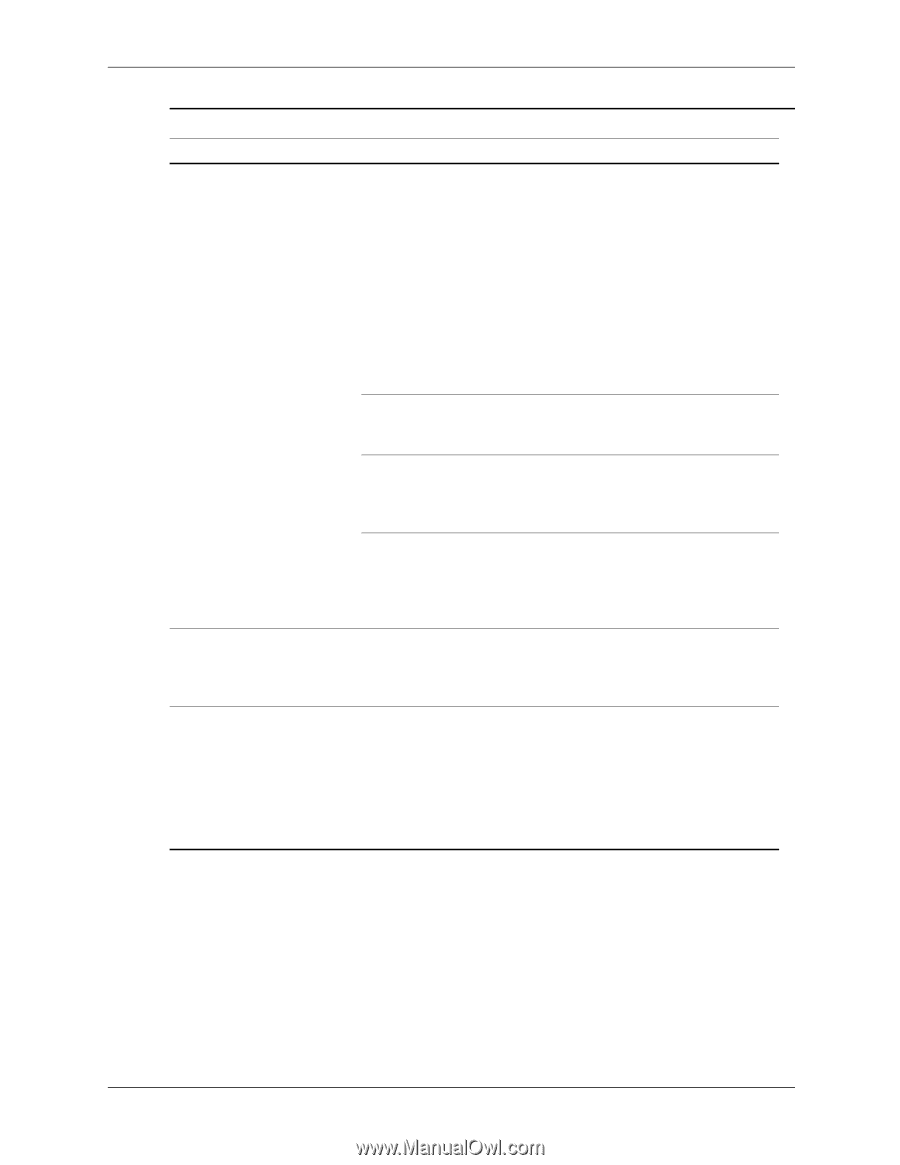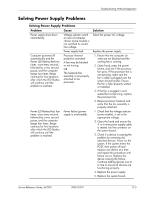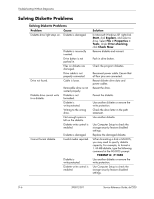HP dx7200 HP Compaq Business PC dx7200 MT Service Reference Guide, 1st edition - Page 185
Storage >, Boot Order, Storage > Boot Order, Hard Drive, Problem, Cause, Solution
 |
View all HP dx7200 manuals
Add to My Manuals
Save this manual to your list of manuals |
Page 185 highlights
Troubleshooting Without Diagnostics Solving Hard Drive Problems (Continued) Problem Cause Nonsystem disk/NTLDR missing message. (continued) System files missing or not properly installed. Hard drive boot disabled in Computer Setup. Bootable hard drive is not attached as first in a multi-hard drive configuration. Bootable hard drive's controller is not listed first in the Boot Order. Computer will not start. Hard drive is damaged. Computer seems to be locked up. Program in use has stopped responding to commands. Solution 1. Insert a bootable system diskette and restart. 2. Check hard drive format using fdisk: If NTFS formatting, use a third party reader to evaluate the drive. If FAT32 formatting, the hard drive cannot be accessed. 3. Install system files for the appropriate operating system if necessary. Run Computer Setup and enable the hard drive entry in the Storage > Boot Order list. If attempting to boot from a hard drive, ensure it is attached to P60 SATA 0. Enter Computer Setup and select Storage > Boot Order and ensure the bootable hard drive's controller is listed immediately under the Hard Drive entry. Observe the beeps and LED lights on the front of the computer. See Appendix C "POST Error Messages". 1. Attempt the normal Windows "Shut Down" procedure. 2. Press the power button for four or more seconds to turn off the power. 3. Restart the computer using the power button. Service Reference Guide, dx7200 390812-001 D-9