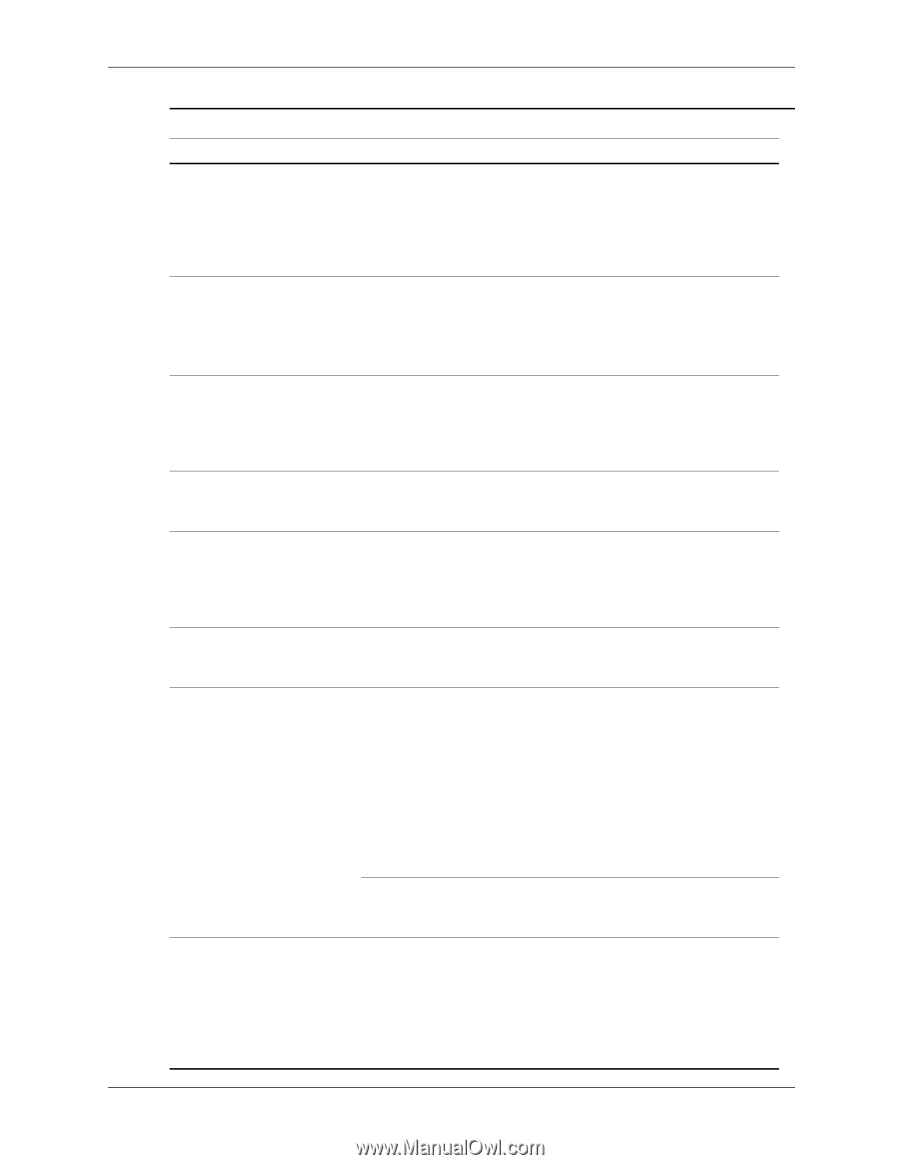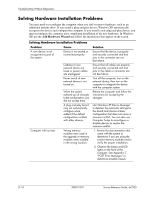HP dx7200 HP Compaq Business PC dx7200 MT Service Reference Guide, 1st edition - Page 189
ImageControl/Horizontal, Position, VerticalPosition, Start > All Programs >
 |
View all HP dx7200 manuals
Add to My Manuals
Save this manual to your list of manuals |
Page 189 highlights
Troubleshooting Without Diagnostics Solving Display Problems (Continued) Problem Cause Image is not centered. Position may need adjustment. "No Connection, Check Signal Cable" displays on screen. Monitor video cable is disconnected. "Out of Range" displays on screen. Video resolution and refresh rate are set higher than what the monitor supports. Vibrating or rattling noise coming from inside a CRT monitor when powered on. Clicking noise coming from inside a CRT monitor. Monitor degaussing coil has been activated. Electronic relays have been activated inside the monitor. High pitched noise coming from inside a flat panel monitor. Fuzzy focus; streaking, ghosting, or shadowing effects; horizontal scrolling lines; faint vertical bars; or unable to center the picture on the screen. (flat panel monitors using an analog VGA input connection only) Brightness and/or contrast settings are too high. Flat panel monitor's internal digital conversion circuits may be unable to correctly interpret the output synchronization of the graphics card. Certain typed symbols do not appear correct. Graphics card is not seated properly or is bad. The font you are using does not support that particular symbol. Solution Press the Menu button to access the OSD menu. Select ImageControl/Horizontal Position or VerticalPosition to adjust the horizontal or vertical position of the image. Connect the video cable between the monitor and computer. Ä Ensure the computer power is off while connecting the video cable. Restart the computer and enter Safe Mode. Change the settings to a supported setting then restart the computer so that the new settings take effect. None. It is normal for the degaussing coil to be activated when the monitor is powered on. None. It is normal for some monitors to make a clicking noise when turned on and off, when going in and out of standby mode, and when changing resolutions. Lower brightness and/or contrast settings. 1. Select the monitor's Auto-Adjustment option in the monitor's on-screen display menu. 2. Manually synchronize the Clock and Clock Phase on-screen display functions. Download SoftPaq SP20930 or SP22333, depending on the monitor, to assist with the synchronization. 1. Reseat the graphics card. 2. Replace the graphics card. Use the Character Map to locate the and select the appropriate symbol. Click Start > All Programs > Accessories > System Tools > Character Map. You can copy the symbol from the Character Map into a document. Service Reference Guide, dx7200 390812-001 D-13