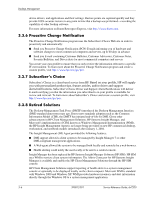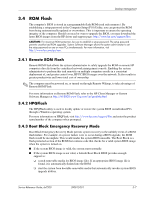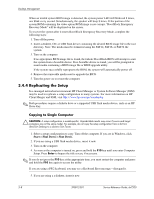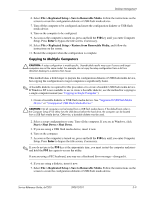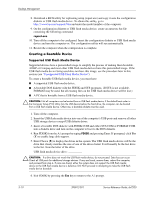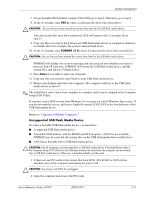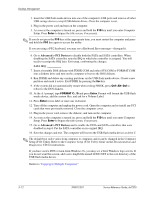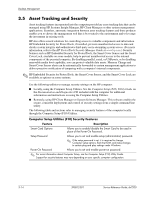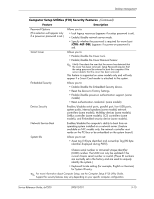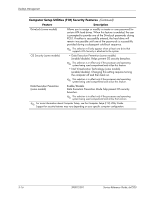HP dx7200 HP Compaq Business PC dx7200 MT Service Reference Guide, 1st edition - Page 41
Unsupported USB Flash Media Device, Setup F10 Utility.
 |
View all HP dx7200 manuals
Add to My Manuals
Save this manual to your list of manuals |
Page 41 highlights
Desktop Management 7. If your bootable DOS diskette contains SYS.COM, go to step 8. Otherwise, go to step 9. 8. At the A:\ prompt, enter SYS x: where x represents the drive letter noted above. Ä CAUTION: Be sure that you have entered the correct drive letter for the USB flash media device. After the system files have been transferred, SYS will return to the A:\ prompt. Go to step 13. 9. Copy any files you want to keep from your USB flash media device to a temporary directory on another drive (for example, the system's internal hard drive). 10. At the A:\ prompt, enter FORMAT /S X: where X represents the drive letter noted before. Ä CAUTION: Be sure that you have entered the correct drive letter for the USB flash media device. FORMAT will display one or more warnings and ask you each time whether you want to proceed. Enter Y each time. FORMAT will format the USB flash media device, add the system files, and ask for a Volume Label. 11. Press Enter for no label or enter one if desired. 12. Copy any files you saved in step 9 back to your USB flash media device. 13. Remove the diskette and reboot the computer. The computer will boot to the USB flash media device as drive C. ✎ The default boot order varies from computer to computer, and it can be changed in the Computer Setup (F10) Utility. If you have used a DOS version from Windows 9x, you may see a brief Windows logo screen. If you do not want this screen, add a zero-length file named LOGO.SYS to the root directory of the USB flash media device. Return to "Copying to Multiple Computers." Unsupported USB Flash Media Device To create a bootable USB flash media device, you must have: ■ A supported USB flash media device. ■ A bootable DOS diskette with the FDISK and SYS programs. (If SYS is not available, FORMAT may be used, but all existing files on the USB flash media device will be lost.) ■ A PC that is bootable from a USB flash media device. Ä CAUTION: Not all computers can be booted from a USB flash media device. If the default boot order in the Computer Setup (F10) Utility lists the USB device before the hard drive, the computer can be booted from a USB flash media device. Otherwise, a bootable diskette must be used. 1. If there are any PCI cards in the system that have SCSI, ATA RAID, or SATA drives attached, turn off the computer and unplug the power cord. Ä CAUTION: The power cord MUST be unplugged. 2. Open the computer and remove the PCI cards. Service Reference Guide, dx7200 390812-001 3-11