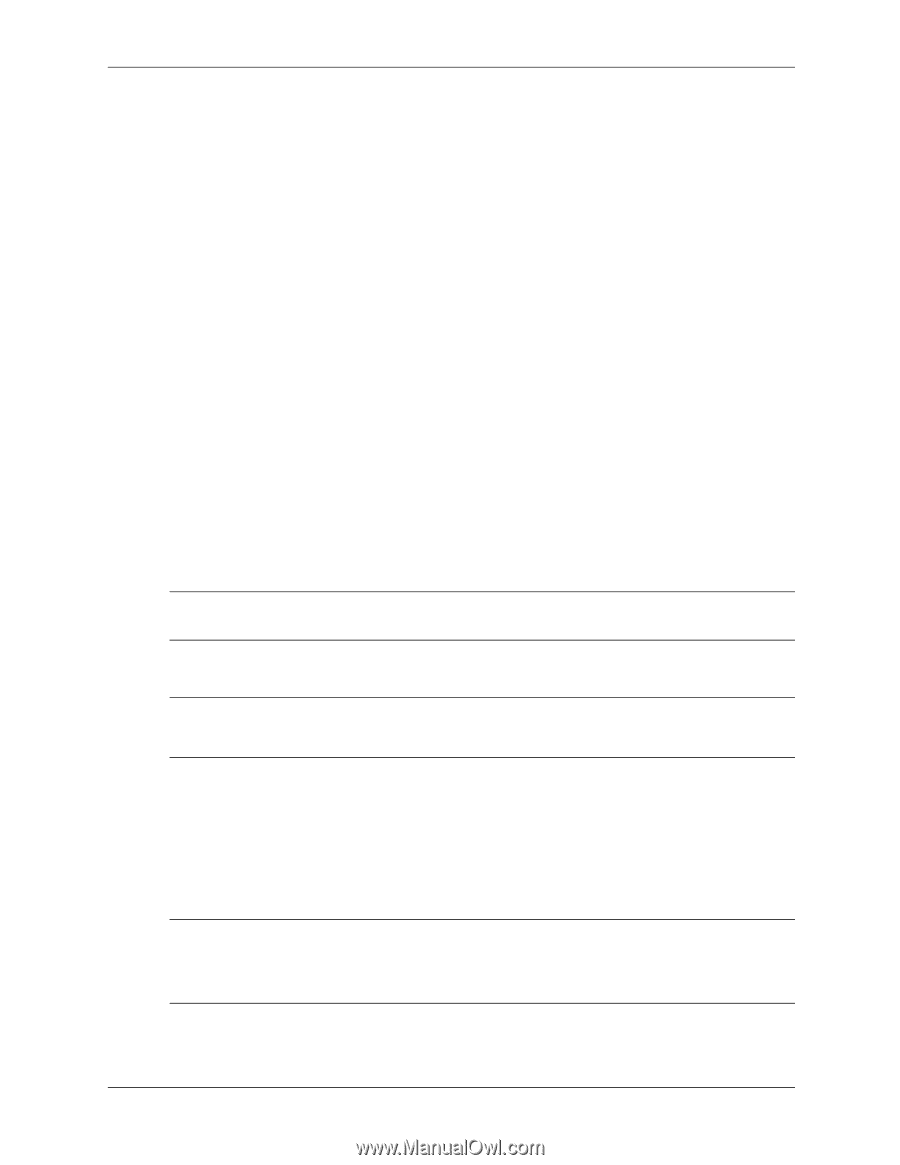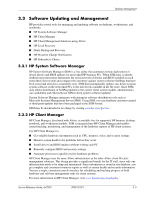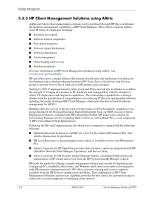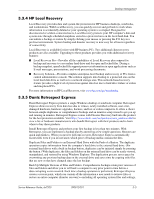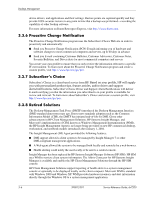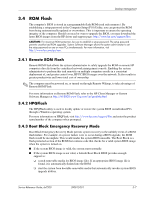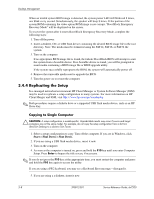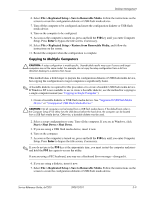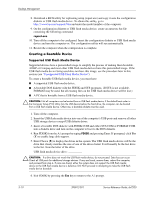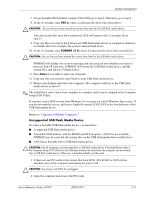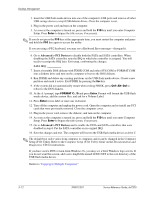HP dx7200 HP Compaq Business PC dx7200 MT Service Reference Guide, 1st edition - Page 38
Replicating the Setup, Copying to Single Computer - slim tower
 |
View all HP dx7200 manuals
Add to My Manuals
Save this manual to your list of manuals |
Page 38 highlights
Desktop Management When an invalid system BIOS image is detected, the system power LED will blink red 8 times, one blink every second. Simultaneously, the speaker will beep 8 times. If the portion of the system ROM containing the video option ROM image is not corrupt, "Boot Block Emergency Recovery Mode" will be displayed on the screen. To recover the system after it enters Boot Block Emergency Recovery Mode, complete the following steps: 1. Turn off the power. 2. Insert a diskette, CD, or USB flash device containing the desired BIOS image file in the root directory. Note: The media must be formatted using the FAT12, FAT16, or FAT32 file system. 3. Turn on the computer. If no appropriate BIOS image file is found, the failsafe Boot Block BIOS will attempt to start the system from a bootable device. If no bootable device is found, you will be prompted to insert media containing a BIOS image file or BIOS upgrade utility. If the system successfully reprograms the ROM, the system will automatically power off. 4. Remove the removable media used to upgrade the BIOS. 5. Turn the power on to restart the computer. 3.4.4 Replicating the Setup In a managed networked environment HP Client Manager or System Software Manager (SSM) may be used to replicate a setup configuration to many systems. For more information on HP Client Manger and SSM, visit http://www.hp.com/go/easydeploy. ✎ Both procedures require a diskette drive or a supported USB flash media device, such as an HP Drive Key. Copying to Single Computer Ä CAUTION: A setup configuration is model-specific. Unpredictable results may occur if source and target computers are not the same model. For example, do not copy the setup configuration from a dc7nnn Ultra-Slim Desktop to a dx6nnn Slim Tower. 1. Select a setup configuration to copy. Turn off the computer. If you are in Windows, click Start > Shut Down > Shut Down. 2. If you are using a USB flash media device, insert it now. 3. Turn on the computer. 4. As soon as the computer is turned on, press and hold the F10 key until you enter Computer Setup. Press Enter to bypass the title screen, if necessary. ✎ If you do not press the F10 key at the appropriate time, you must restart the computer and press and hold the F10 key again to access the utility. If you are using a PS/2 keyboard, you may see a Keyboard Error message-disregard it. 5. If you are using a a diskette, insert it now. 3-8 390812-001 Service Reference Guide, dx7200