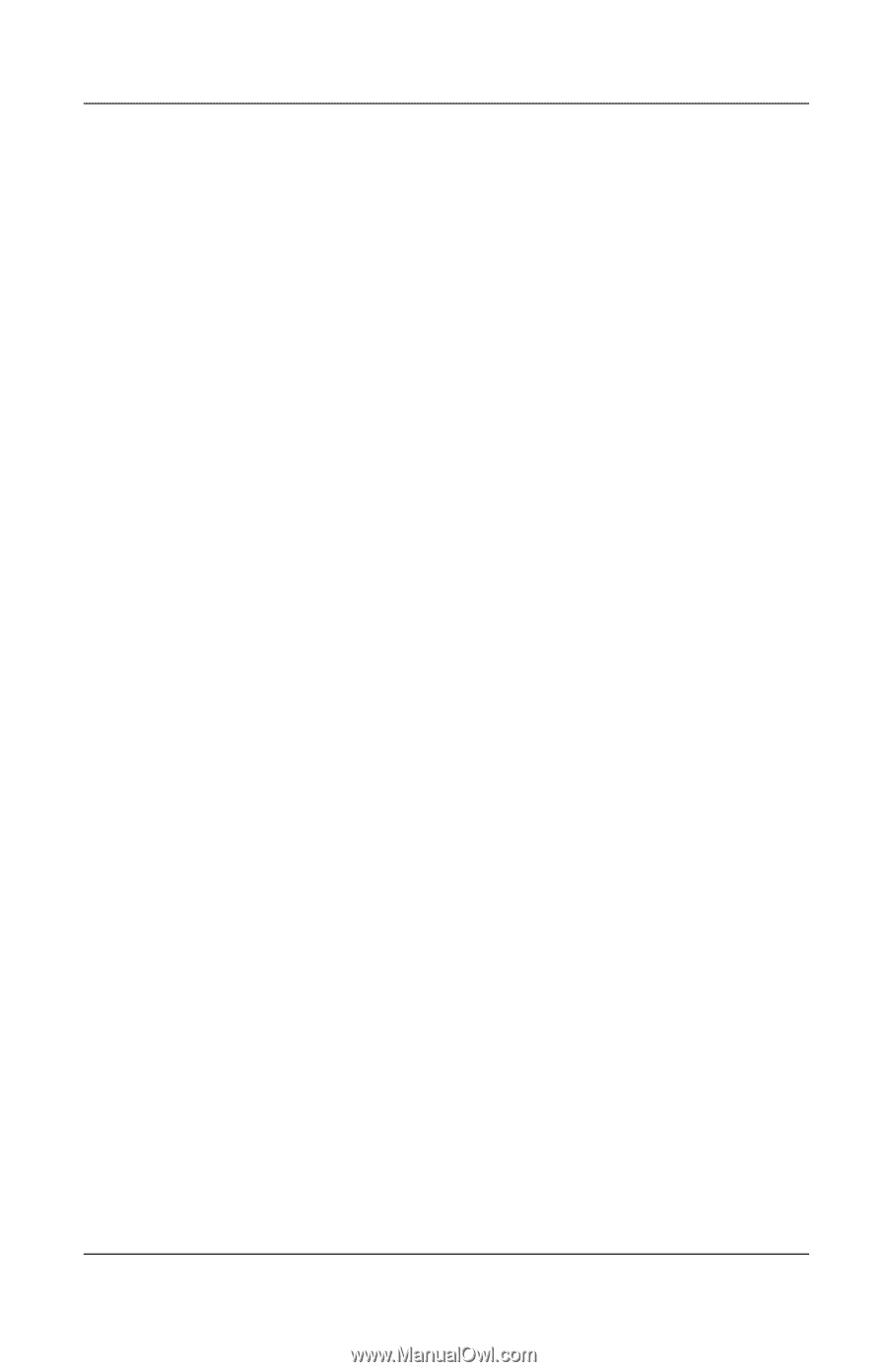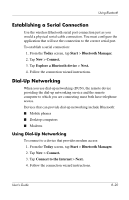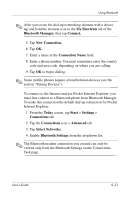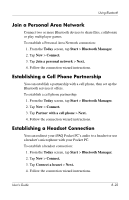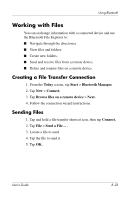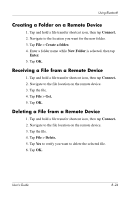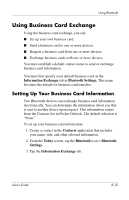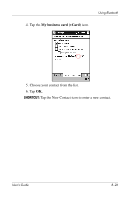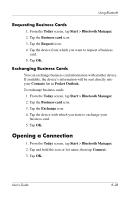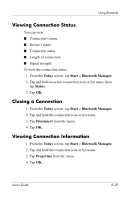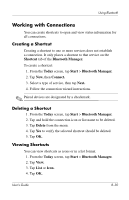HP iPAQ h5500 hp iPAQ Pocket PC h5100 and 5500 Series - User's Guide - Page 105
Using Business Card Exchange, Setting Up Your Business Card Information
 |
View all HP iPAQ h5500 manuals
Add to My Manuals
Save this manual to your list of manuals |
Page 105 highlights
Using Bluetooth Using Business Card Exchange Using the business card exchange, you can: ■ Set up your own business card. ■ Send a business card to one or more devices. ■ Request a business card from one or more devices. ■ Exchange business cards with one or more devices. You must establish a default contact name to send or exchange business card information. You must first specify your default business card on the Information Exchange tab in Bluetooth Settings. This name becomes the default for business card transfers. Setting Up Your Business Card Information Two Bluetooth devices can exchange business card information electronically. You can determine the information about you that is sent to another device upon request. This information comes from the Contacts list in Pocket Outlook. The default selection is "None." To set up your business card information: 1. Create a contact in the Contacts application that includes your name, title, and other relevant information. 2. From the Today screen, tap the Bluetooth icon > Bluetooth Settings. 3. Tap the Information Exchange tab. User's Guide 8-25