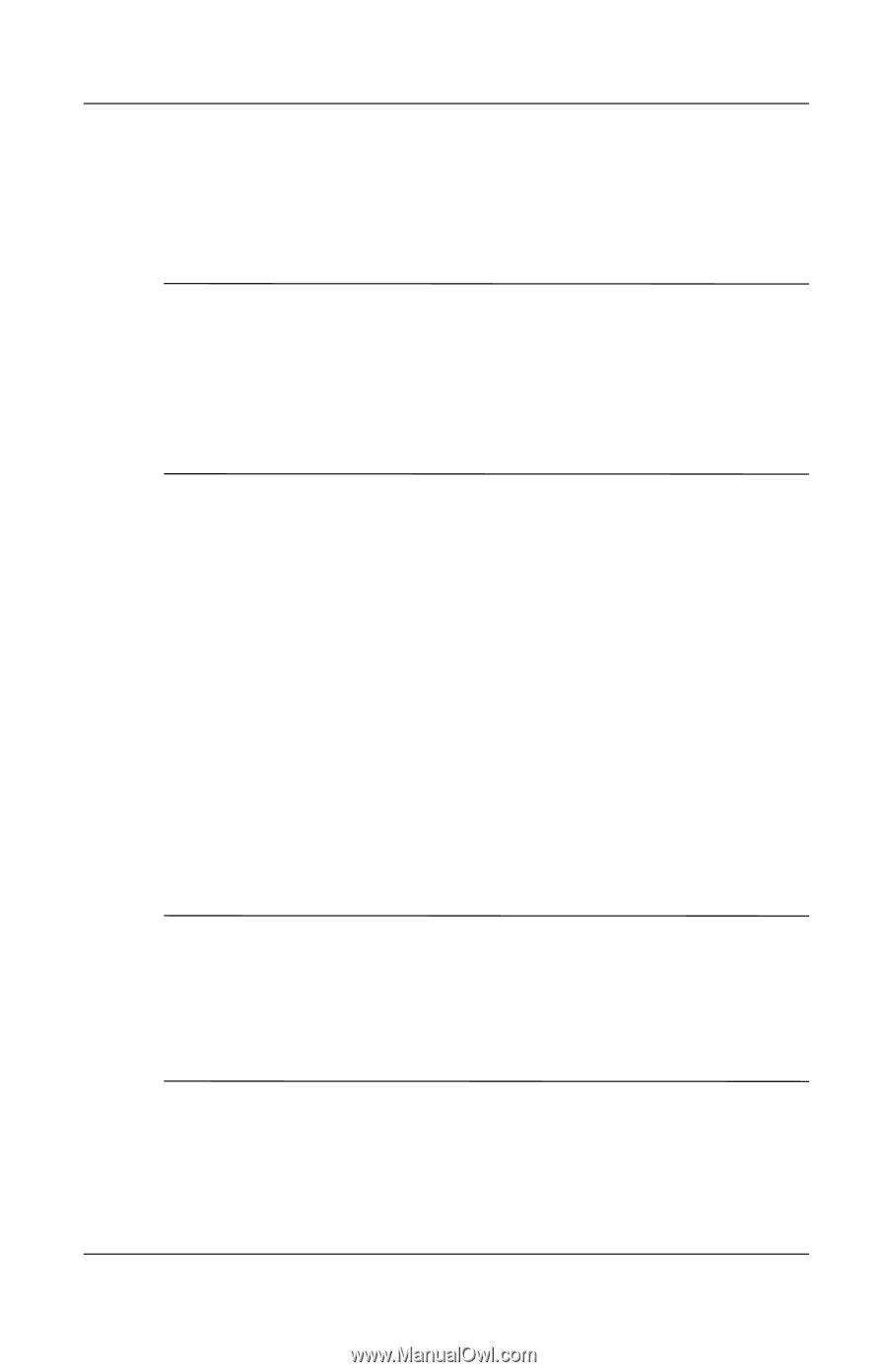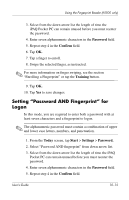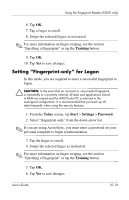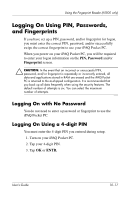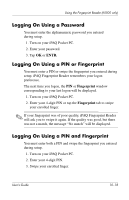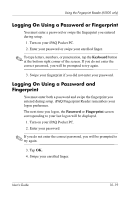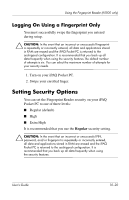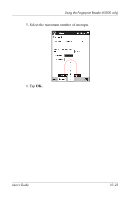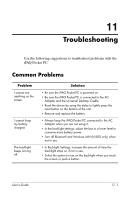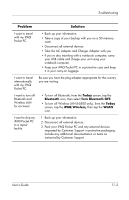HP iPAQ h5500 hp iPAQ Pocket PC h5100 and 5500 Series - User's Guide - Page 147
Logging On Using a Fingerprint Only, Setting Security Options
 |
View all HP iPAQ h5500 manuals
Add to My Manuals
Save this manual to your list of manuals |
Page 147 highlights
Using the Fingerprint Reader (h5500 only) Logging On Using a Fingerprint Only You must successfully swipe the fingerprint you entered during setup. Ä CAUTION: In the event that an incorrect or unsuccessful fingerprint is repeatedly or incorrectly entered, all data and applications stored in RAM are erased and the iPAQ Pocket PC is returned to the as-shipped configuration. It is recommended that you back up all data frequently when using the security features.The default number of attempts is six. You can select the maximum number of attempts for your security needs. 1. Turn on your iPAQ Pocket PC. 2. Swipe your enrolled finger. Setting Security Options You can set the Fingerprint Reader security on your iPAQ Pocket PC to one of three levels: ■ Regular (default) ■ High ■ Extra High It is recommended that you use the Regular security setting. Ä CAUTION: In the event that an incorrect or unsuccessful PIN, password, and/or fingerprint is repeatedly or incorrectly entered, all data and applications stored in RAM are erased and the iPAQ Pocket PC is returned to the as-shipped configuration. It is recommended that you back up all data frequently when using the security features. User's Guide 10-20