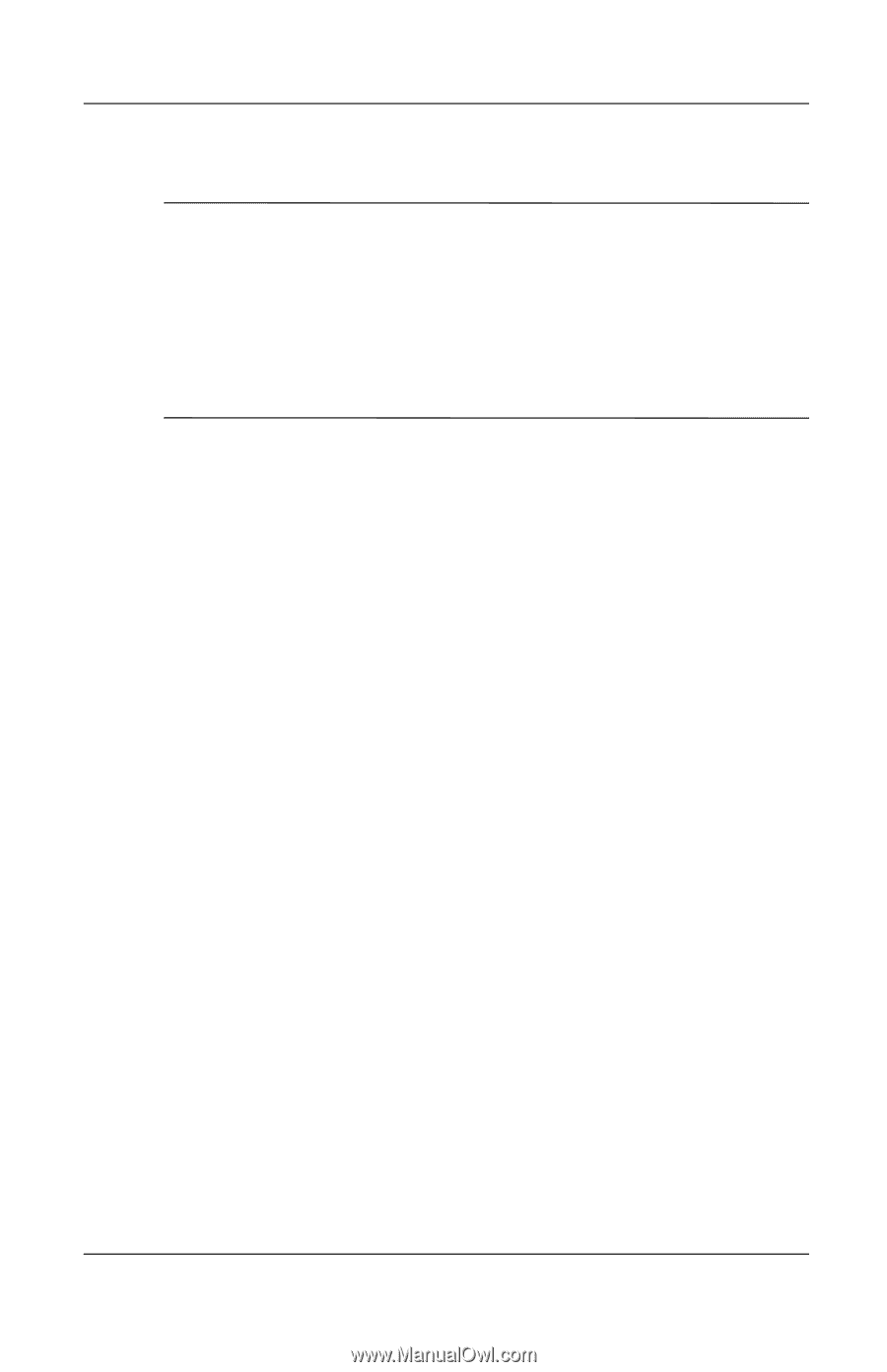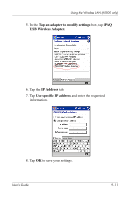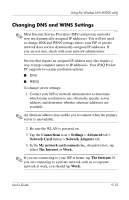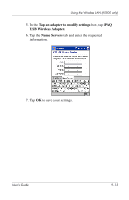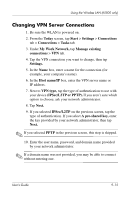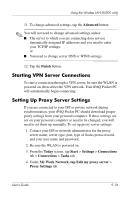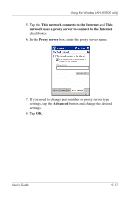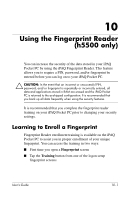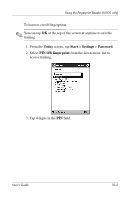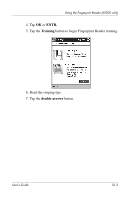HP iPAQ h5500 hp iPAQ Pocket PC h5100 and 5500 Series - User's Guide - Page 126
Starting VPN Server Connections, Setting Up Proxy Server Settings, Advanced, Finish, Today, Start
 |
View all HP iPAQ h5500 manuals
Add to My Manuals
Save this manual to your list of manuals |
Page 126 highlights
Using the Wireless LAN (h5500 only) 11. To change advanced settings, tap the Advanced button. ✎ You will not need to change advanced settings unless: ■ The server to which you are connecting does not use dynamically-assigned IP addresses and you need to enter your TCP/IP settings, or ■ You need to change server DNS or WINS settings. 12. Tap the Finish button. Starting VPN Server Connections To start a connection through a VPN server, be sure the WLAN is powered on, then select the VPN network. Your iPAQ Pocket PC will automatically begin connecting. Setting Up Proxy Server Settings If you are connected to your ISP or private network during synchronization, your iPAQ Pocket PC should download proper proxy settings from your personal computer. If these settings are not on your personal computer or need to be changed, you will need to set them up manually. To set up proxy server settings: 1. Contact your ISP or network administrator for the proxy server name, server type, port, type of Socks protocol used, and your user name and password. 2. Be sure the WLAN is powered on. 3. From the Today screen, tap Start > Settings > Connections tab > Connections > Tasks tab. 4. Under My Work Network, tap Edit my proxy server > Proxy Settings tab. User's Guide 9-16