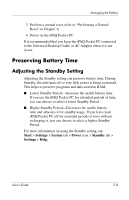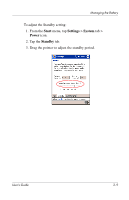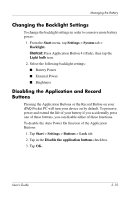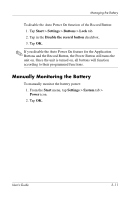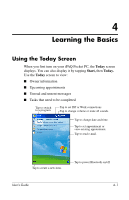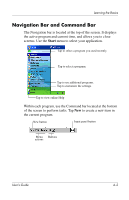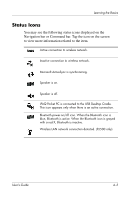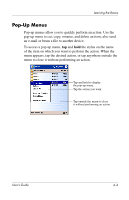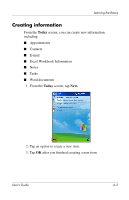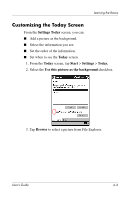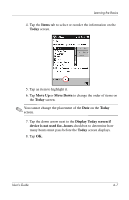HP iPAQ h5500 hp iPAQ Pocket PC h5100 and 5500 Series - User's Guide - Page 41
Navigation Bar and Command Bar, Start
 |
View all HP iPAQ h5500 manuals
Add to My Manuals
Save this manual to your list of manuals |
Page 41 highlights
Learning the Basics Navigation Bar and Command Bar The Navigation bar is located at the top of the screen. It displays the active program and current time, and allows you to close screens. Use the Start menu to select your application. Tap to select a program you used recently. Tap to select a program. Tap to see additional programs. Tap to customize the settings. Tap to view online Help Within each program, use the Command bar located at the bottom of the screen to perform tasks. Tap New to create a new item in the current program. New button Input panel button Menu Buttons actions User's Guide 4-2
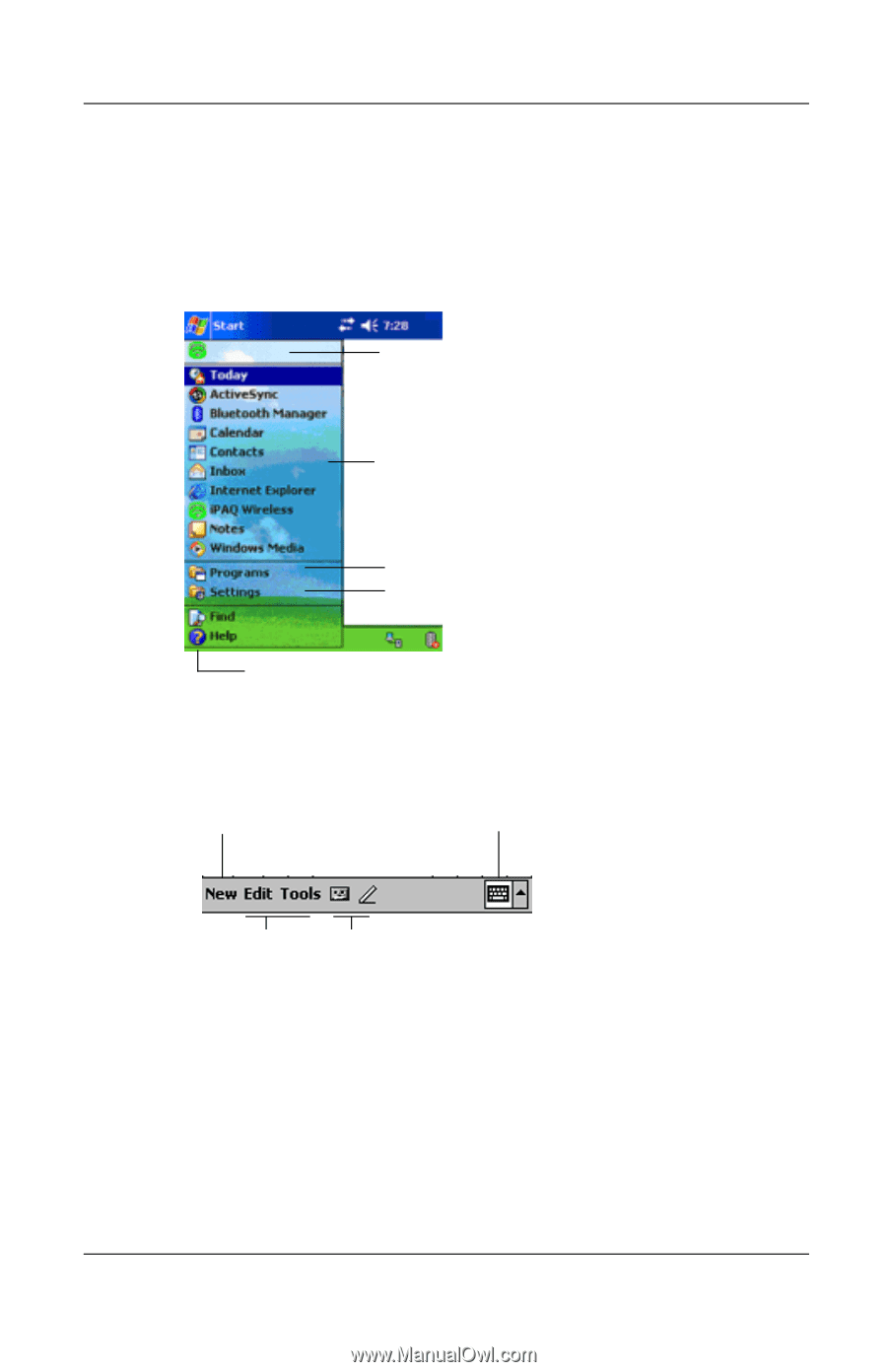
User’s Guide
4–2
Learning the Basics
Navigation Bar and Command Bar
The Navigation bar is located at the top of the screen. It displays
the active program and current time, and allows you to close
screens. Use the
Start
menu to select your application.
Within each program, use the Command bar located at the bottom
of the screen to perform tasks. Tap
New
to create a new item in
the current program.
Tap to see additional programs.
Tap to customize the settings.
Tap to view online Help
Tap to select a program you used recently.
Tap to select a program.
New button
Input panel button
Menu
Buttons
actions