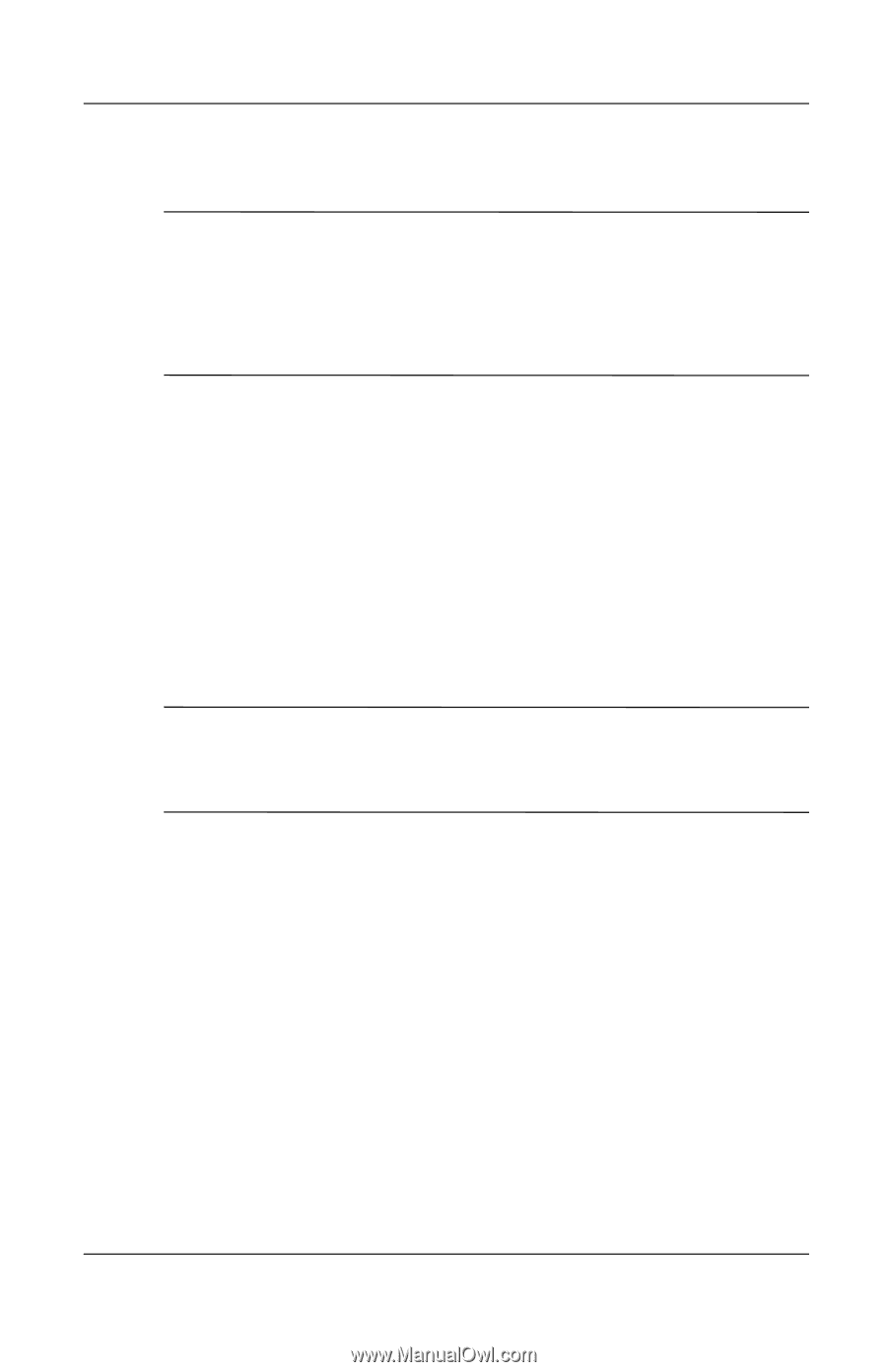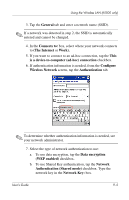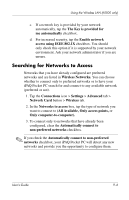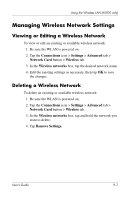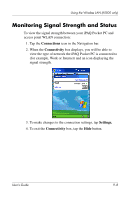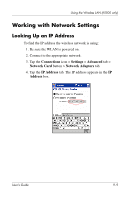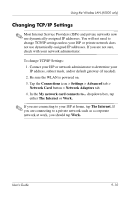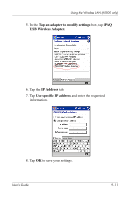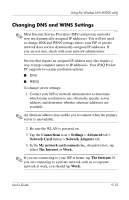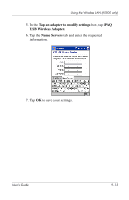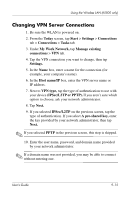HP iPAQ h5500 hp iPAQ Pocket PC h5100 and 5500 Series - User's Guide - Page 120
Changing TCP/IP Settings, Connections, Settings, Advanced, Network Card, Network Adapters
 |
View all HP iPAQ h5500 manuals
Add to My Manuals
Save this manual to your list of manuals |
Page 120 highlights
Using the Wireless LAN (h5500 only) Changing TCP/IP Settings ✎ Most Internet Service Providers (ISPs) and private networks now use dynamically-assigned IP addresses. You will not need to change TCP/IP settings unless your ISP or private network does not use dynamically-assigned IP addresses. If you are not sure, check with your network administrator. To change TCP/IP Settings: 1. Contact your ISP or network administrator to determine your IP address, subnet mask, and/or default gateway (if needed). 2. Be sure the WLAN is powered on. 3. Tap the Connections icon > Settings > Advanced tab > Network Card button > Network Adapters tab. 4. In the My network card connects to... dropdown box, tap either The Internet or Work. ✎ If you are connecting to your ISP at home, tap The Internet. If you are connecting to a private network such as a corporate network at work, you should tap Work. User's Guide 9-10