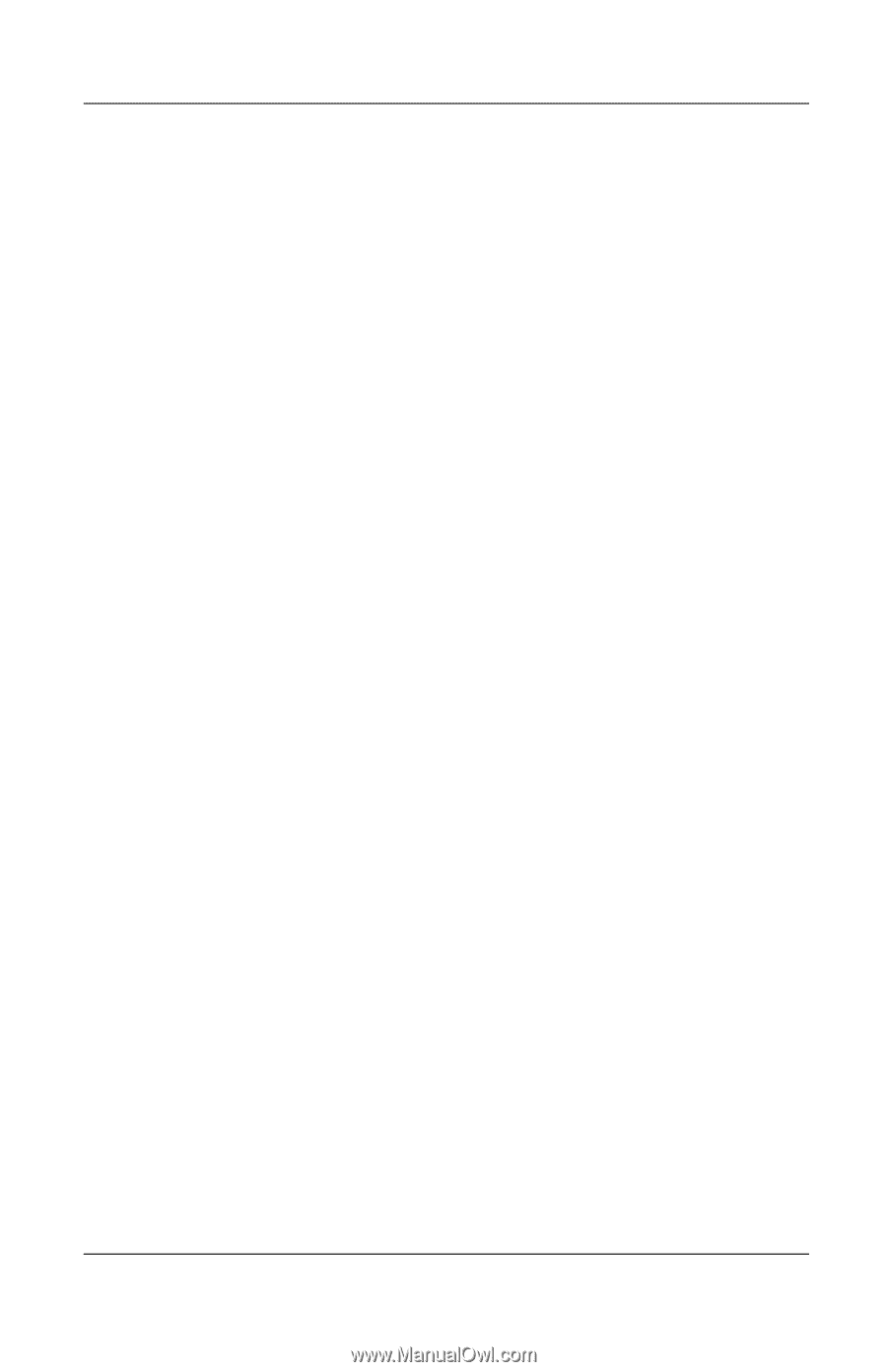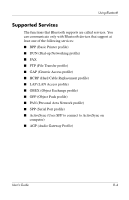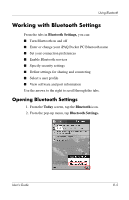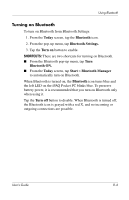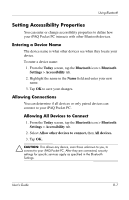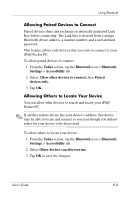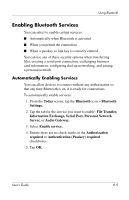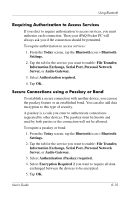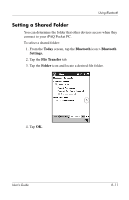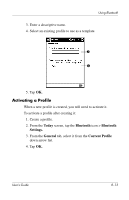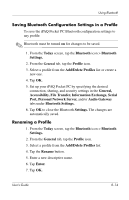HP iPAQ h5500 hp iPAQ Pocket PC h5100 and 5500 Series - User's Guide - Page 89
Enabling Bluetooth Services, Automatically Enabling Services
 |
View all HP iPAQ h5500 manuals
Add to My Manuals
Save this manual to your list of manuals |
Page 89 highlights
Using Bluetooth Enabling Bluetooth Services You can select to enable certain services: ■ Automatically when Bluetooth is activated ■ When you permit the connection ■ When a passkey or link key is correctly entered You can use any of these security options when transferring files, creating a serial port connection, exchanging business card information, configuring dial-up networking, and joining a personal network. Automatically Enabling Services You can allow devices to connect without any authorization so that any time Bluetooth is on, it is ready for connections. To automatically enable services: 1. From the Today screen, tap the Bluetooth icon > Bluetooth Settings. 2. Tap the tab for the service you want to enable: File Transfer, Information Exchange, Serial Port, Personal Network Server, or Audio Gateway. 3. Select Enable service. 4. Ensure there are no check marks in the Authorization required or Authentication (Passkey) required checkboxes. 5. Tap OK. User's Guide 8-9