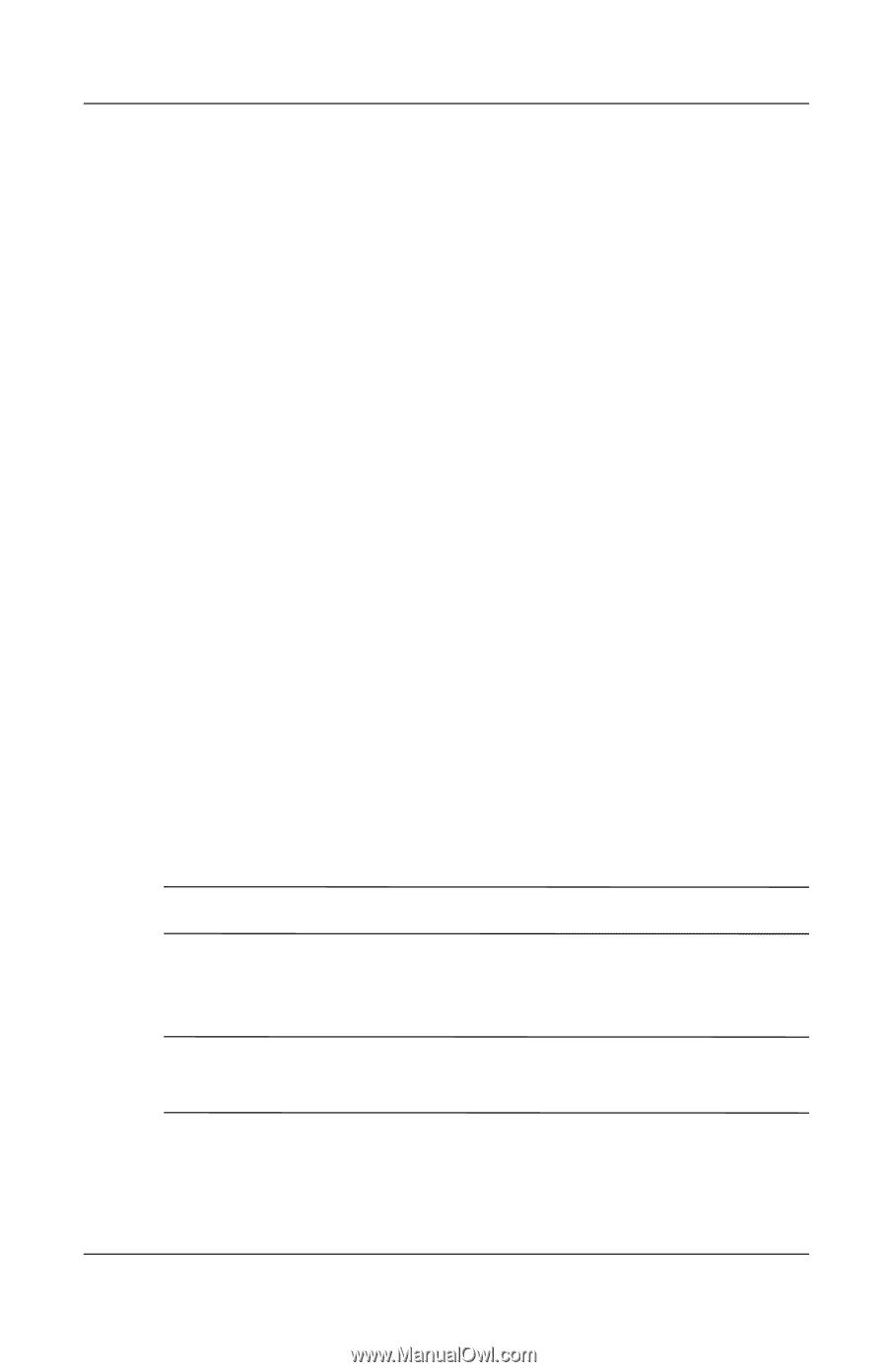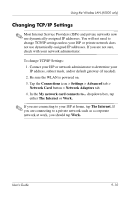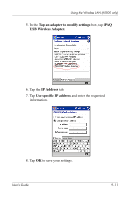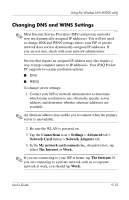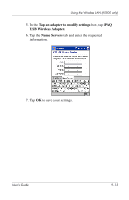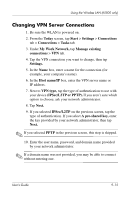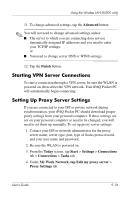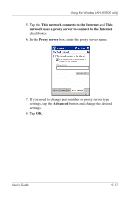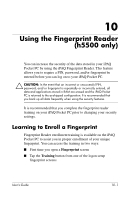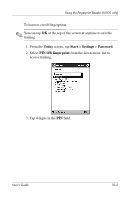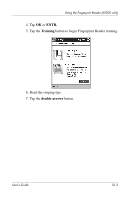HP iPAQ h5500 hp iPAQ Pocket PC h5100 and 5500 Series - User's Guide - Page 125
Changing VPN Server Connections, IPSec/L2TP or PPTP.
 |
View all HP iPAQ h5500 manuals
Add to My Manuals
Save this manual to your list of manuals |
Page 125 highlights
Using the Wireless LAN (h5500 only) Changing VPN Server Connections 1. Be sure the WLAN is powered on. 2. From the Today screen, tap Start > Settings > Connections tab > Connections > Tasks tab. 3. Under My Work Network, tap Manage existing connections > VPN tab. 4. Tap the VPN connection you want to change, then tap Settings. 5. In the Name box, enter a name for the connection (for example, your company's name). 6. In the Host name/IP box, enter the VPN server name or IP address. 7. Next to VPN type, tap the type of authentication to use with your device (IPSec/L2TP or PPTP). If you aren't sure which option to choose, ask your network administrator. 8. Tap Next. 9. If you selected IPSec/L2TP on the previous screen, tap the type of authentication. If you select A pre-shared key, enter the key provided by your network administrator, then tap Next. ✎ If you selected PPTP in the previous screen, this step is skipped. 10. Enter the user name, password, and domain name provided by your network administrator. ✎ If a domain name was not provided, you may be able to connect without entering one. User's Guide 9-15