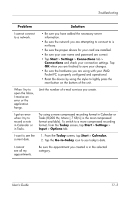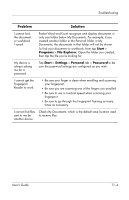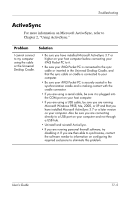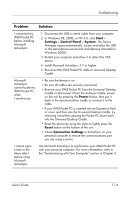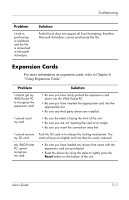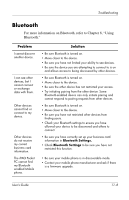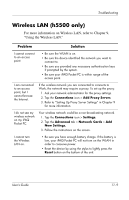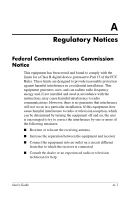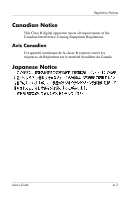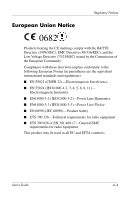HP iPAQ h5500 hp iPAQ Pocket PC h5100 and 5500 Series - User's Guide - Page 158
Bluetooth, For more information on Bluetooth, refer to Using
 |
View all HP iPAQ h5500 manuals
Add to My Manuals
Save this manual to your list of manuals |
Page 158 highlights
Troubleshooting Bluetooth For more information on Bluetooth, refer to Chapter 8, "Using Bluetooth." Problem I cannot discover another device. I can see other devices, but I cannot connect or exchange data with them. Other devices cannot find or connect to my device. Other devices do not receive my correct business card information. The iPAQ Pocket PC cannot find my Bluetoothenabled Mobile phone. Solution • Be sure Bluetooth is turned on. • Move closer to the device. • Be sure you have not limited your ability to see devices. • Be sure the device you are attempting to connect to is on and allows access to being discovered by other devices. • Be sure Bluetooth is turned on. • Move closer to the device. • Be sure the other device has not restricted your access. • Try initiating pairing from the other device. Some Bluetooth-enabled device can only initiate pairing and cannot respond to pairing requests from other devices. • Be sure Bluetooth is turned on. • Move closer to the device. • Be sure you have not restricted other devices from finding yours. • Check your Bluetooth settings to ensure you have allowed your device to be discovered and others to connect. • Be sure you have correctly set up your business card information in Bluetooth Settings. • Check Bluetooth Settings to be sure you have not restricted this function. • Be sure your mobile phone is in discoverable mode. • Contact your mobile phone manufacturer and ask if there is a firmware upgrade. User's Guide 11-8