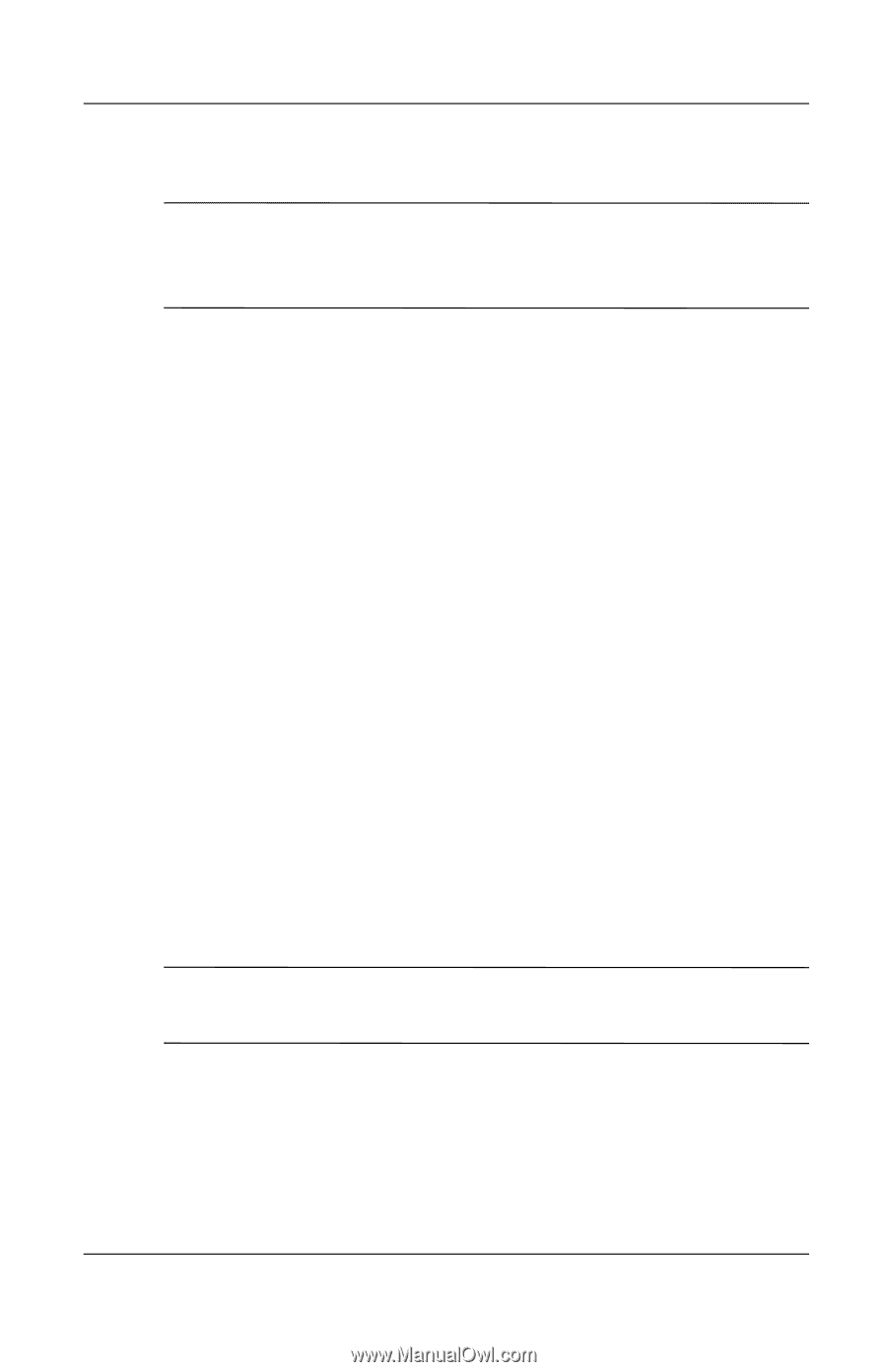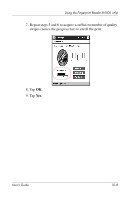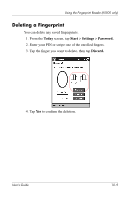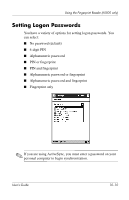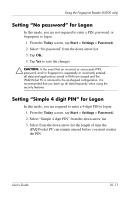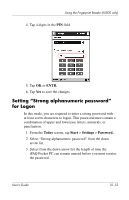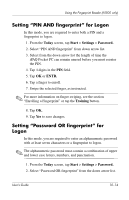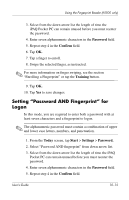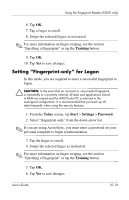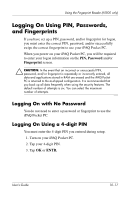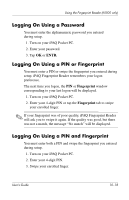HP iPAQ h5500 hp iPAQ Pocket PC h5100 and 5500 Series - User's Guide - Page 140
Setting “PIN OR fingerprint” for Logon, Password.
 |
View all HP iPAQ h5500 manuals
Add to My Manuals
Save this manual to your list of manuals |
Page 140 highlights
Using the Fingerprint Reader (h5500 only) 4. Enter seven alphanumeric characters in the Password field. ✎ Your password must have at least seven characters and contain both upper and lower case letters and numbers. You can use punctuation marks. 5. Repeat step 4 in the Confirm field. 6. Tap OK. 7. Tap Yes to save. Setting "PIN OR fingerprint" for Logon In this mode, you are required to enter a 4-digit PIN or fingerprint to logon. 1. From the Today screen, tap Start > Settings > Password. 2. Select "PIN OR fingerprint" from the down arrow list. 3. Tap 4 digits in the PIN field. 4. Select from the down arrow list the length of time the iPAQ Pocket PC can remain unused before you must reenter the PIN. 5. Tap OK or ENTR. 6. Tap a finger to enroll. 7. Swipe the selected finger, as instructed. ✎ For more information on finger swiping, see the section "Enrolling a Fingerprint" or tap the Training button. 8. Tap OK. 9. Tap Yes to save changes. User's Guide 10-13