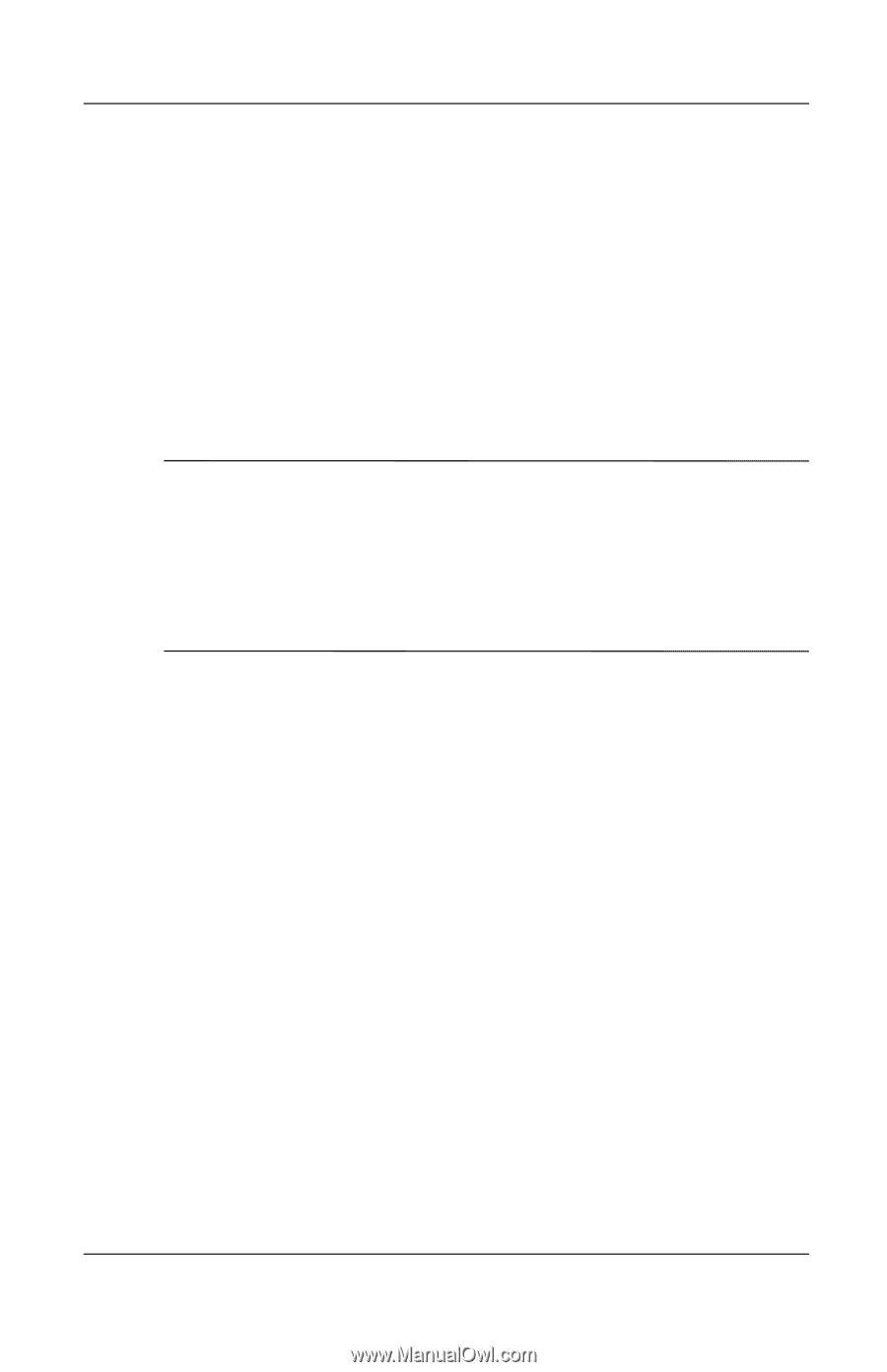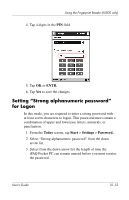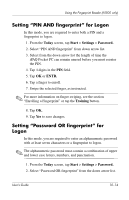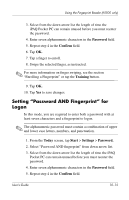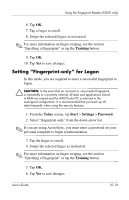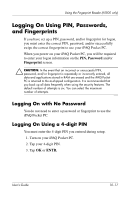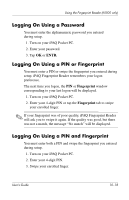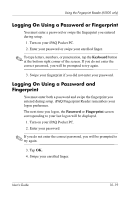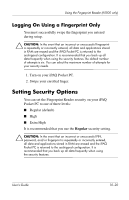HP iPAQ h5500 hp iPAQ Pocket PC h5100 and 5500 Series - User's Guide - Page 144
Logging On Using PIN, Passwords, and Fingerprints, Logging On with No Password
 |
View all HP iPAQ h5500 manuals
Add to My Manuals
Save this manual to your list of manuals |
Page 144 highlights
Using the Fingerprint Reader (h5500 only) Logging On Using PIN, Passwords, and Fingerprints If you have set up a PIN, password, and/or fingerprint for logon, you must enter the correct PIN, password, and/or successfully swipe the correct fingerprint to use your iPAQ Pocket PC. When you power on your iPAQ Pocket PC, you will be required to enter your logon information on the PIN, Password and/or Fingerprint screen. Ä CAUTION: In the event that an incorrect or unsuccessful PIN, password, and/or fingerprint is repeatedly or incorrectly entered, all data and applications stored in RAM are erased and the iPAQ Pocket PC is returned to the as-shipped configuration. It is recommended that you back up all data frequently when using the security features. The default number of attempts is six. You can select the maximum number of attempts. Logging On with No Password You do not need to enter a password or fingerprint to use the iPAQ Pocket PC. Logging On Using a 4-digit PIN You must enter the 4-digit PIN you entered during setup. 1. Turn on your iPAQ Pocket PC. 2. Tap your 4-digit PIN. 3. Tap OK or ENTR. User's Guide 10-17