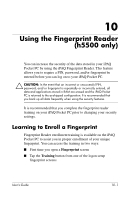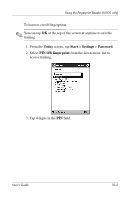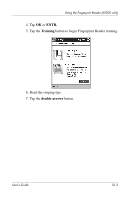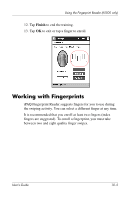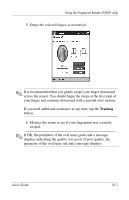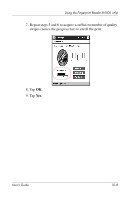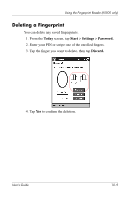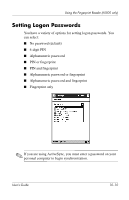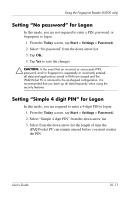HP iPAQ h5500 hp iPAQ Pocket PC h5100 and 5500 Series - User's Guide - Page 133
Enrolling a Fingerprint, Fingerprint, Today, Start, Settings, Password.
 |
View all HP iPAQ h5500 manuals
Add to My Manuals
Save this manual to your list of manuals |
Page 133 highlights
Using the Fingerprint Reader (h5500 only) Enrolling a Fingerprint The Fingerprint screen uses color coding to display the status of your fingerprint swipe. Fingerprint Status If the color around the oval is... Blue Green Red Then... No fingerprint has been taken for the finger. The fingerprint swipe was good quality. The fingerprint swipe was poor quality. To enroll a fingerprint: 1. From the Today screen, tap Start > Settings > Password. 2. Select the option from the down arrow list that you choose for your security setting. 3. Enter either your PIN or password, when prompted. 4. On the Fingerprint screen, tap the finger on the display you want to enroll. User's Guide 10-6
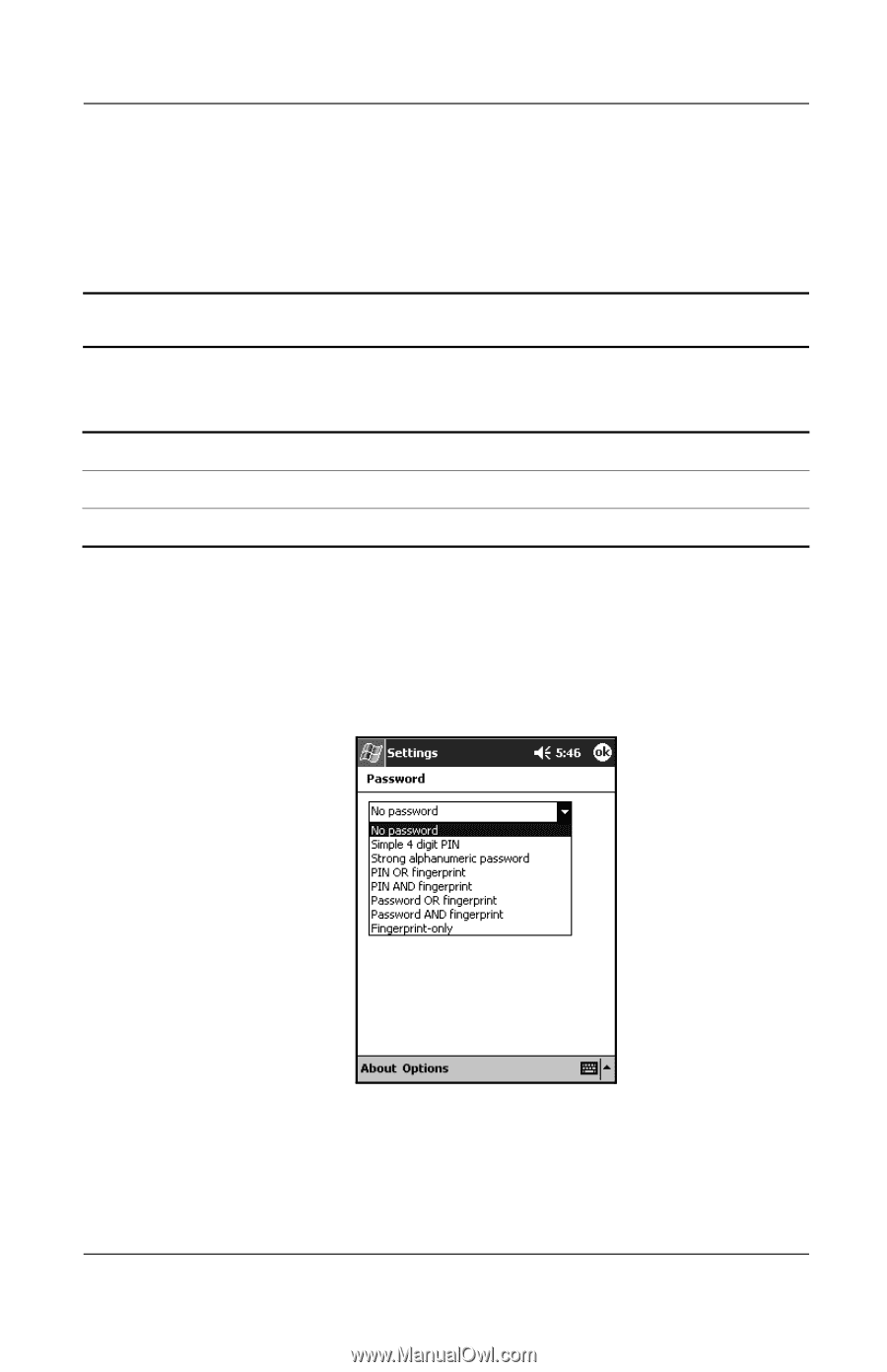
User’s Guide
10–6
Using the Fingerprint Reader (h5500 only)
Enrolling a Fingerprint
The
Fingerprint
screen uses color coding to display the status of
your fingerprint swipe.
To enroll a fingerprint:
1. From the
Today
screen, tap
Start
>
Settings
>
Password.
2.
Select the option from the down arrow list that you choose for
your security setting.
3. Enter either your PIN or password, when prompted.
4. On the
Fingerprint
screen, tap the finger on the display you
want to enroll.
Fingerprint Status
If the color around the
oval is...
Then...
Blue
No fingerprint has been taken for the finger.
Green
The fingerprint swipe was good quality.
Red
The fingerprint swipe was poor quality.