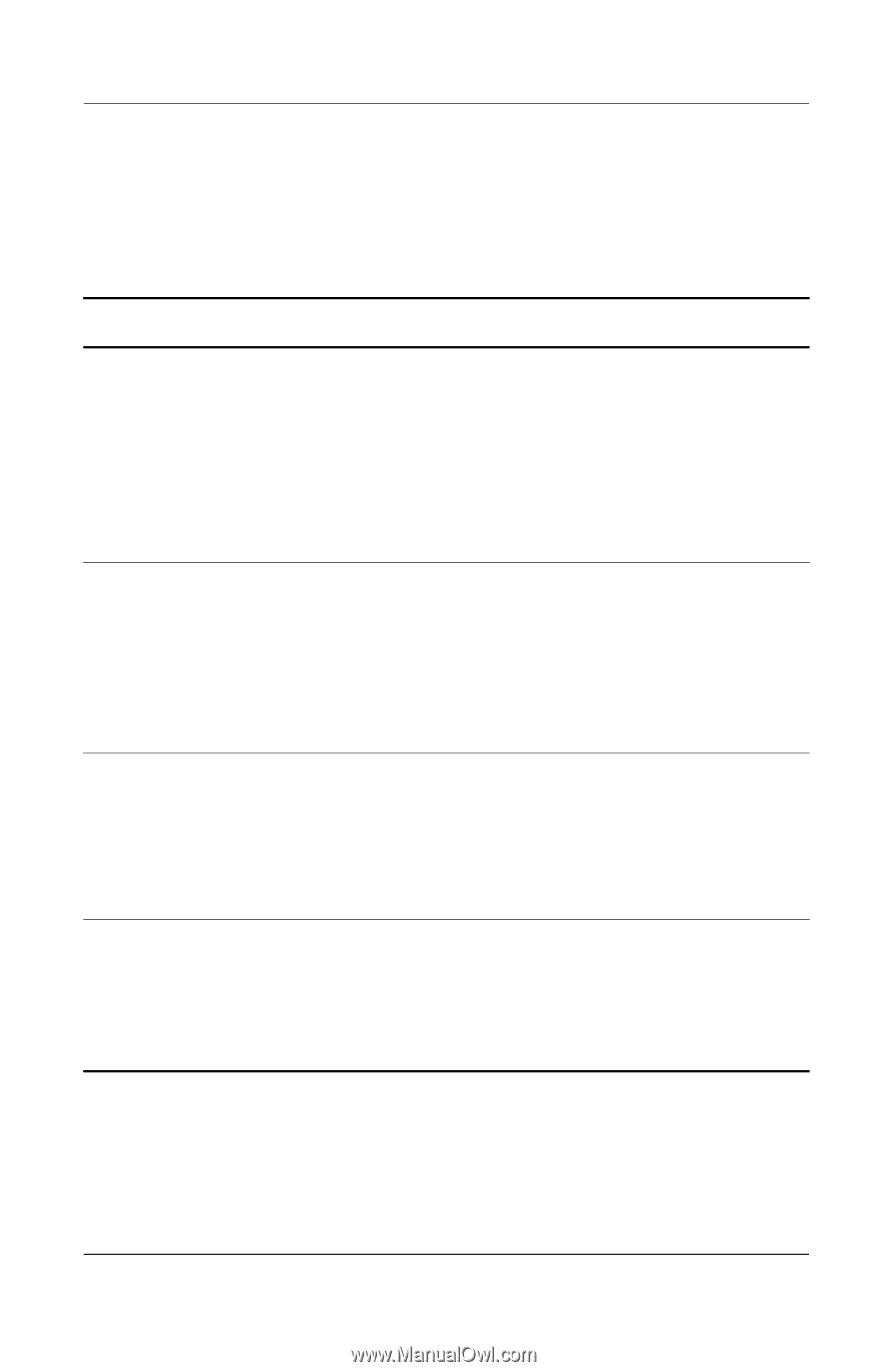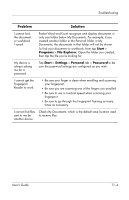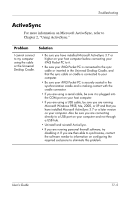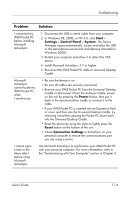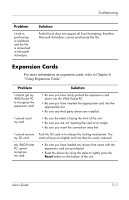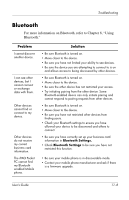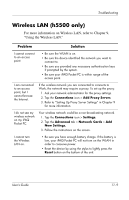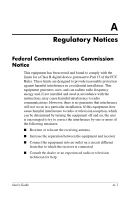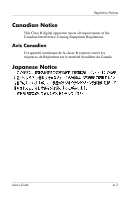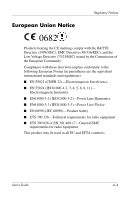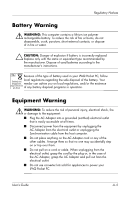HP iPAQ h5500 hp iPAQ Pocket PC h5100 and 5500 Series - User's Guide - Page 159
Wireless LAN (h5500 only), For more information on Wireless LAN, refer
 |
View all HP iPAQ h5500 manuals
Add to My Manuals
Save this manual to your list of manuals |
Page 159 highlights
Troubleshooting Wireless LAN (h5500 only) For more information on Wireless LAN, refer to Chapter 9, "Using the Wireless LAN." Problem Solution I cannot connect to an access point. • Be sure the WLAN is on. • Be sure the device identified the network you want to connect to. • Be sure you provided any necessary authentication keys if prompted by the system. • Be sure your iPAQ Pocket PC is within range of the access point. I am connected to an access point, but I cannot browse the Internet. If the wireless network you are connected to connects to Work, the network may require a proxy. To set up the proxy: 1. Ask your network administrator for the proxy settings. 2. Tap the Connections icon > Add Proxy Server. 3. Refer to "Setting Up Proxy Server Settings" in Chapter 9 for more information. I do not see my wireless network on my iPAQ Pocket PC. Your wireless network could be a non-broadcasting network. 1. Tap the Connections icon > Settings. 2. Tap the Advanced tab > Network Cards > Add New Settings. 3. Follow the instructions on the screen. I cannot turn the Wireless LAN on. • Be sure you have enough battery charge. If the battery is low, your iPAQ Pocket PC will not turn on the WLAN in order to conserve power. • Reset the device by using the stylus to lightly press the Reset button on the bottom of the unit. User's Guide 11-9