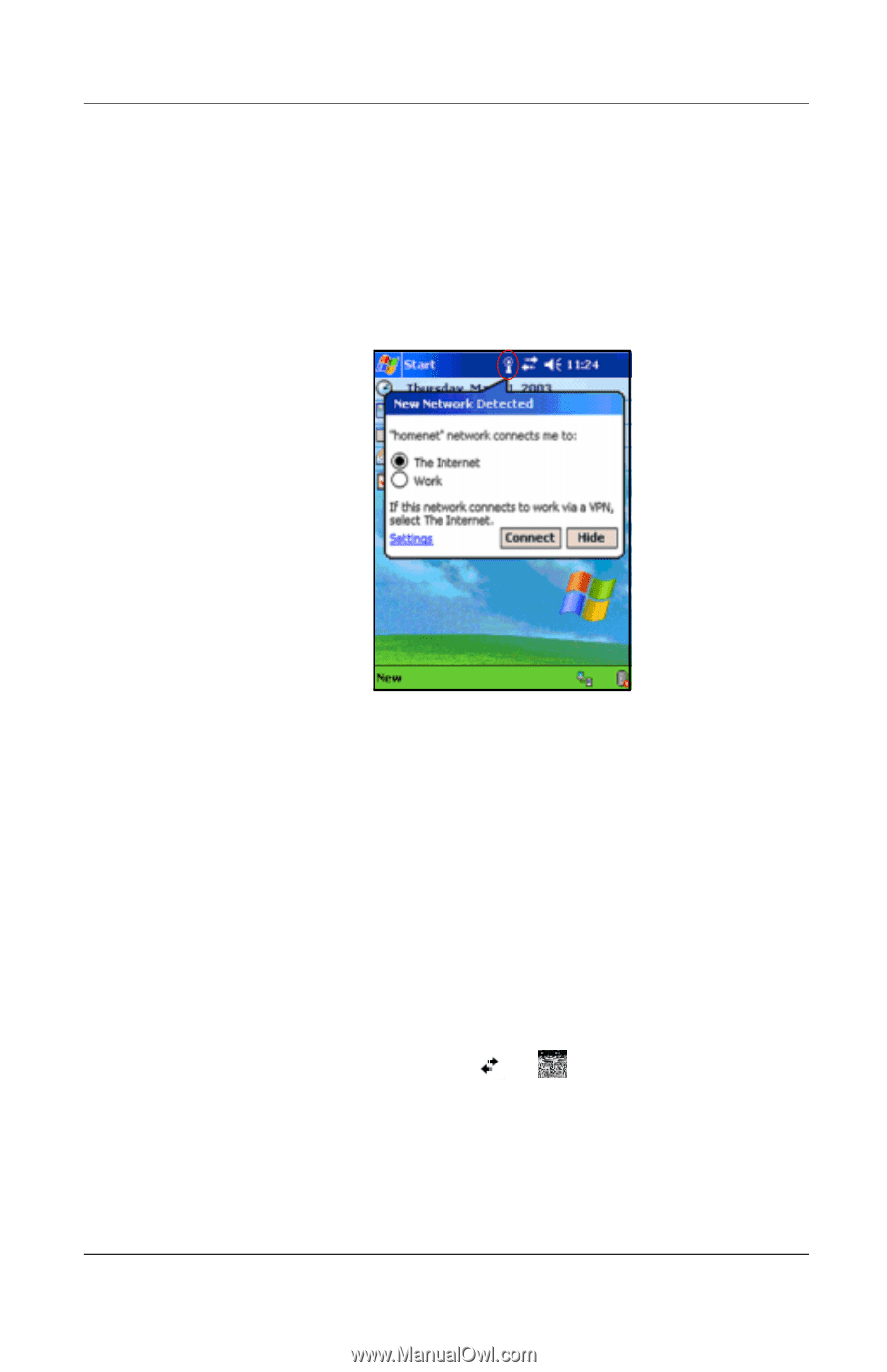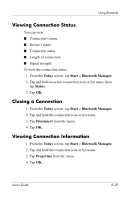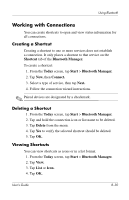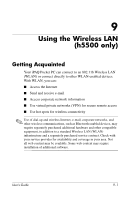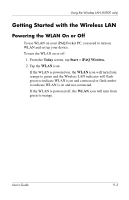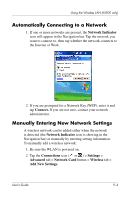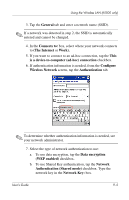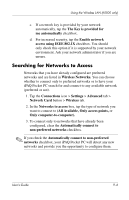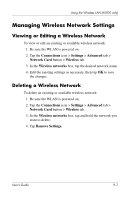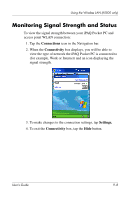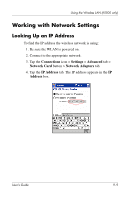HP iPAQ h5500 hp iPAQ Pocket PC h5100 and 5500 Series - User's Guide - Page 114
Automatically Connecting to a Network, Manually Entering New Network Settings, Network Indicator
 |
View all HP iPAQ h5500 manuals
Add to My Manuals
Save this manual to your list of manuals |
Page 114 highlights
Using the Wireless LAN (h5500 only) Automatically Connecting to a Network 1. If one or more networks are present, the Network Indicator icon will appear in the Navigation bar. Tap the network you want to connect to, then tap whether the network connects to the Internet or Work. 2. If you are prompted for a Network Key (WEP), enter it and tap Connect. If you are not sure, contact your network administrator. Manually Entering New Network Settings A wireless network can be added either when the network is detected (the Network Indicator icon is showing in the Navigation bar) or manually by entering setting information. To manually add a wireless network: 1. Be sure the WLAN is powered on. 2. Tap the Connections icon ( or ) > Settings > Advanced tab > Network Card button > Wireless tab > Add New Settings. User's Guide 9-4