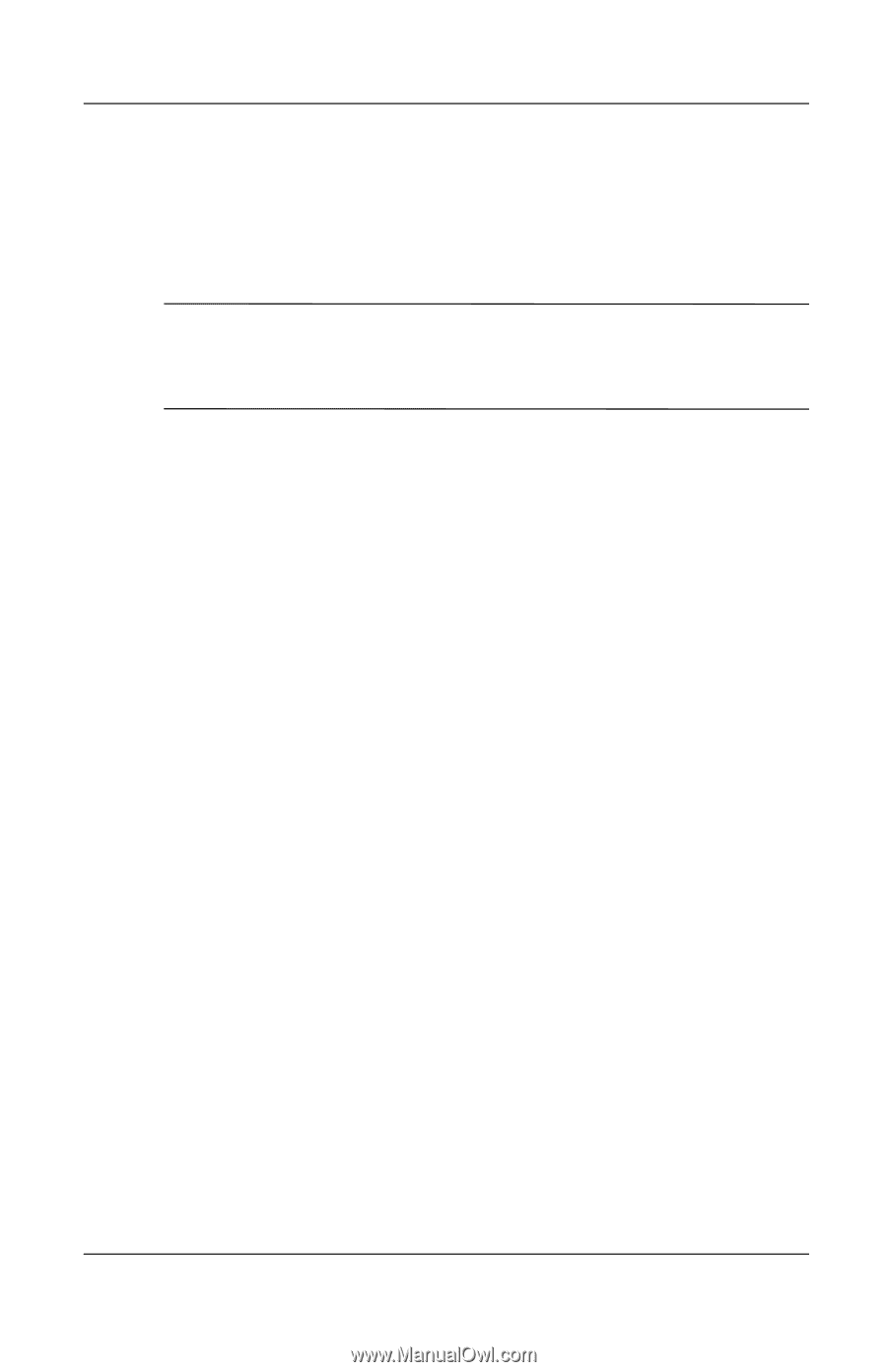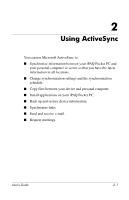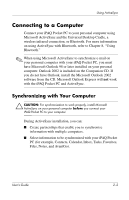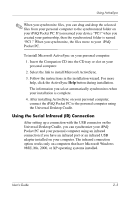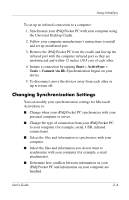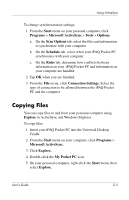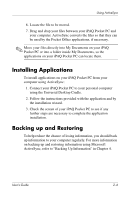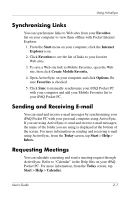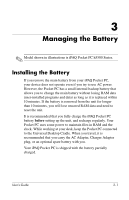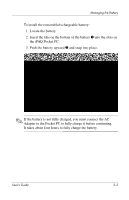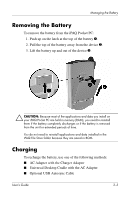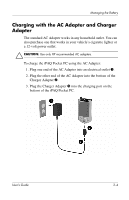HP iPAQ h5500 hp iPAQ Pocket PC h5100 and 5500 Series - User's Guide - Page 27
Installing Applications, Backing up and Restoring, ActiveSync
 |
View all HP iPAQ h5500 manuals
Add to My Manuals
Save this manual to your list of manuals |
Page 27 highlights
Using ActiveSync 6. Locate the file to be moved. 7. Drag and drop your files between your iPAQ Pocket PC and your computer. ActiveSync converts the files so that they can be used by the Pocket Office applications, if necessary. ✎ Move your files directly into My Documents on your iPAQ Pocket PC or into a folder inside My Documents, so the applications on your iPAQ Pocket PC can locate them. Installing Applications To install applications on your iPAQ Pocket PC from your computer using ActiveSync: 1. Connect your iPAQ Pocket PC to your personal computer using the Universal Desktop Cradle. 2. Follow the instructions provided with the application and by the installation wizard. 3. Check the screen of your iPAQ Pocket PC to see if any further steps are necessary to complete the application installation. Backing up and Restoring To help reduce the chance of losing information, you should back up information to your computer regularly. For more information on backing up and restoring information using Microsoft ActiveSync, refer to "Backing Up Information" in Chapter 4. User's Guide 2-6