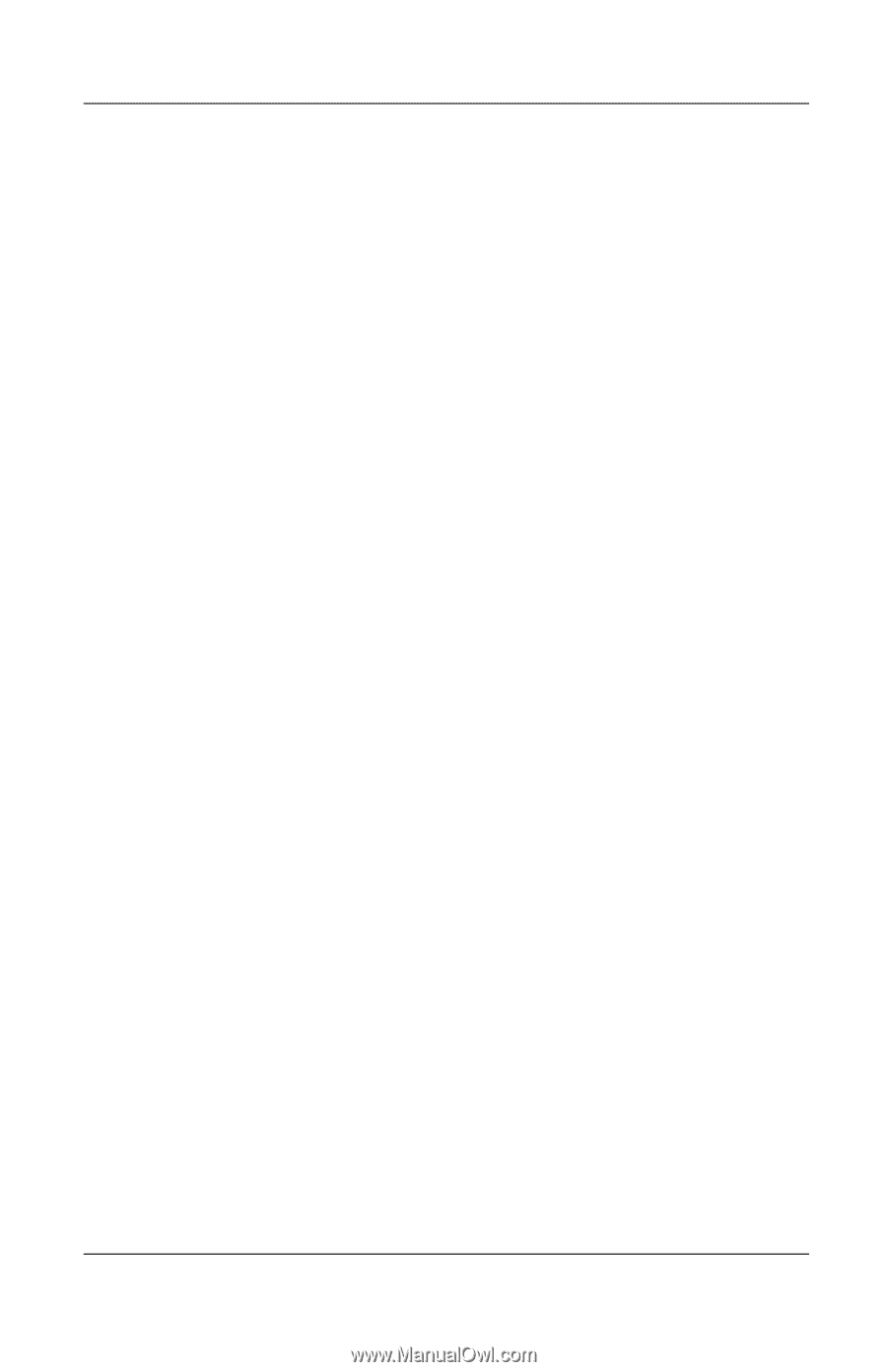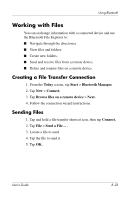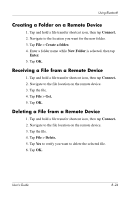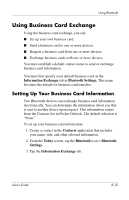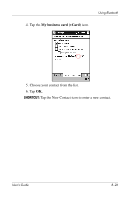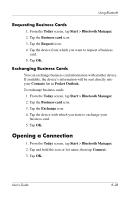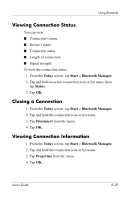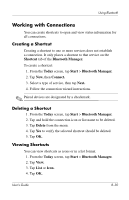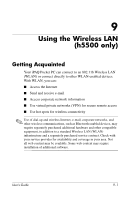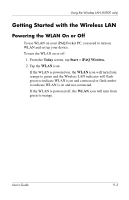HP iPAQ h5500 hp iPAQ Pocket PC h5100 and 5500 Series - User's Guide - Page 108
Requesting Business Cards, Opening a Connection
 |
View all HP iPAQ h5500 manuals
Add to My Manuals
Save this manual to your list of manuals |
Page 108 highlights
Using Bluetooth Requesting Business Cards 1. From the Today screen, tap Start > Bluetooth Manager. 2. Tap the Business card icon. 3. Tap the Request icon. 4. Tap the device from which you want to request a business card. 5. Tap OK. Exchanging Business Cards You can exchange business card information with another device. If available, the device's information will be sent directly into your Contacts list in Pocket Outlook. To exchange business cards: 1. From the Today screen, tap Start > Bluetooth Manager. 2. Tap the Business card icon. 3. Tap the Exchange icon. 4. Tap the device with which you want to exchange your business card. 5. Tap OK. Opening a Connection 1. From the Today screen, tap Start > Bluetooth Manager. 2. Tap and hold the icon or list name, then tap Connect. 3. Tap OK. User's Guide 8-28