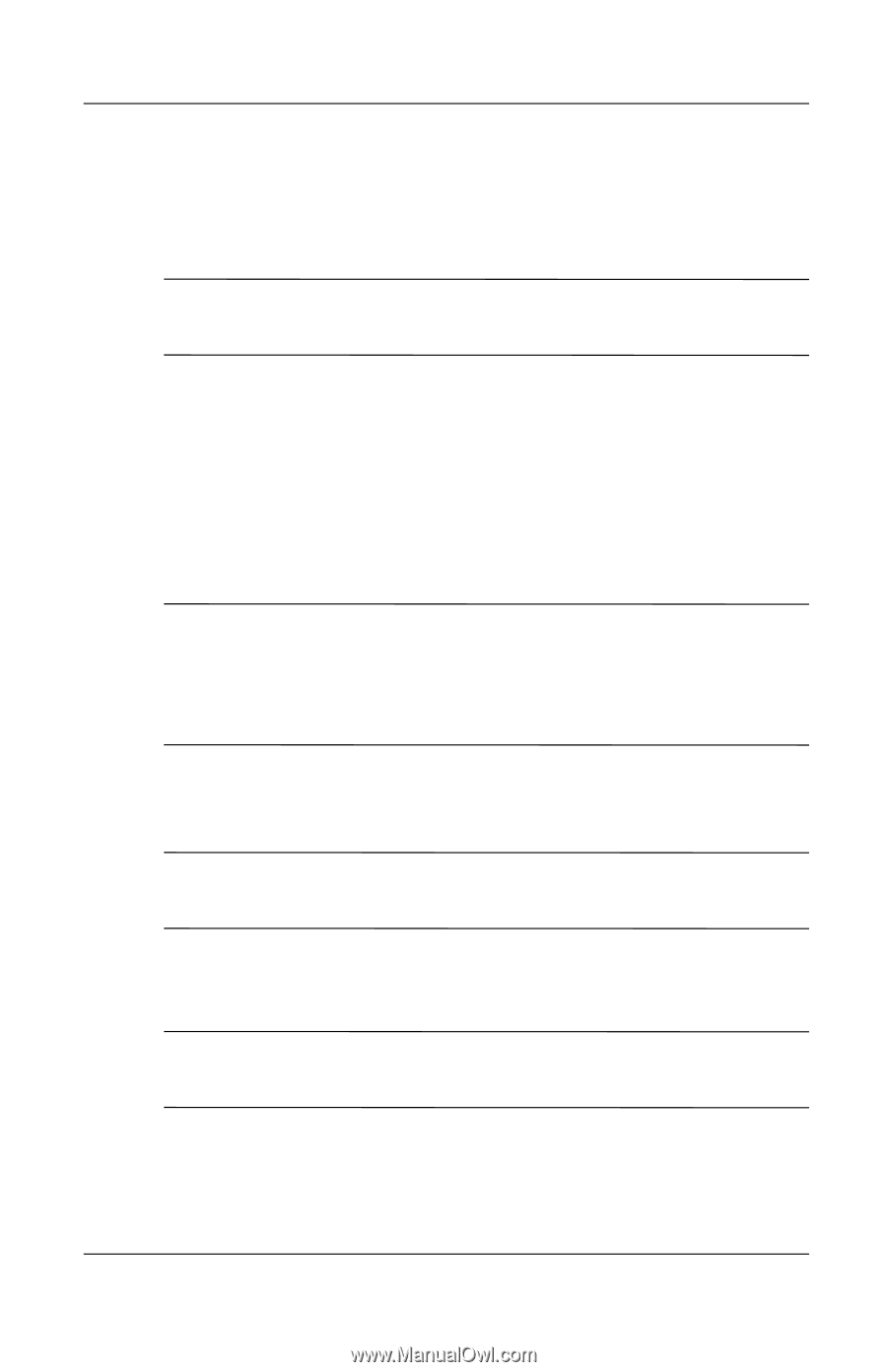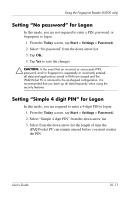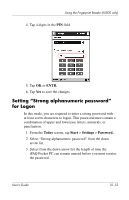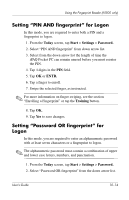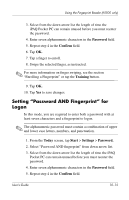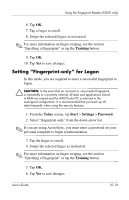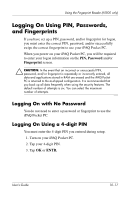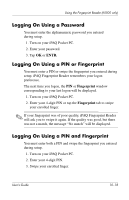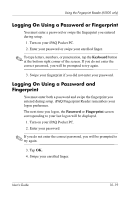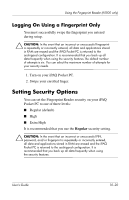HP iPAQ h5500 hp iPAQ Pocket PC h5100 and 5500 Series - User's Guide - Page 143
Setting “Fingerprint-only” for Logon, Training, Today, Start, Settings, Password.
 |
View all HP iPAQ h5500 manuals
Add to My Manuals
Save this manual to your list of manuals |
Page 143 highlights
Using the Fingerprint Reader (h5500 only) 6. Tap OK. 7. Tap a finger to enroll. 8. Swipe the selected finger, as instructed. ✎ For more information on finger swiping, see the section "Enrolling a Fingerprint" or tap the Training button. 9. Tap OK. 10. Tap Yes to save changes. Setting "Fingerprint-only" for Logon In this mode, you are required to enter a successful fingerprint to logon. Ä CAUTION: In the event that an incorrect or unsuccessful fingerprint is repeatedly or incorrectly entered, all data and applications stored in RAM are erased and the iPAQ Pocket PC is returned to the as-shipped configuration. It is recommended that you back up all data frequently when using the security features. 1. From the Today screen, tap Start > Settings > Password. 2. Select "fingerprint-only" from the down arrow list. ✎ If you are using ActiveSync, you must enter a password on your personal computer to begin synchronization. 3. Tap the finger to enroll. 4. Swipe the selected finger as instructed. ✎ For more information on finger swiping, see the section "Enrolling a Fingerprint" or tap the Training button. 5. Tap OK. 6. Tap Yes to save changes. User's Guide 10-16