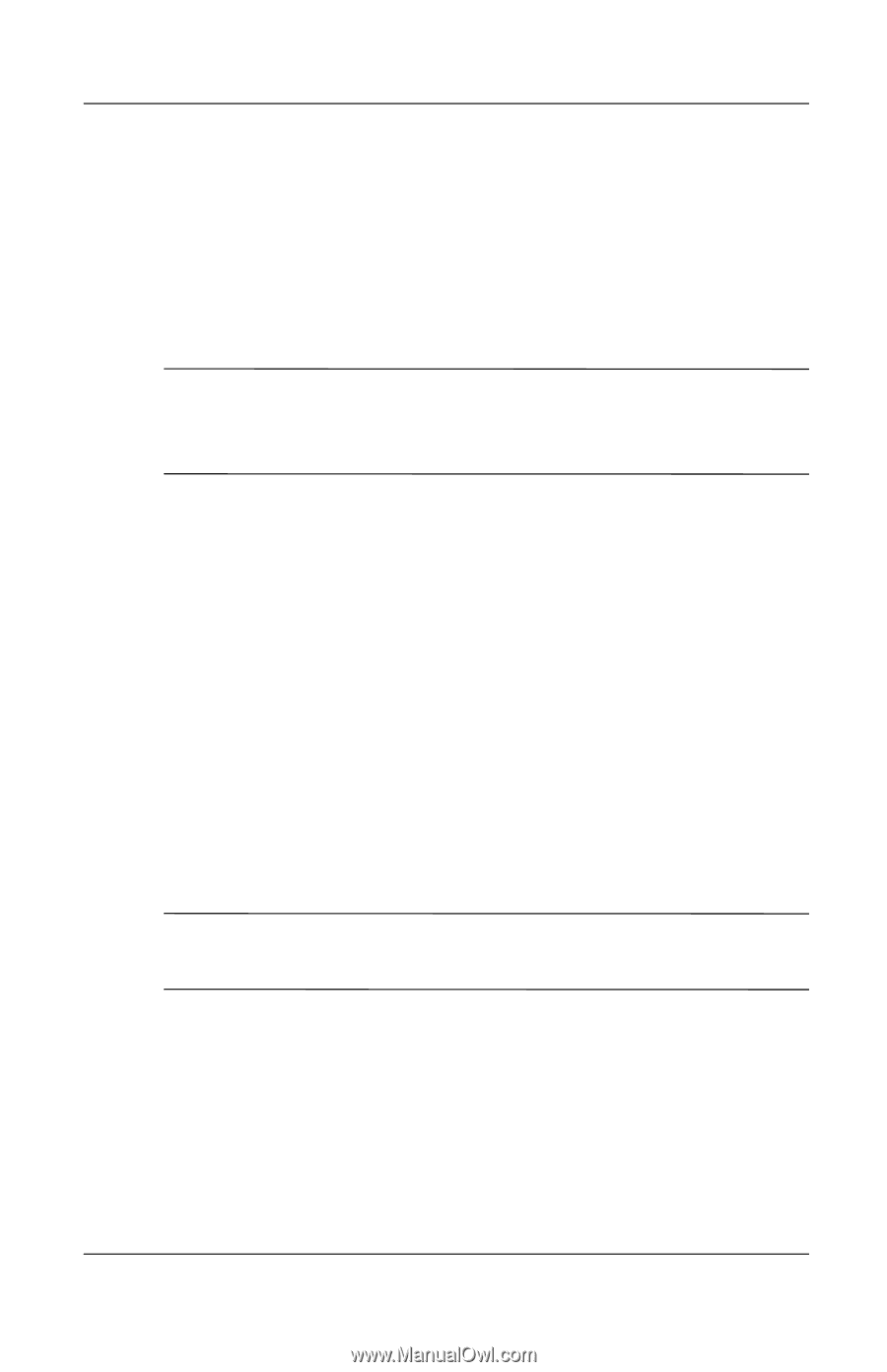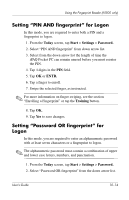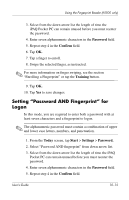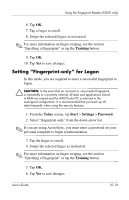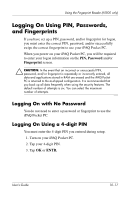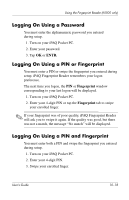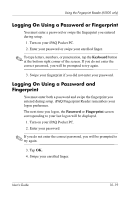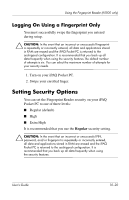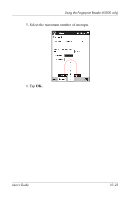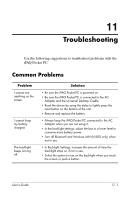HP iPAQ h5500 hp iPAQ Pocket PC h5100 and 5500 Series - User's Guide - Page 146
Logging On Using a Password or Fingerprint, Keyboard, Password, Fingerprint
 |
View all HP iPAQ h5500 manuals
Add to My Manuals
Save this manual to your list of manuals |
Page 146 highlights
Using the Fingerprint Reader (h5500 only) Logging On Using a Password or Fingerprint You must enter a password or swipe the fingerprint you entered during setup. 1. Turn on your iPAQ Pocket PC. 2. Enter your password or swipe your enrolled finger. ✎ To type letters, numbers, or punctuation, tap the Keyboard button at the bottom right corner of the screen. If you do not enter the correct password, you will be prompted to try again. 3. Swipe your fingerprint if you did not enter your password. Logging On Using a Password and Fingerprint You must enter both a password and swipe the fingerprint you entered during setup. iPAQ Fingerprint Reader remembers your logon preference. The next time you logon, the Password or Fingerprint screen corresponding to your last logon will be displayed. 1. Turn on your iPAQ Pocket PC. 2. Enter your password. ✎ If you do not enter the correct password, you will be prompted to try again. 3. Tap OK. 4. Swipe your enrolled finger. User's Guide 10-19