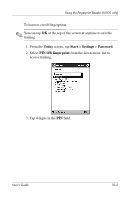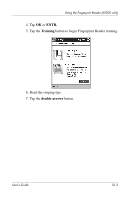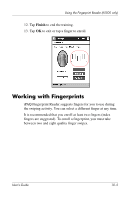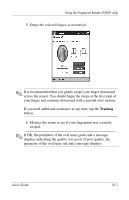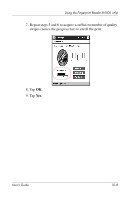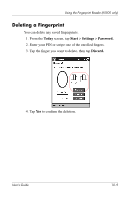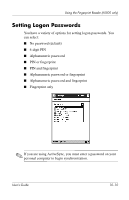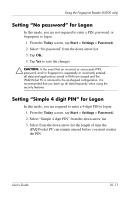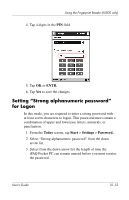HP iPAQ h5500 hp iPAQ Pocket PC h5100 and 5500 Series - User's Guide - Page 134
Monitor the status to see if your fingerprint was correctly, If OK
 |
View all HP iPAQ h5500 manuals
Add to My Manuals
Save this manual to your list of manuals |
Page 134 highlights
Using the Fingerprint Reader (h5500 only) 5. Swipe the selected finger, as instructed. ✎ It is recommended that you gently swipe your finger downward across the sensor. You should begin the swipe at the first joint of your finger and continue downward with a smooth slow motion. If you need additional assistance at any time, tap the Training button. 6. Monitor the status to see if your fingerprint was correctly swiped. ✎ If OK, the perimeter of the oval turns green and a message displays indicating the quality was good. If poor quality, the perimeter of the oval turns red and a message displays. User's Guide 10-7
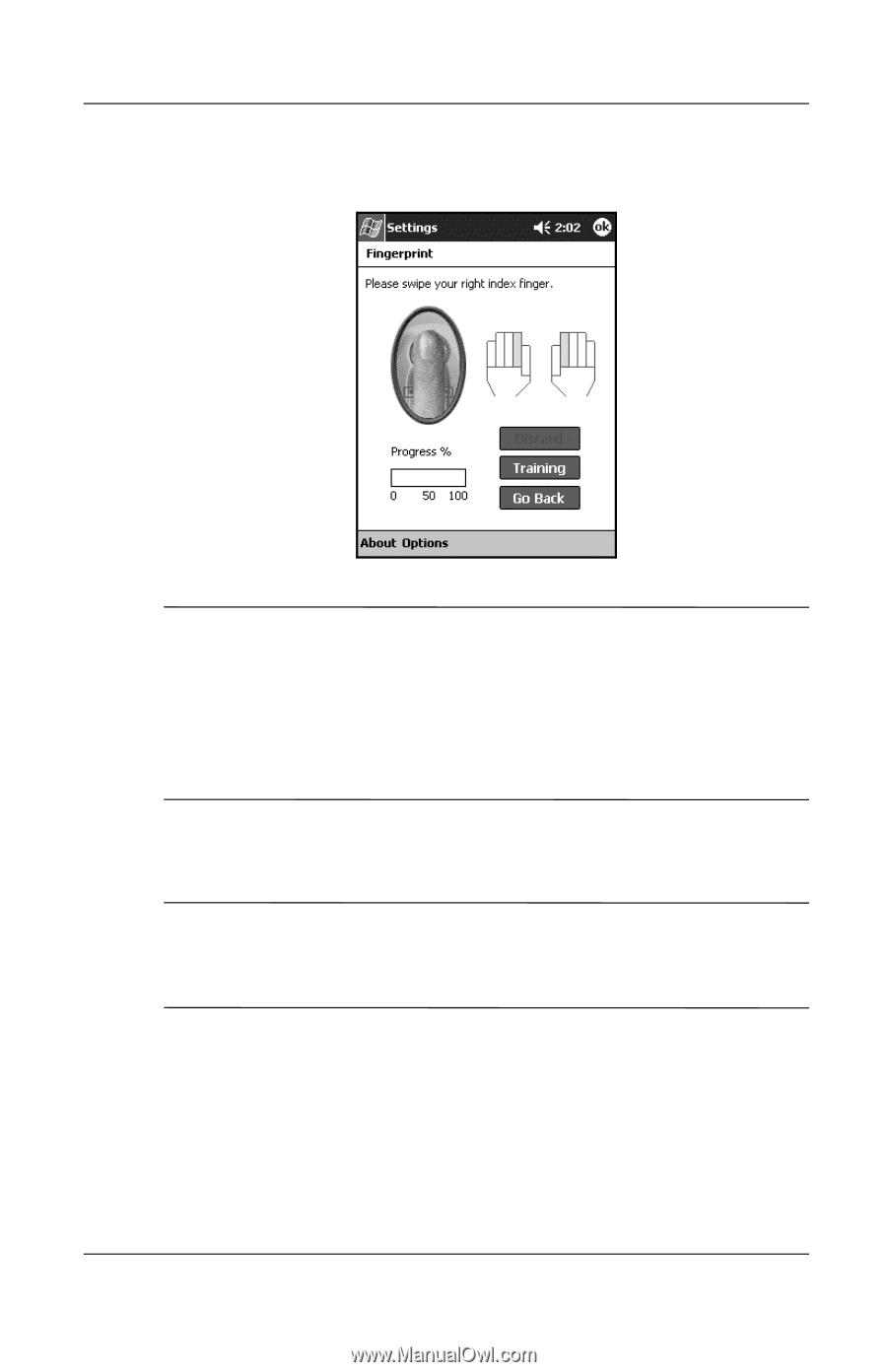
Using the Fingerprint Reader (h5500 only)
User’s Guide
10–7
5. Swipe the selected finger, as instructed.
✎
It is recommended that you gently swipe your finger downward
across the sensor. You should begin the swipe at the first joint of
your finger and continue downward with a smooth slow motion.
If you need additional assistance at any time, tap the
Training
button.
6. Monitor the status to see if your fingerprint was correctly
swiped.
✎
If OK, the perimeter of the oval turns green and a message
displays indicating the quality was good. If poor quality, the
perimeter of the oval turns red and a message displays.