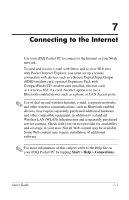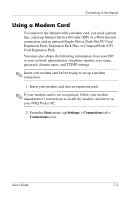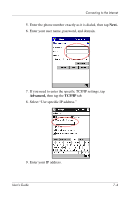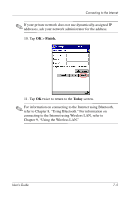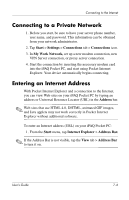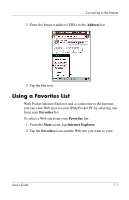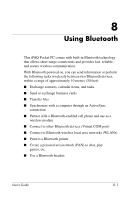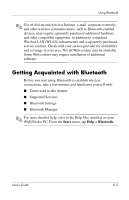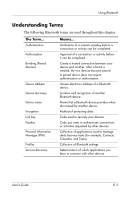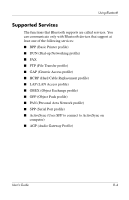HP iPAQ h5500 hp iPAQ Pocket PC h5100 and 5500 Series - User's Guide - Page 79
Connecting to a Private Network, Entering an Internet Address, Start, Settings, Connections
 |
View all HP iPAQ h5500 manuals
Add to My Manuals
Save this manual to your list of manuals |
Page 79 highlights
Connecting to the Internet Connecting to a Private Network 1. Before you start, be sure to have your server phone number, user name, and password. This information can be obtained from your network administrator. 2. Tap Start > Settings > Connections tab > Connections icon. 3. In My Work Network, set up a new modem connection, new VPN Server connection, or proxy server connection. 4. Start the connection by inserting the necessary modem card into the iPAQ Pocket PC, and start using Pocket Internet Explorer. Your device automatically begins connecting. Entering an Internet Address With Pocket Internet Explorer and a connection to the Internet, you can view Web sites on your iPAQ Pocket PC by typing an address or Universal Resource Locator (URL) in the Address bar. ✎ Web sites that use HTML 4.0, DHTML, animated GIF images, and Java applets may not work correctly in Pocket Internet Explorer without additional software. To enter an Internet address (URL) on your iPAQ Pocket PC: 1. From the Start menu, tap Internet Explorer > Address Bar. ✎ If the Address Bar is not visible, tap the View tab > Address Bar to turn it on. User's Guide 7-6