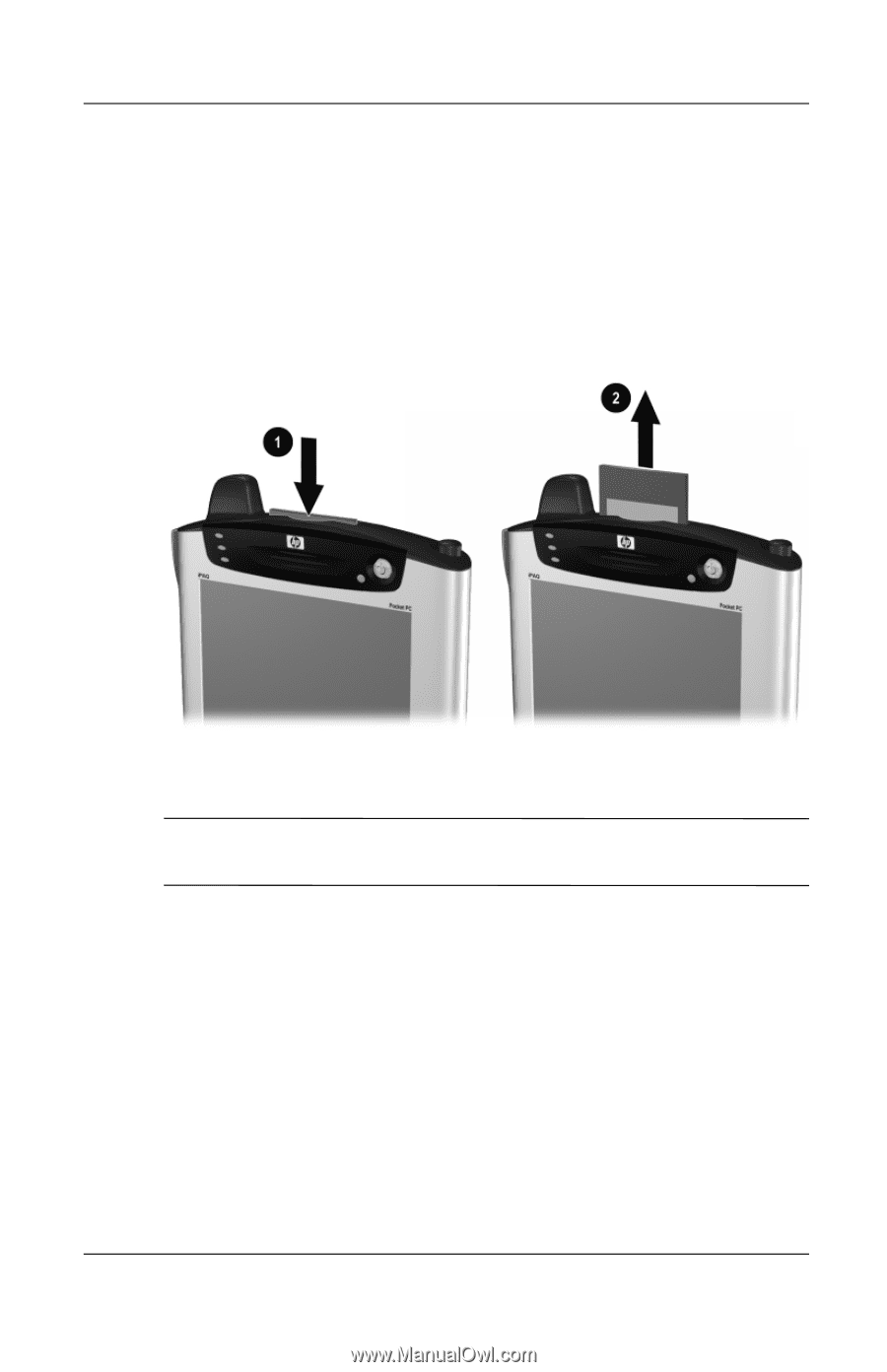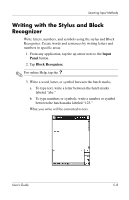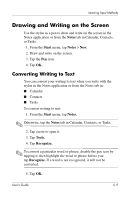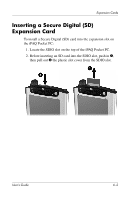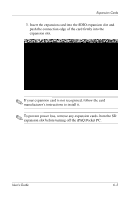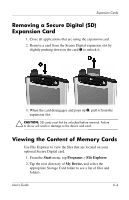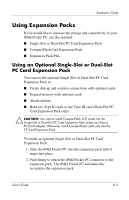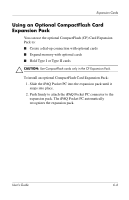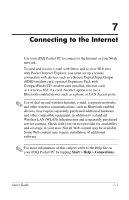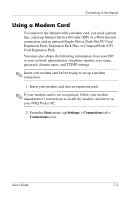HP iPAQ h5500 hp iPAQ Pocket PC h5100 and 5500 Series - User's Guide - Page 71
Removing a Secure Digital (SD) Expansion Card, Viewing the Content of Memory Cards
 |
View all HP iPAQ h5500 manuals
Add to My Manuals
Save this manual to your list of manuals |
Page 71 highlights
Expansion Cards Removing a Secure Digital (SD) Expansion Card 1. Close all applications that are using the expansion card. 2. Remove a card from the Secure Digital expansion slot by slightly pushing down on the card 1 to unlock it. 3. When the card disengages and pops up 2, pull it from the expansion slot. Ä CAUTION: SD cards must first be unlocked before removal. Failure to do so will result in damage to the device and card. Viewing the Content of Memory Cards Use File Explorer to view the files that are located on your optional Secure Digital card. 1. From the Start menu, tap Programs > File Explorer. 2. Tap the root directory of My Device, and select the appropriate Storage Card folder to see a list of files and folders. User's Guide 6-4