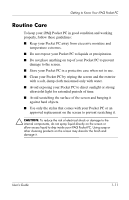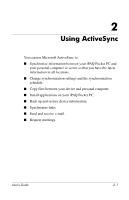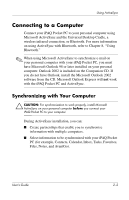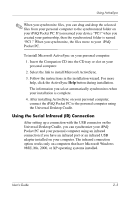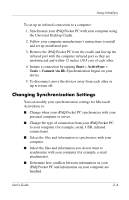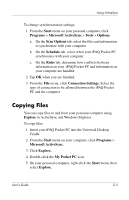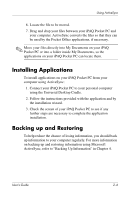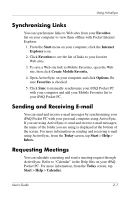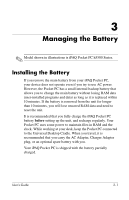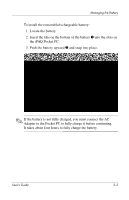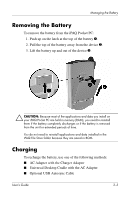HP iPAQ h5500 hp iPAQ Pocket PC h5100 and 5500 Series - User's Guide - Page 26
Copying Files, My Pocket PC
 |
View all HP iPAQ h5500 manuals
Add to My Manuals
Save this manual to your list of manuals |
Page 26 highlights
Using ActiveSync To change synchronization settings: 1. From the Start menu on your personal computer, click Programs > Microsoft ActiveSync > Tools > Options. a. On the Sync Options tab, select the files and information to synchronize with your computer. b. On the Schedule tab, select when your iPAQ Pocket PC synchronizes with your computer. c. On the Rules tab, determine how conflicts between information on your iPAQ Pocket PC and information on your computer are handled. 2. Tap OK when you are finished. 3. From the File menu, click Connection Settings. Select the type of connection to be allowed between the iPAQ Pocket PC and the computer. Copying Files You can copy files to and from your personal computer using Explore in ActiveSync and Windows Explorer. To copy files: 1. Insert your iPAQ Pocket PC into the Universal Desktop Cradle. 2. From the Start menu on your computer, click Programs > Microsoft ActiveSync. 3. Click Explore. 4. Double-click the My Pocket PC icon. 5. On your personal computer, right-click the Start menu, then select Explore. User's Guide 2-5