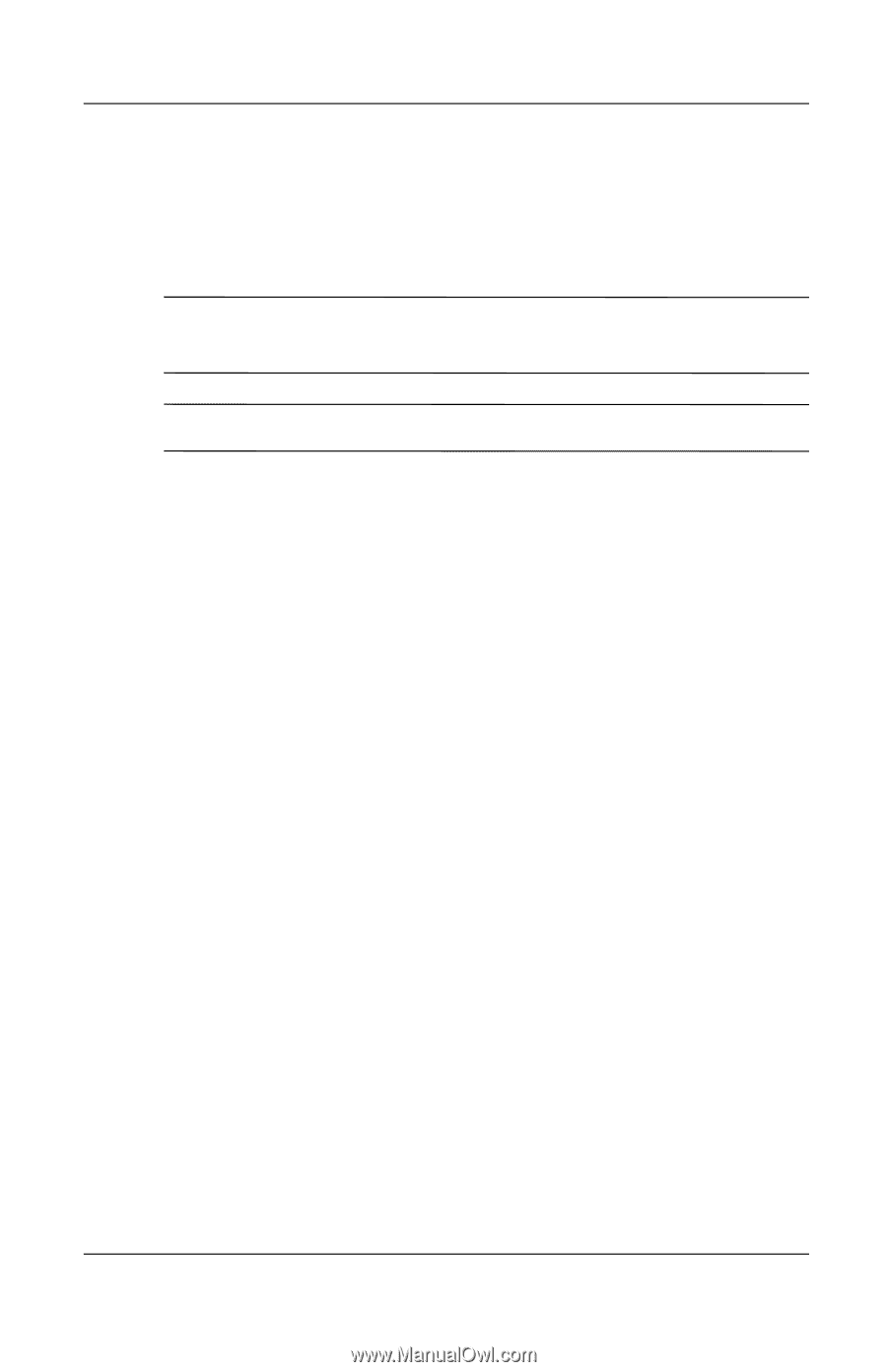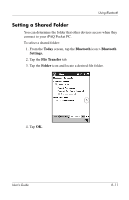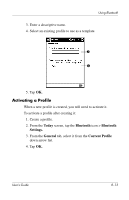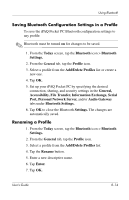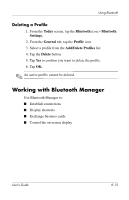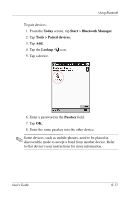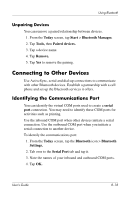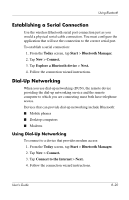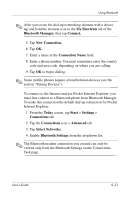HP iPAQ h5500 hp iPAQ Pocket PC h5100 and 5500 Series - User's Guide - Page 96
Opening Bluetooth Manager, Locating and Selecting a Device, Pairing Devices
 |
View all HP iPAQ h5500 manuals
Add to My Manuals
Save this manual to your list of manuals |
Page 96 highlights
Using Bluetooth Opening Bluetooth Manager From the Today screen, tap Start > Bluetooth Manager. The first screen that displays is My Shortcuts. ✎ Bluetooth Manager can also be accessed from the Today screen by tapping the Bluetooth icon > Bluetooth Manager. ✎ Opening Bluetooth Manager automatically turns on Bluetooth. Locating and Selecting a Device Several tasks require you to locate a device and connect to it. When you are required to locate a device, the Bluetooth browser assists by searching for your desired function that supports other Bluetooth devices. Pairing Devices You can pair devices so they must exchange a computer generated security key prior to each connection. The security key is also called a "passkey." It is generated from a unique Bluetooth device address, a random number, and a user-defined password. After two devices are paired, they have a trusted relationship with each other that can be verified using a link key. No additional input is needed from the user. Therefore, connections and activities can be performed between the paired devices without constant authorization from the user. User's Guide 8-16